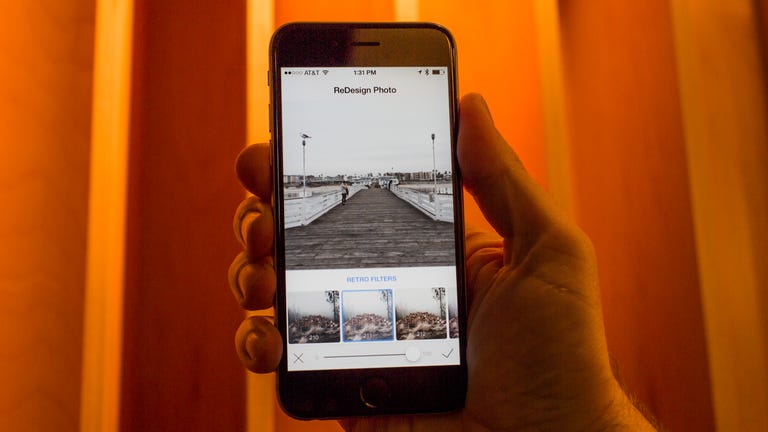Why You Can Trust CNET
Why You Can Trust CNET ReDesign Photo review: Great for filters, but needs an undo option
A simple app that houses hundreds of filters, special effects, shapes and fonts to help you make your photos look fancy.
ReDesign Photo ($1.99, £1.49, AU$2.49) is a photo editing app that's full of countless options, effects, filters, customizable shapes and just about anything else you'd want in a dedicated image editor.
The Good
The Bad
The Bottom Line
You have the ability to let the app do all of the work for you, or customize the intensity of every change you make. The only problem is, the app is lacking the all important undo feature; a big miss for a photo editor with so much to offer.
With so many options available at the App Store, I like finding apps like ReDesign Photo that try to give you an all-in-one solution. But as close as it gets, the lack of an undo feature might be this app's Achilles' heel.
Getting started
There's no setup process required for ReDesign Photos. It makes it easy to dive right in, but there is also no guide, tutorial, or any other means of instruction on how to use the app. Fortunately, the app is intuitive and easy enough to use for anyone who's ever applied a filter in Instagram.
Each time you launch the app (assuming you didn't leave it in the middle of editing a photo), you're greeted with the launch screen. In the middle of the screen is a feed of curated photos that swap through like a slideshow, with the current date just above it.
At first the feed of curated photos was a bit confusing because I didn't know where the images were coming from, but the more I used the app, the more I looked forward to seeing new photos scroll through. I ended up thinking of them as a source of inspiration, rather than an additional screen I needed to bypass before I could edit a photo.
Pick a photo, any photo
Below the photo is a Start button, and just below that in an almost transparent font is a Camera button. I'll get to the Start button in just a minute.
As you would imagine, tapping on the Camera button launches your iPhone's camera. But this isn't the full-fledged camera app you've grown accustomed to when you tap on the Camera icon from your home screen. The ReDesign Photo camera is only a camera, nothing more. Snap a photo, decide if you want to use it in the app or retake it.
As such, I suggest taking photos outside of the ReDesign Photo app before editing within the app.
As for the Start button; tapping on it brings up your Camera Roll -- almost exactly what you get when you tap the photos button in iOS -- where you can pick a photo to edit. You're then asked if you want to crop the photo into a square dimension (for Instagram), or leave it as is before you start editing.
Editing
When editing a photo, the main screen of the app shows the photo's current state with a grid of six buttons sitting just below it.
The editing options include Filter, Shape, Blend, Text, Adjust and Painting. All are fairly self-explanatory, with the exception of Blend. Blend is where you will find various bokeh effects in shapes or random objects, such as hearts, flowers, light leaks, textures, gradients and blurs.
While applying any effect, you can adjust its intensity via a slider along the bottom of the screen. You can also adjust the color and rotate the effect. But be forewarned, once you tap on the check mark to confirm the edit, there's no way to reverse it. You're either stuck with how the photo looks, or you're forced to start all over.
In other words, ask yourself multiple times if you really, really like the heart-shaped effect around the edges of your selfie.
The editing process for the rest of the tools is similar: You select the tool, pick a category (e.g., Vintage Filters), apply the filter and adjust its intensity, then save your progress.
You repeat this process for as many different effects or filters as you'd like; including layering multiple effects and filters for an even more dramatic transformation.
In-app purchases...or not
When I first started reviewing ReDesign Photo, the app was free with several in-app purchases for additional filters and effects. By the time I had completed testing the app and began writing up the review, the price of the app changed to $1.99 and all in-app purchases were made free.
The latter pricing option is the better deal, because you only to pay for the app. But looking at the app's version history, it seems developers Withnamu have made this price switch several times. In other words, there's no guarantee whether this promotion will go away again, so it's best to jump on it now for the best bargain.
With all these options, it needs Undo
I'm all for having more options than fewer when it comes to editing photos. Filters have done a lot for my photography skills (not to mention self confidence) and I thoroughly enjoy using them. There are over 100 different filters available in ReDesign Photo and another 240 various textures and gradients available under the Blend option. That doesn't even count the shapes you can add, the text and fonts, nor the ability to paint with your finger right on top of the photo.
The problem is, once you begin making edits, you'll quickly realize you can't undo anything you've applied. There's also no history or a way to save filter and blend combinations should you want to recreate a certain look.
As a result, you end up tapping your way through the tools and screens, in hopes of landing on a combination that you're almost guaranteed to never find again. Hopefully this is something the developers will address in a coming update.
Conclusion
ReDesign Photo offers an impressive assortment of editing tools and more filters and textures than most in the App Store. It's intuitive, has no glitches or lags and looks right at home on the iPhone.
With all the ways to change a photo, the lack of undo functionality or a history list of edits is a big miss. At this point, instead of adding yet another filter pack, it would benefit both the developer and user base to add a proper undo feature. Otherwise, we'd all almost be better off with a "I'm feeling lucky" button within the app to randomly pick filters and effects on your behalf.
Still, with so many filters and ways to effect your photos Redesign Photo is worth the $1.99 price, but unless they add an undo feature, you'll have to be careful with your edits.