Not sold on the iPhone XS Max? Here's how to switch to Android
Take your photos, contacts, calendar and music with you.
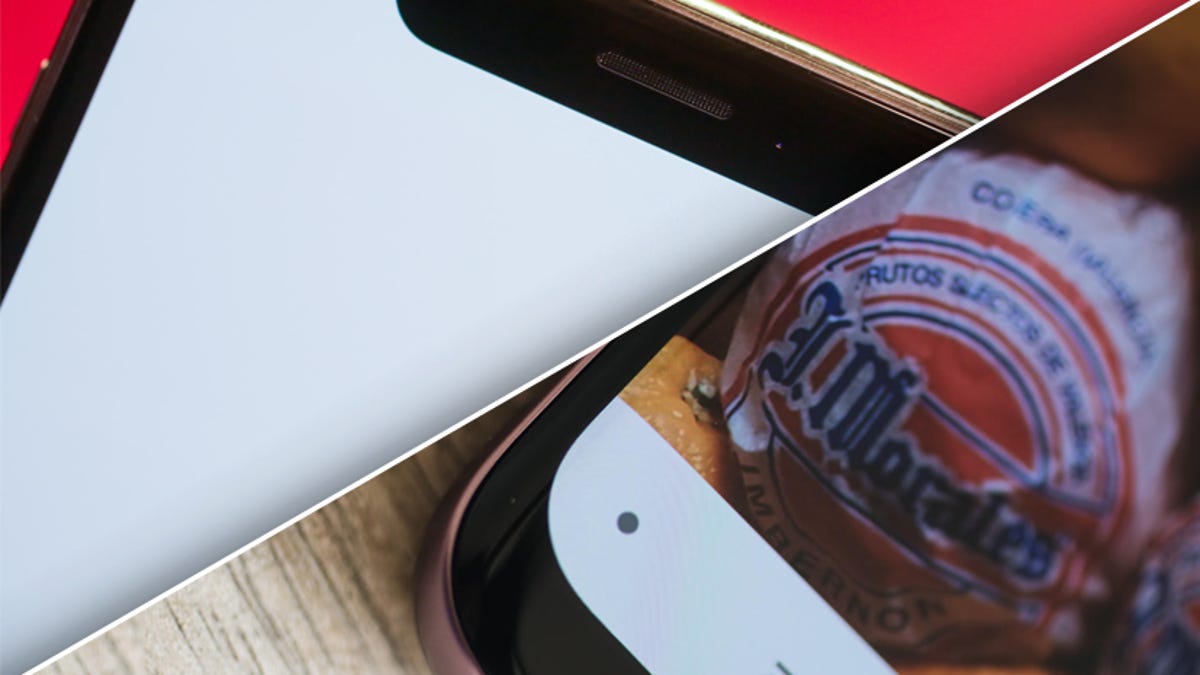
If you are taking a pass on Apple's new flagship phone, the iPhone XS Max, and are ready to make the leap to a big-screen Android phone -- say, the Samsung Galaxy S9 Plus, the Samsung Galaxy Note 9, the LG V30 or the upcoming Pixel 3 XL -- here are a few tips to help you make the switch.
Create a Google account
If you don't already have a Google account, it's time to set one up. On your Android phone, go to Menu > Settings > Accounts & Sync > Add Account > Google. Follow the onscreen instructions to link your Gmail account with your new phone.
You can also get a jump on creating a new Google account before you get your new Android phone. Just head to accounts.google.com and click Create account.
See also
Transfer photos, contacts and calendar
You'll certainly want to bring along your photos and videos from your iPhone to your new Android phone, along with your contacts and calendar events. Thankfully, it's a snap with Google Drive .
If you aren't already using the app, install Google Drive on your iPhone and log in with the same Google account that you'll be using on your Android phone.
Launch Google Drive, tap the hamburger button in the top left and then tap the gear icon to open Settings. On the Settings panel, tap Backup and you'll see three categories:
- Contacts
- Calendar events
- Photos & videos
Choose which of these you want to include in your backup, and for Photos & videos you have two options: High quality or Original.
Unless you are a professional photographer, I recommend High quality so you don't have to worry about running out of space. With it, you get unlimited free storage and only photos larger than 16 megapixels and videos higher than 1080p are resized.
With your backup options set, scroll down and tap Start Backup. Be patient; depending on the size of your photo and video library, the backup process could take hours upon hours.
What about my tunes, man?
Have a huge and finely curated music collection in iTunes, do you? You can upload up to 50,000 of your songs to Google Play. Grab your laptop or go to your PC, head to this Google Play page to install the Music Manager app, and follow the instructions to move your music to the cloud where it'll be ready to rock on your new Android phone.
Apple Sept. 12 iPhone XS live blog and livestream
See everything that Apple has announced at its Sept. 12 event so far

