StandBy Mode Arriving With iOS 17 and iPhone 15 Pro
With the full-screen StandBy mode, you can use the always-on iPhone 15 Pro as an alarm clock, kitchen timer or photo gallery while it charges.
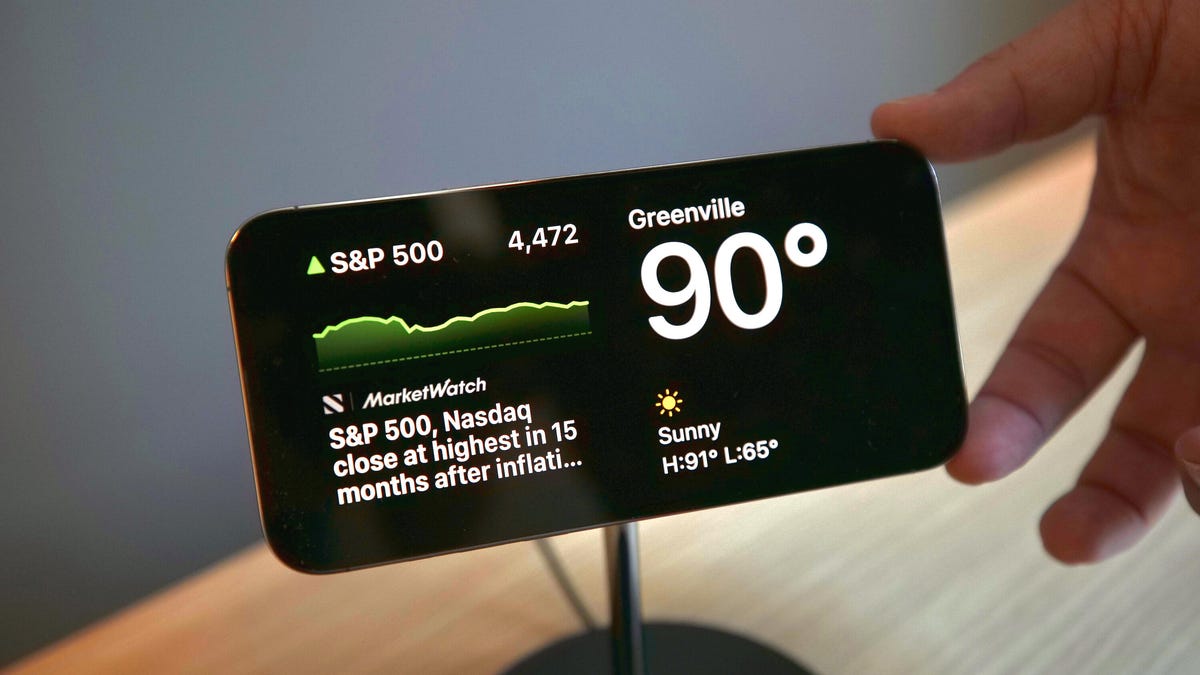
When the iPhone charging and in a horizontal position, StandBy mode kicks in.
If you're planning on plunking down cash for a new iPhone 15 Pro, you might also want to pick up a new charging stand. Among the iPhone 15 Pro's new features is StandBy mode, which can turn the iPhone 15 Pro and its always-on display into an alarm clock when charging next to your bed at night or a timer when charging on the kitchen counter.
The most obvious use of StandBy mode is as a new-and-improved iPhone alarm clock. StandBy mode lets you customize a fun and full-screen clock face that will let you check the time with a quick glance rather than fumbling in the dark and tapping your phone to see how much more time you have to sleep before your cursed alarm goes off.
Could this be the look of your new alarm clock?
StandBy mode could also be useful in the kitchen, letting you keep an eye on the timing of your dinner prep without needing to tap your phone with a greasy fingertip. You might also like to set it to display a rotating selection of photos on your desk while you work. You can customize the look of StandBy mode with widgets, and it'll also receive notifications and alerts.
More from the Apple event
The iPhone needs to be charging and in landscape mode for StandBy mode to activate. A charging stand isn't required but might prove a useful companion to an iPhone 15 Pro to keep it in landscape mode while it charges. StandBy mode can be used when your iPhone is charging via a MagSafe charging stand, a Qi-enabled wireless charging pad or a wired charger. Also, if you have multiple MagSafe chargers, you can set a different StandBy mode to display for each charger.
StandBy mode will be available with iOS 17, and you'll need the always-on display of the iPhone 15 Pro to take full advantage of it -- or the iPhone 14 Pro after you've updated to iOS 17. (The regular iPhone 15 doesn't have an always-on display.) You'll be able to use StandBy mode on earlier iOS 17-compatible iPhones, but the screen will likely turn off before your alarm or timer goes off. You could set Auto-Lock to Never to keep a non-Pro iPhone's display always on, but then you are leaving yourself open to a security risk while also setting yourself up to drain the battery at a much faster clip.

