Set up Face ID on your iPhone or iPad in under 2 minutes
Whether you have an iPhone XS, iPhone 11 Pro Max or an iPad Pro, you should be using Face ID. Here's how to set it up.
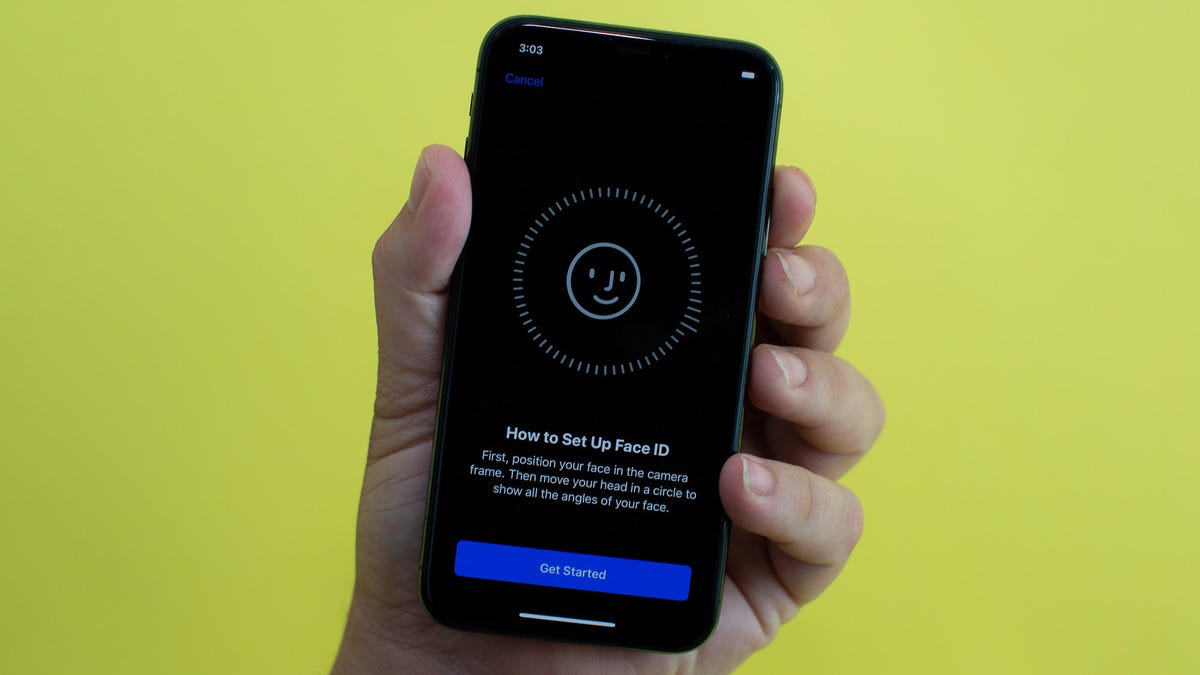
Setting up Face ID is a breeze.
Apple ditched the iPhone's home button with the release of the iPhone X in November 2017, replacing the Touch ID fingerprint sensor with Face ID. The new True Depth camera on all new iPhone models since then, and the latest iPad Pro, scans and creates a map of your face for approving purchases, unlocking your phone and signing into apps.
Normally you set up Face ID the first time you turn on your phone, but if you or the sales rep skipped past it, take a couple of minutes to set it up and secure your phone. Seriously, it takes no time and it locks down all of the personal information you store on your phone.
Register your face
Set up Face ID by opening the Settings app and going to Face ID & Passcode > Set Up Face ID > Get Started. You'll be asked to enter a passcode that will be used as a fallback authentication method should Face ID not recognize you, when restarting your device, or when it hasn't been unlocked in the last 48 hours.
Fill in the circle and you're good to go.
Register your face by holding your phone 10 to 20 inches (25 to 50 centimeters) in front of you, centering your face within the circle shown on the screen. Rotate your head in a circular motion until the white lines on the outside of the circle turn green. You'll need to scan your face twice. You don't have to move your head in a circular motion, but it does speed up the process and make it easier.
During setup, Face ID collects 30,000 points of data as a map of your face. From now on, when you unlock your phone or approve an Apple Pay purchase, that map will be used to identify you.
Wake your device, Face ID will do its magic. It's that easy.
Unlocking your phone or tablet is now as simple as waking the screen while you're looking at it. Face ID usually works fast enough that by the time the screen is fully on, you just need to swipe up from the bottom of the lock screen and your home screen will be waiting for you.
If you want to know more about how Face ID and the True Depth Camera system works, or dive deeper into the various Face ID settings, make sure to check out this guide. If you're new to Apple devices, here's what you should do first. We also have a complete guide to iOS 13 and iPadOS 13.

