iMessage Bubble Effects not working in iOS 10? Here's why
A seemingly unrelated setting disables Bubble and Screen Effects in iMessage in Apple's new mobile software.
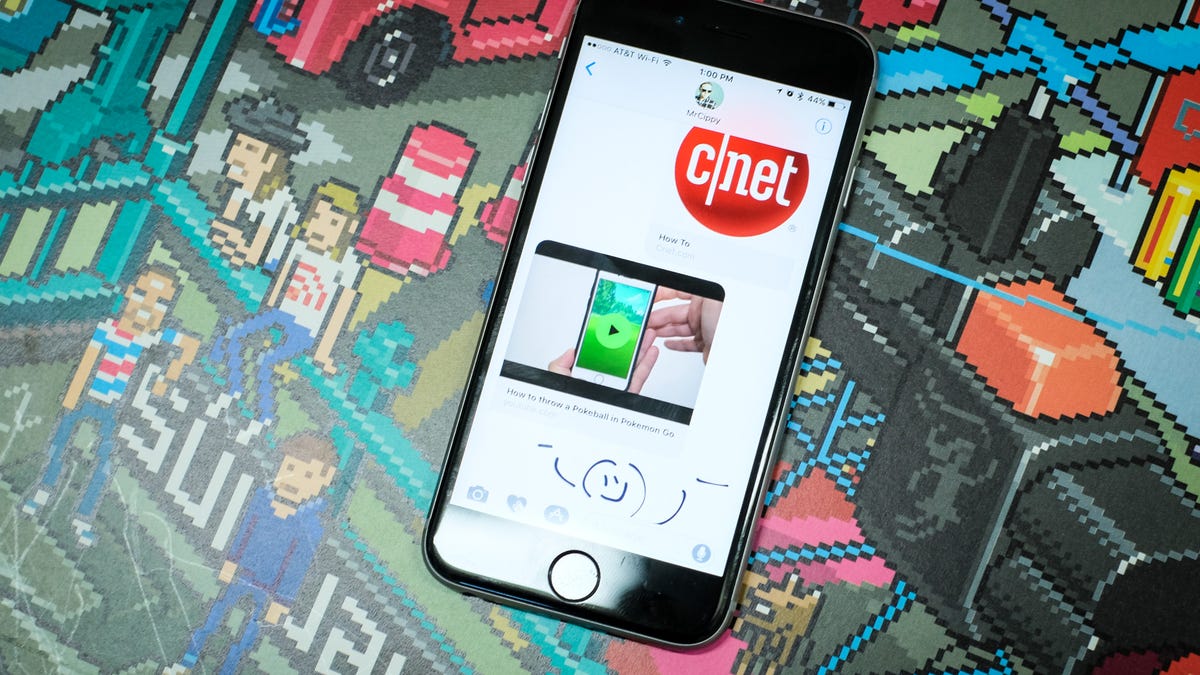
Apple added a ton of new features to Messages on iOS 10, from apps to sticker packs to fancy animated effects you can apply to individual messages. If you're not completely up to speed on what's new, be sure to read through our complete guide to Messages on iOS 10 here.
All things iOS 10
For those who are experiencing issues getting iMessage Screen and Bubble Effects to work after updating, it only takes a few seconds to fix. The culprit? Reduce Motion is enabled on your iOS device. The iMessage effects are animations, full of motion, and naturally Reduce Motion will impact their behavior.
With Reduce Motion turned on, you can long-press or Force Touch on the send button and nothing will happen. Sad days. Now, turn Reduce Motion off in Settings > General > Accessibility > Reduce Motion.
Go back to Messages, compose an iMessage and try to use the effects. Bubble and Screen Effects will work as expected.
Depending on your reasoning for turning Reduce Motion on, the loss of a couple iMessage features may end up being a trade-off you'll have to accept.

