How to send quoted replies in Facebook Messenger
This is a pretty cool feature, especially for group conversations.
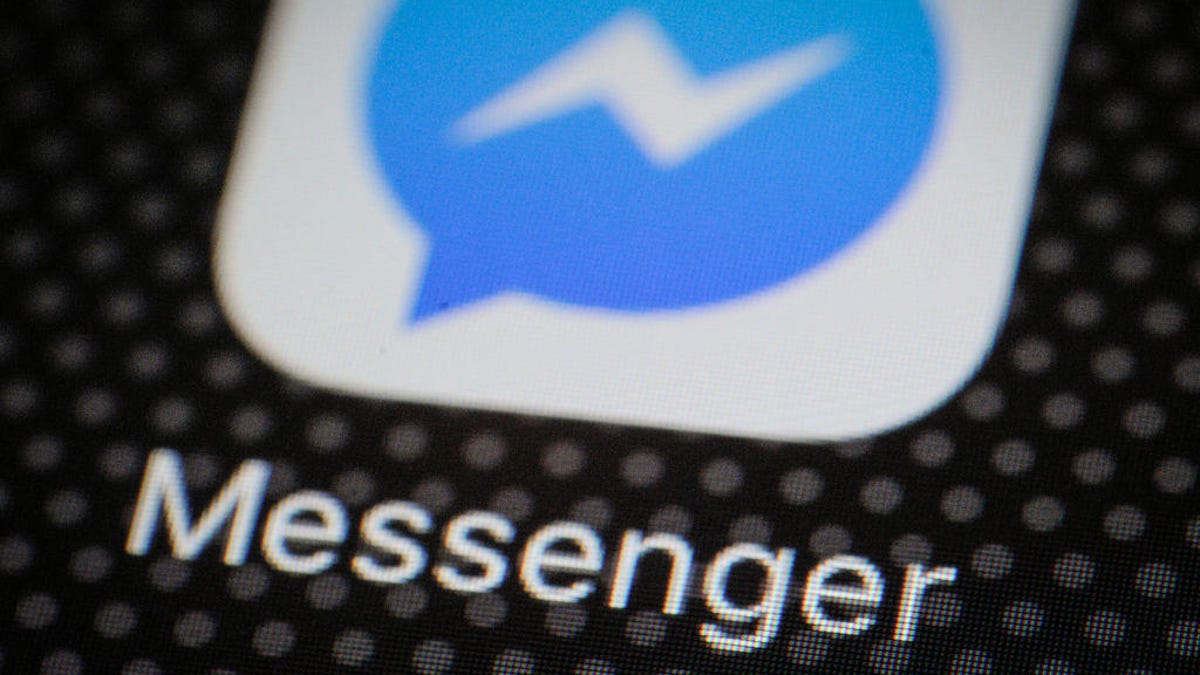
This week, Facebook began rolling out a new feature to its Messenger users that make it easier to follow conversation threads.
Message replies, or quoted replies, do just as the name implies. Instead of hopping into a conversation and replying to a message that was sent earlier in the day without any context, a quoted reply makes it clear what you are talking about. As you can imagine, this will surely come in handy in a group conversation.
Quoted replies are available in the mobile app and through the website, both the dedicated Messenger site and Facebook proper.
Look for the Reply button in the Messenger app when you want to send a quote reply.
To use it on your phone, open a conversation and then long-press or swipe to the left or right on a chat bubble. A long press will cause a reply arrow to show up -- tap it. Swiping on the message will immediately create a quoted reply. A new message will be created in the text box, with the top part of the message containing either the text to the quoted message or a shortcut that takes you back to the photo, link or video that was quoted. Type out your message, hit send, and you're done.
If Messenger online is missing the Reply icon, click on the three-dot icon to find it.
From the web, you can either click on the reply arrow that shows up next to the message once you hover your mouse pointer over it, or you click on the three-dot button next to the message then select the reply arrow.

