Android vs. iPhone: 7 things Apple phone owners wish they could do
We're not knocking iPhones, but there are some cool features that only work on Android phones.
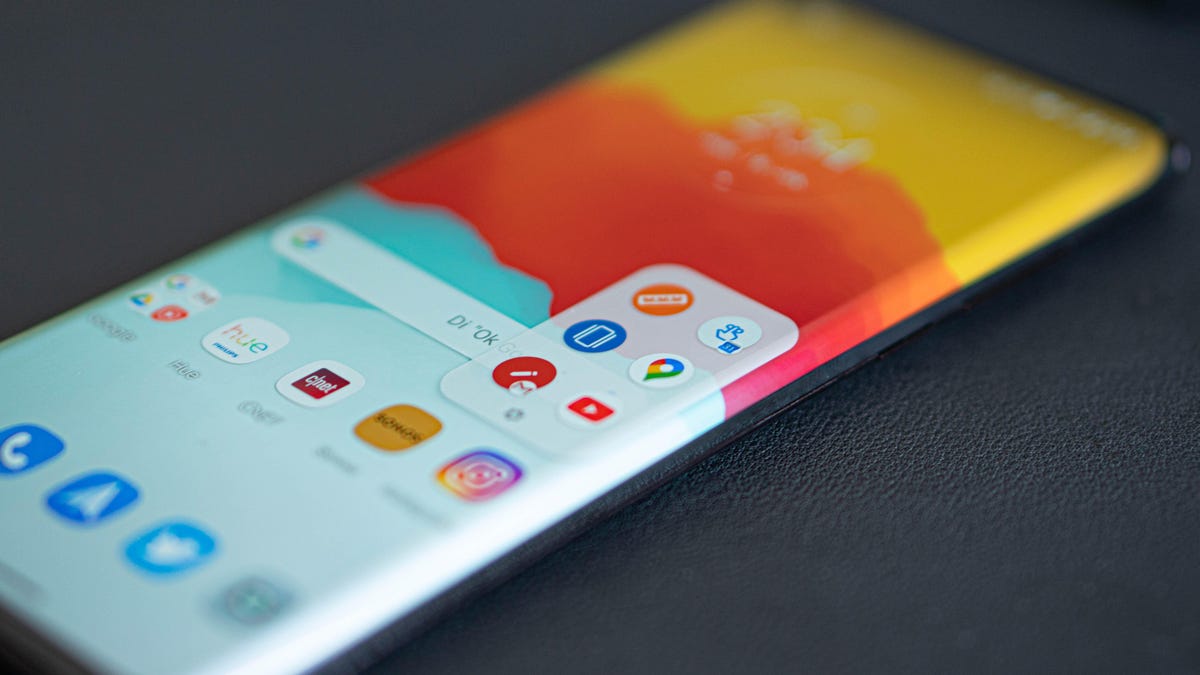
Android phones have some features that make iPhone owners jealous.
The argument between iPhone and Android owners is as old as both platforms, and one I can't see coming to an end anytime soon. With each announcement and release of major updates, both sides like to point out copied features or updates that the other operating system lacks. In a lot of ways, the debate feels similar to politics, both sides just can't find common ground.
For example, Google recently announced the Android 12 developer beta. It's available for only the very brave to try out right now, and while there's not a lot of consumer-facing features activated in it quite yet, we do know that Google is borrowing the iPhone's microphone and camera use indicators to enhance privacy. And more recently, Google announced it will start requiring Android app developers to list all the different types of personal data an app collects about users in its Play Store listing, just like Apple added in iOS 14.
Conversely, when Apple released iOS 14 the iPhone gained new home screen widgets and the option to create custom app icons. Yea, Android users had fun with that oldie but goody.
Even though Apple keeps adding Android-like features to iOS, Android users still have plenty of bragging rights over iPhone users. From being able to use two apps at the same time to Google Assistant and more customization options are, for now at least, some of the features Android owners can claim as their own. Below are seven things Android still does better than the iPhone. Facts.
Don't worry, though. I've given Android the same treatment by highlighting what the iPhone does better. Also facts.
Use the apps you want, not the apps Google wants you to
Yeah, yeah, yeah. Apple added the ability to set your default app for email or web browsing in iOS 14, but that's it.
Google has always given Android users the ability to set their default apps for a number of different tasks. Want to use a different app for text messaging than what came preinstalled? Do it. In fact, you should use Google Messages as your default app for its sweet chat features that are getting closer to being an iMessage equivalent.
Finding the setting for default apps can take a little digging, but at least it's there.
It isn't hard to see which apps have been labeled as default on your Android device: Open the Settings app and go to Apps & notifications > Default apps. To change the defaults, select the app category, such as Phone app or Browser app and choose from the options.
Google Assistant is always ready for you.
Google Assistant for the all the wins
iPhone users have Siri, but Android gives you Google Assistant. Google Assistant is a much more sophisticated tool than Apple's Siri for a slew of reasons, but the most important one is that it makes use of Google's impressive database.
Google Assistant can understand common requests for businesses and names, plus it gets requests right more often than wrong. It also returns high-quality responses, drawing from Google Search, a tool that Siri doesn't have access to.
Google Assistant also tightly integrates with the phone's other functions, to tell you when it's time to leave for your next meeting and warn you that traffic will be heavy on the way home. If you have any Google Home or Nest Home smart speakers or other compatible devices, you can also use Assistant on your phone to control smart devices around your house like lights, outlets or your thermostat -- even from afar.
Split Screen is easy to use on an Android phone and increases the versatility of a phone.
And it's built right into your Android device. "OK, Google" and "Hey, Google" are the two wake phrases. If you need help knowing what to ask, you can ask Google Assistant for a list of commands: "OK, Google, What can you do?" iPhone owners can also install the Google app to use Assistant, but it's not built in and it's not the default personal assistant.
Split-screen mode gives you two apps at the same time
Even though iPadOS supports using multiple apps at the same time, iOS 14 and the iPhone do not. Android users, however, have had split-screen apps since 2016 with the release of Android 7.0 Nougat.
Using two apps is helpful if you're trying to look up a contact's phone number to send to someone on Facebook Messenger, or if you need to reference information in a document when composing an email. It's unclear why Apple hasn't added this feature to the iPhone yet, but perhaps it has something to do with the size of the app windows on the iPhone's display as compared with the larger iPad.
Move icons around to arrange them, or delete them and only use the app drawer.
The easiest way to use split-screen mode is to open the multitasking view and tap on the app's icon at the top of its multitasking card -- it's the same icon you use to launch the app from your home screen. Select Split screen from the list of options, then select the second app you want to have open at the same time. (These steps might vary depending on which Android phone you use. For example, Samsung phones have their own version of the interface.)
You can adjust the size of each app by dragging the small handle between the two apps to expand or decrease how much space each app takes up.
Support at the OS-level for a stylus is a killer feature.
The stylus is mightier than an Apple Pencil
Not every Android device supports a stylus, but Android owners at least have the option to buy a phone like the Galaxy Note 20, Galaxy S21 Ultra or even Motorola's Moto G Stylus.
Having built-in stylus support means you can write notes, create sketches and edit photos with precision. It's a tool that many users like, and on Android, it's definitely an option. With Samsung expanding its S Pen to more devices like the S21 Ultra, one has to assume other Android-makers will follow. Samsung has led the way for years on bringing new features to Android, often beating out Google. Either way, Android fans already have some worthy options if they want a stylus.
Rumors have circulated for years that Apple would bring Apple Pencil Support to the iPhone, but we've yet to see it happen.
Customize your home screen just how you like it
Apple's approach to the home screen is still locked to placing all installed apps in a rigid grid, although you can now add widgets to the home screen and use custom app icons to mix up the overall look. However, the home screen on Android devices don't follow a grid layout, allowing you to place apps anywhere you'd like. Both platforms let you make folders containing groups of apps.
The benefit of Android's approach is that you can customize the home screen by arranging app icons in any pattern of your choosing.
The way your Android phone's home screen looks is because of its launcher. But you're not stuck with what comes preinstalled.
Use launchers to fully customize your phone
Launchers are the epitome of Android customization. These apps let you completely change how you interact with the home screen, the app drawer and even the app icons on your phone. Using a launcher on your Android phone allows you to customize almost every aspect of how your phone looks and behaves, making your phone even more personal than it already is.
Launchers like Nova Launcher, Microsoft's Launcher, Apex Launcher and Action Launcher all add their own twists and features to your Android phone. For example, another popular Android launcher, Evie, emphasizes using a search bar to quickly find and open apps, or anything else on your Android phone for that matter. It's minimalism at its finest.
I recommend taking some time to research the various launchers, trying a couple of them and really customizing the look and feel of your phone. Just be forewarned: The deeper you dive into the world of launchers, the more time and energy you're going to spend on tweaking your setup.
It's hard to imagine a world where Apple ever lets something like this happen for the iPhone, although it appears it is loosening its grip on how much iPhone users can change the look of their home screen.
The Wallpapers app is a must for any Android user.
Never get bored with automatically changing wallpapers
If taking the time to find and customize a launcher feels like a lot of work, there's another way to make your Android phone constantly feel fresh and it's yet another thing your iPhone friends can't do -- use Google's Wallpapers app.
The Wallpapers app refreshes the wallpaper on your home screen and lock screen daily, without you having to do a thing.
There are several different categories of wallpaper styles to choose from. Pick your favorite and let the app take care of the rest. Personally, I like to use the geometric shapes category. The wallpapers are unique and colorful.
Granted, the iPhone now has wallpapers you can pick from that change based on whether or not dark mode is activated, and if you take the time to find or build a Shortcut, you can automate changing your wallpaper on a schedule — but it's not as easy to use as the Wallpapers app.
If you're ready to switch to Android, or are looking to get more from the Android phone you already own, check out our list of the best Android phones of 2021. If you're new to Android, make sure to change these Android settings right away. Then after that, we have some helpful tips for using Android 11.

