Turn photos into sketches on iOS
There are tons of apps that add retro effects to your images, but another group of photography apps turns your images into art.
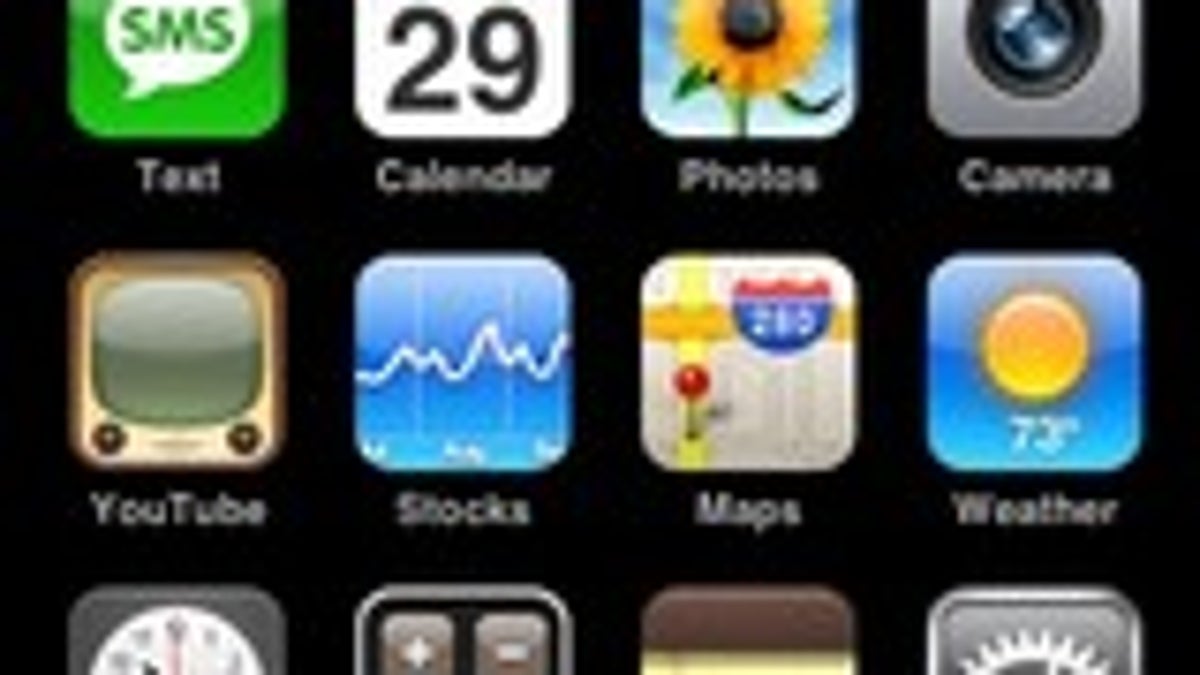
Everyone who uses Instagram, EyeEm, or other photo-sharing apps knows how easy it can be to add effects to photos and make them look even better than the original. But there's another group of apps at the iTunes App Store that add something more to your images, taking a mostly mundane photo and turning it into a work of art.
This week's collection of iOS apps turns your photos into hand-drawn works of art. The first offers one-of-a-kind effects to make your photos look like sketches. The second is an old favorite of mine for the incredibly realistic line drawings you can create. The third takes a different tack, turning your photos into super-realistic paintings in the style of some of the greatest painters ever.
PowerSketch (99 cents) has excellent options for turning your photos into sketches, but the interface can be so confusing at times that you'll need patience to appreciate what's good about the app. Like most photo-editing apps, you can start with PowerSketch by selecting a image from your iPhone photo library or by snapping a fresh picture.
PowerSketch has several options for making cool-looking sketches, but it takes a little bit of trial and error with the interface layout. Before snapping a picture, you can view all of the effects in real time as you look at your subject and there are a few effects here that you won't find in other apps. The app offers standard sketch effects like Charcoal and Comic-style, but it also has unique options such as one called X-Sketch A, which only sketches a portion of the photo as though you're holding up a piece of paper in front of the subject that perfectly matches the surroundings (see image). Each of the effects looks very good, but navigating the controls can get pretty annoying.
That's the unfortunate problem with PowerSketch -- the interface is all over the place. A home screen makes it seem as though you're going to go through a 4-step process to making a neat looking sketch, but you'll quickly get lost as the app makes it hard to understand which step is which. Sometimes I just wanted to go back to the last screen, but it wasn't possible, and other times I just wanted to go to the home screen, but there was no option to do that. After some time with the app, I was able to figure out the process for making sketched images, but it seems like the developer could make it easier to navigate the menus.
In the end, PowerSketch offers excellent and unique photo effects, frames you can add as a contrast to your image, and sharing capabilities that let you post your creation to several social networks and even international sites. Hopefully the developers will update the interface to be more linear, because the unique effects are definitely worth checking out, but as is will become frustrating if you don't have a lot of patience.
My Sketch ($1.99) is an old favorite of mine that makes your photos into hand-sketched artistic drawings with only a few easy steps. Upon launch you get the option to take a new photo or choose one from your iPhone photo library. Once selected, My Sketch immediately has you crop the image to your liking, either in portrait or landscape layouts. The next step is to choose a style, and My Sketch offers 20 different types of sketch styles, from long-line sketches to pastel styles. It takes a couple of moments, but once the high-res sketch is finished, you have a chance to apply some finishing touches with brightness and contrast sliders.
My Sketch was released late last year and you can tell the developers made sure theirs was something different from others in the photo/art category. The step-by-step process leaves little room for error as the app guides you from start to finish. Like most apps these days, My Sketch comes with a number of sharing options including Facebook, Twitter, Flickr, and Tumblr, or you can send the image to a friend via e-mail.
Overall, My Sketch is a very well polished image manipulation app that produces excellent high-res sketches of your photos. Anyone who likes that sketched look and wants to do something special with their photos should definitely grab this app.
AutoPainter 3 (99 cents) takes a slightly different angle on turning your images into art, by going through a 3-step process to make your image look like a real painting. You start by taking a picture or choosing one from your photo library, then you choose what style of painting you want to make from four choices including Monet, Camille, Val d'Orcia, or Van Gogh.
AutoPainter 3 doesn't have the "auto" in its name for nothing -- you don't actually have a lot of control over the process, but the results are really something to behold. Once you've picked your style, the app starts the three-step process as you watch, showing first an "Underpainting" process, then a Dry Reveal process, and then a detail brush process. Each of these lasts several seconds, and you can watch as the app slowly makes your image into a painting.
As I showed this app to a few people around the office, they all had the same question: while the end result looks incredibly realistic, would the lengthy process become annoying after converting several images? I suppose it would, but I might argue that part of AutoPainter 3's charm is taking part in watching how the image turns into a painting and an instant change might take away from that effect.
One glaring feature omission with Autopainter 3 is the ability to share. Your only option is to save the finished product to your iPhone photo library. Connections to Twitter, Facebook, and other photo sites would be a welcome addition, but perhaps those features have been slated for an upcoming update.
AutoPainter 3 is mostly a one-trick app, but with four styles and extremely realistic results, it's hard to complain. Once the developers add sharing options, it will really improve the app, but even as is, anyone who wants to try a dramatic and great-looking photo effects app, AutoPainter 3 is an excellent choice.

