New iPhone? How to Activate a New SIM Card in 5 Easy Steps
You can activate a new SIM card or eSIM on your iPhone in minutes.
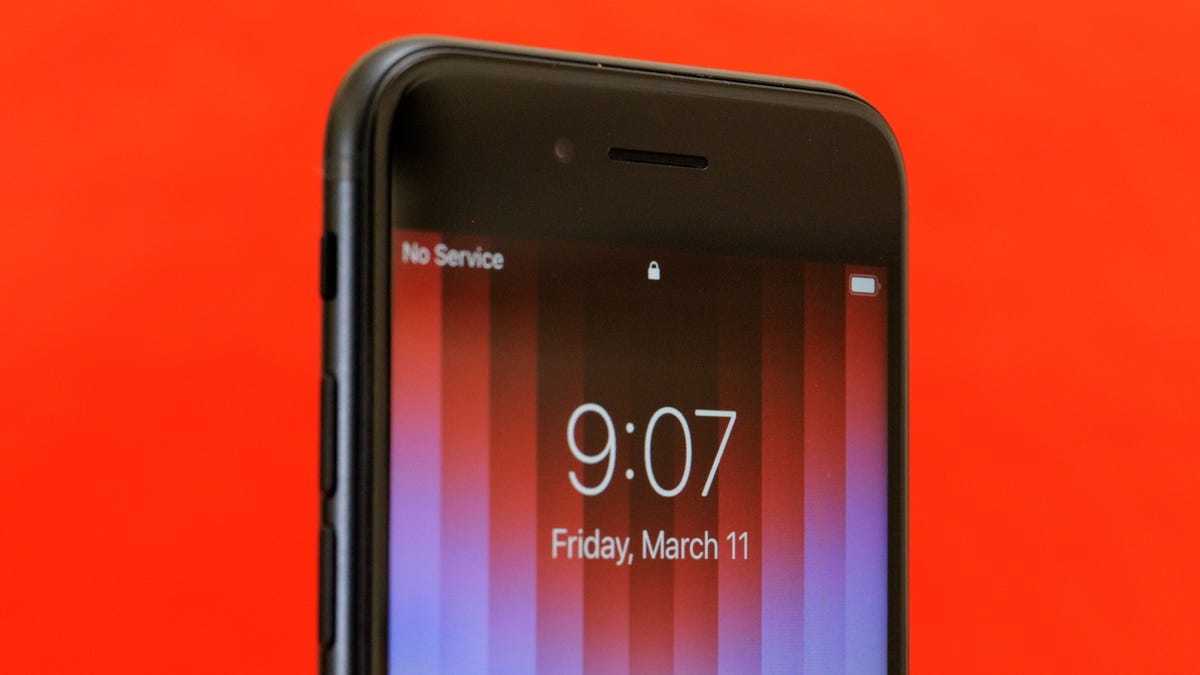
You just received a brand new SIM card for your iPhone, and you want to start using it pronto. But you're not sure how to activate it. Don't worry. Activating a new SIM card on your iPhone is a simple process that just takes a few easy steps.
Read more: Best iPhone of 2024
Follow our step-by-step guide to help get your new iPhone up and running.
1. Contact your carrier: Your iPhone needs a physical SIM or an eSIM to connect to a cellular network. Contact your carrier to get a SIM and set up cellular service. If you have an eSIM, you can digitally store it on your iPhone. In the US, the iPhone 14 series and newer, only supports eSIMs.
2. Insert the SIM card: If you have a physical SIM card, insert it into your iPhone. To do this, use a SIM eject tool or even a paperclip to open the SIM tray on the side of your device. Place the SIM card in the tray and push it back into your phone.
3. Turn on your iPhone: Press and hold the side button to turn on your iPhone (or the top button on an iPhone SE). Follow the on-screen prompts to set up your iPhone.
4. Activate your SIM card: If you have an eSIM, you can activate it during setup. If you have a physical SIM card, you may need to activate it by following the instructions provided by your carrier. You may also need to enter your Apple ID and password. If adding or swapping eSIMs you can use a QR code that your carrier gives you or transfer one from a nearby iPhone.
5. Connect to a Wi-Fi or cellular network: If prompted, connect your iPhone to an available Wi-Fi or cellular network. eSIM setup requires an internet connection.
Once you've completed these steps, your new SIM card should be activated and ready to use. If you have any issues activating your SIM card, contact your carrier for assistance.
If you found this article helpful, check out CNET's cheat sheet for iOS 17. And for more advice on how to make the most of your iPhone, read our roundup of tips and tricks that you'll want to master in 2024, if you haven't already.

