New iOS 16 Lockdown Mode Can Protect You From Cyberattacks. How to Use It
Apple's iOS 16 security feature can guard against an industrial-strength iPhone hack.
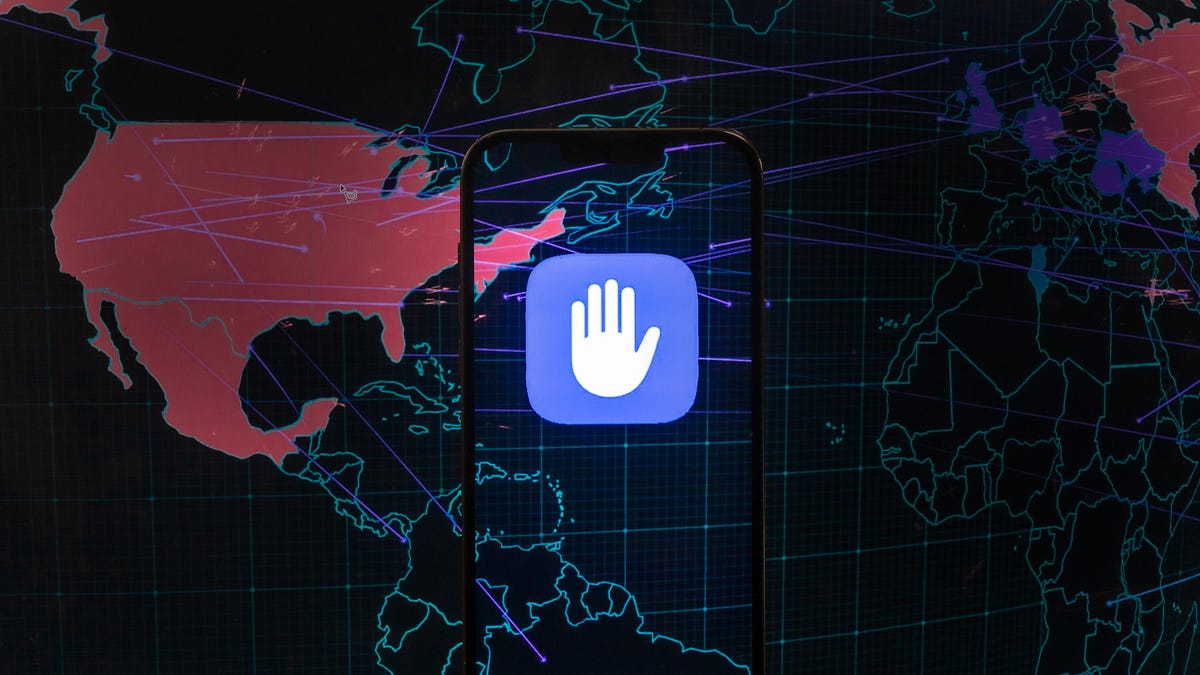
Apple's new Lockdown Mode feature can help provide the security your iPhone might need.
It's not every day you have to worry about being targeted in a state-sponsored cyberattack. But in the event that it does happen, Apple released a new feature with iOS 16 that can protect your iPhone and the information stored on it (and other Apple devices).
In the last few years, governments and organizations from around the world have used Pegasus -- software created by the cybersecurity company NSO Group -- to spy on activists, journalists and politicians.
The Pegasus software is meant to help governments keep track of criminals and terrorists, but it's also used maliciously to secretly read text messages, record phone calls and steal important files. It can even be used to turn on your iPhone's camera and microphone to create new recordings.
That's why Apple has released a security feature that you can use to protect your iPhone from these sorts of attacks. Called Lockdown Mode, the new iOS 16 setting is designed to fight attacks from malware and spyware like Pegasus.
Read more: Pegasus Spyware and Citizen Surveillance: What You Need to Know
This isn't the first step that Apple has taken against Pegasus and its maker. In September 2020, Apple released a software update that addressed Pegasus, allowing any potential victims to receive threat notifications in case they were compromised.
Again, the chances of you being attacked in this manner are very slim, but you should still know how to protect yourself.
Here's what you need to know about Lockdown Mode on your iPhone. If you haven't installed iOS 16 yet, here's how and three things to do immediately after.
What does Lockdown Mode do?
Lockdown Mode offers an "extreme, optional level of security for the very few users who, because of who they are or what they do, may be personally targeted by some of the most sophisticated digital threats," according to Apple. Those who are targeted by the Pegasus software are those "very few users."
Essentially, Lockdown Mode increases security features on iOS by limiting certain functions that may be vulnerable to attack:
- Most message attachments, other than images, are blocked and features like link previews are disabled.
- Web technologies, like just-in-time JavaScript compilation, are disabled unless you exclude them from Lockdown Mode.
- Incoming invitations and service requests, like FaceTime calls, are blocked if you've never called the person before.
- All Shared Albums in Photos are removed, and any new invitations for Shared Albums are blocked.
- Any wired connections between your iPhone and computer or accessory are blocked.
- Configuration profiles, like the ones for Apple's public betas, cannot be installed.
- Your device cannot enroll in mobile device management.
Which devices support Lockdown Mode?
Currently, you can use Lockdown Mode on any Apple device running iOS 16, iPadOS 16 or MacOS Ventura. You can download iOS 16 on your phone now.
Read more: Will My iPhone Run iOS 16? What You Need to Know
How to enable Lockdown Mode on iOS 16
As long as you're running iOS 16, you can easily turn on Lockdown Mode in a matter of seconds. All you need to do is go to Settings > Privacy & Security > Lockdown Mode, read through the description, tap Turn on Lockdown Mode and then hit Turn On & Restart.
Your iPhone will instantly reboot, after which Lockdown Mode will be enabled. If you go into Safari, you should see a Lockdown Enabled or Lockdown Ready banner at the top of the page, indicating that Lockdown Mode is in fact turned on and securing your iPhone.
Configure Lockdown Mode settings
While Lockdown Mode provides broad security, you have a way to tweak it to better fit your needs.
As mentioned above, websites in Safari are severely limited when in Lockdown Mode, but you can bypass these limitations by excluding a certain website. To do this, launch Safari, go to the website you want to exclude, hit AA > Website Settings, toggle off Lockdown Mode and tap Turn Off. The banner at the top of the website should now read Lockdown Off.
To view all of your excluded websites, go to Settings > Privacy & Security > Lockdown Mode and tap on Configure Web Browsing at the bottom of the page.
How to disable Lockdown Mode
Need to turn Lockdown Mode off?
Go to Settings > Privacy & Security > Lockdown Mode, tap Turn Off Lockdown Mode and then hit Turn Off & Restart. When your iPhone boots back up, Lockdown Mode will be disabled and you'll be able to use your iPhone as usual once again.

