iOS 10 has arrived -- here's how to update your iPhone or iPad
Starting Tuesday, iOS 10 is available for iPad, iPhone and iPod Touch. Here's how to install it.
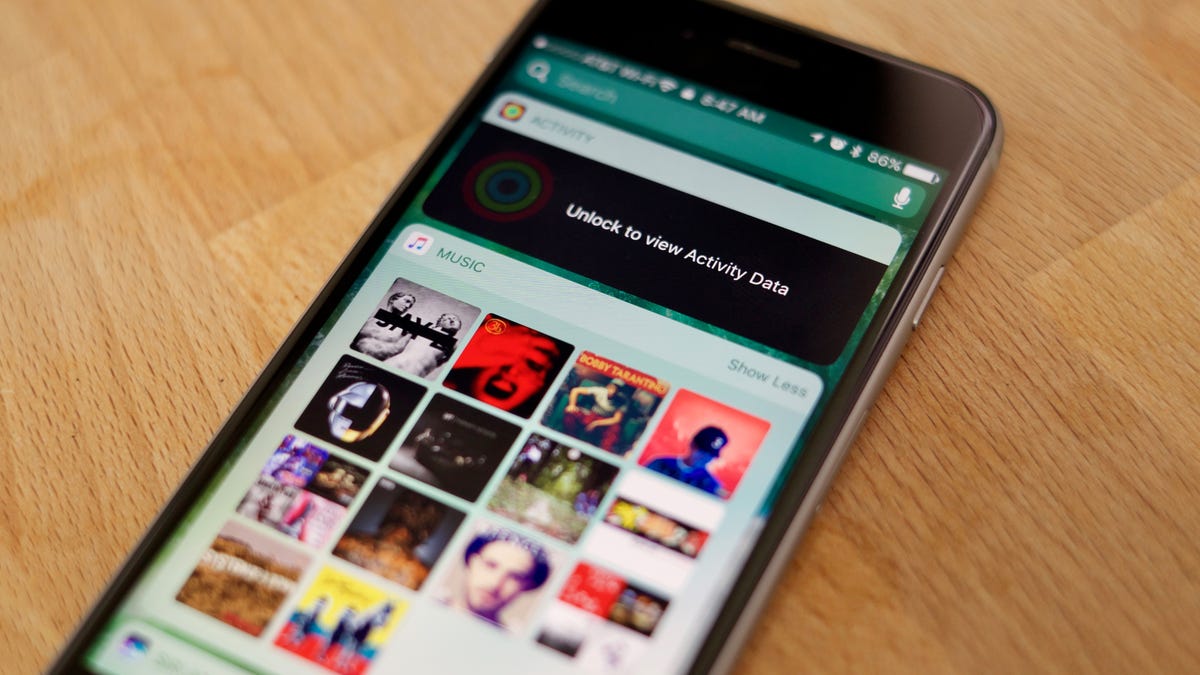
On Tuesday Apple released iOS 10, the company's newest mobile operating system for iOS devices.
The update includes a wide range of new features, improving upon iMessage by adding apps, a revamped Music app, new Control Center panels, Siri apps and plenty more hidden features.
You have two different options to update your iOS device, but before we cover those, make sure you read through our guide to preparing for the iOS 10 update along with creating a backup should anything go haywire during the process.
Over-the-air
The quickest and easiest method to install an update is built right into your iOS device. You can download the update directly to your phone or tablet, and install it without much fuss.
Open Settings > General > Software Updates. iOS will automatically check for an update, then prompt you to download and install iOS 10.
Be sure to have a solid Wi-Fi connection and that your charger handy. The update will take some time to install, and the last thing you want is for your phone to turn off mid-installation. In fact, iOS blocks the installation from starting until your iOS device is at 50 percent charged.
iTunes
You can use iTunes to install iOS 10, should you prefer the more traditional approach to installing updates.
Connect your iOS device to your computer using the Lightning cable and open iTunes. Click the iPhone or iPad icon in the top-left corner of iTunes, next to the drop-down menu for the various sections of your iTunes library.
Then click on Update > Download and Update. Follow the prompts, accept the terms, and let iTunes do its job.
If you run into any issues, double-check you have the most current version of iTunes installed. You can do this on a Mac through the App Store's Updates tab, or on Windows by clicking on Help > Check for Updates with iTunes open.

