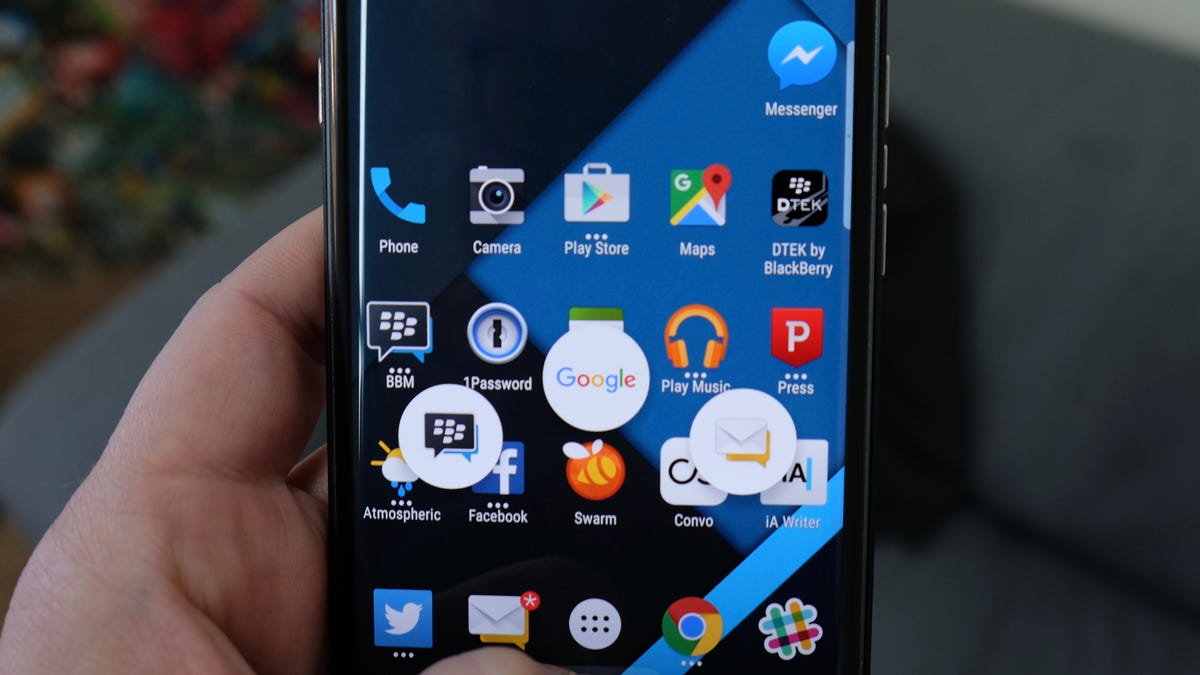Customize the BlackBerry Priv's swipe shortcuts
You're not locked into launching BlackBerry Search or the Hub from the swipe-up launcher. Here's how to change it.
When you long-press the home button on most Android devices, Google Now is normally triggered. On the BlackBerry Priv, however, you're given the option to launch one of three different apps.
Out of the box, BlackBerry Search, Google Now and BlackBerry Hub are present. The predefined options are OK, but not something everyone will want to use.
To customize the shortcuts, you only need to open the Settings app and tap on Swipe shortcuts.
You can change the two outside shortcuts, leaving Google Now always present in the middle. Tap on either shortcut you want to edit, then select a new shortcut from the list.
You can set an app, or a specific action for select apps provided by BlackBerry.
Once you're done editing, you can access your swipe shortcuts at any time with a long-press on the home button.