7 fun and useful things you can do with the Google app in iMessage
The Google app now makes iPhone owners better texters.
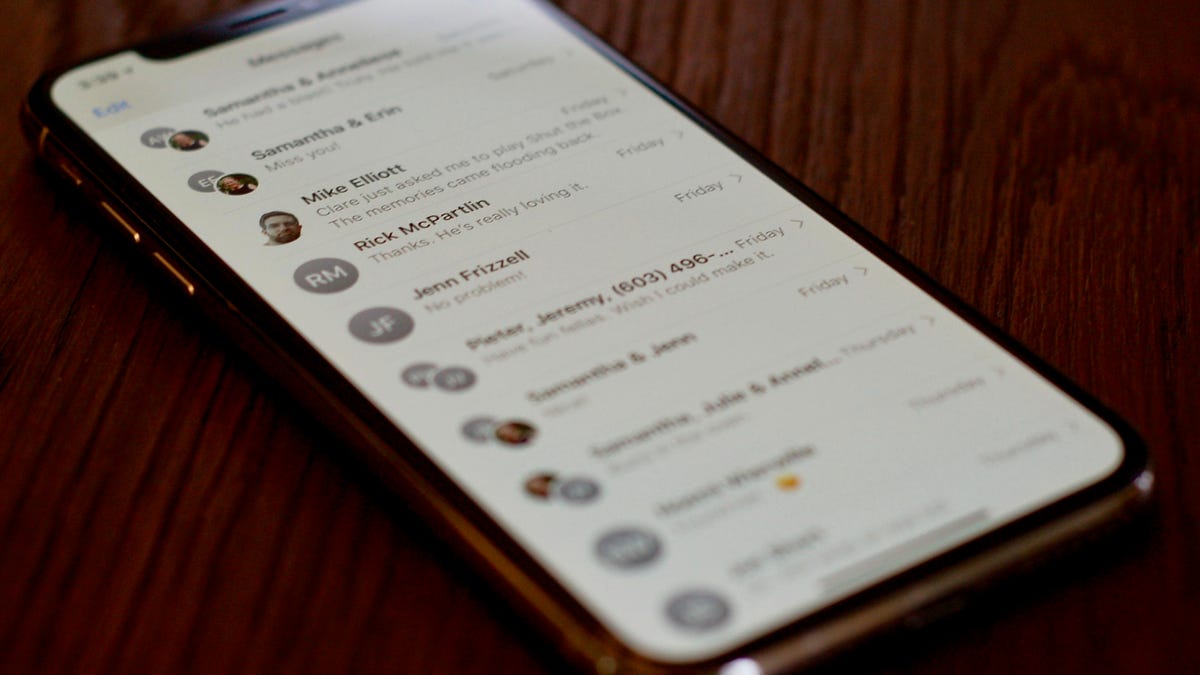
iPhone owners may have noticed a new icon showed up in the iMessage app drawer. If you are diligent with your app updates and updated the Google app recently, then you can now do a few new things with it right from within the iOS Messages app. Let us count the ways.
1. GIFs
How good is your GIF game? If you have grown tired of the options from the stock iOS #images app, then give the Google app a try. You'll find some of the same GIF offerings as with the #images app, but there are some new choices. Hopefully, Google will add to the app's GIF catalog so you can find the perfect GIF to express your texting emotion. Just tap the the GIF button to the right of the search bar to search for GIFs. You can then tap the magnifying glass to search Google proper.
2. Weather
It's sunny today, let's hit the beach! It's going to rain tomorrow, let's sit on the couch and watch movies all day! We are getting a foot of snow on Friday, let's go skiing!
Below the search bar in the Google app in iMessage, you'll find five buttons. Tap the Weather button and you'll see seven weather cards -- today's current conditions and forecast along with the forecast for the next six days. Tap Share in the lower-left corner of a card to text it to a friend to make your weather-based plans.
3. Food
Making dinner plans over text just got easier. Or, at the very least, you can now make more authoritative recommendations. From the Food button, you can search for restaurants and share their Google cards. From each card, your potential dinner companion(s) can then get information about the establishment -- hours, reviews, menu, busy hours -- and reserve a table via OpenTable.
4. Nearby
Bored with nothing to do? Tap the Nearby button and text your friends a Google card of an attraction in your neighborhood.
5. Trending
The Trending button shows you the popular stories from Google News, the cards of which you can then use to strike up a text conversation or argument about current events.
6. Videos
The Video button is good for sharing movie trailers and other YouTube videos, but unfortunately the search bar doesn't let you search for other videos -- just Google at large. A better option for texting videos is the YouTube applet in the app drawer.
7. Drag and drop (iPad only)
This last one is an iPad-only feature. When using Split View on your iPad , you can drag links from the Google app to iMessage for quick and easy sharing.
One closing note: the Google app's iMessage extension is available only in the US. According to Google, it will arrive in more locales and languages soon.

