 Why You Can Trust CNET
Why You Can Trust CNET AirPods Advanced Features and Settings You Need to Know
Unlock all the awesome features your Apple earbuds offer with this guide.
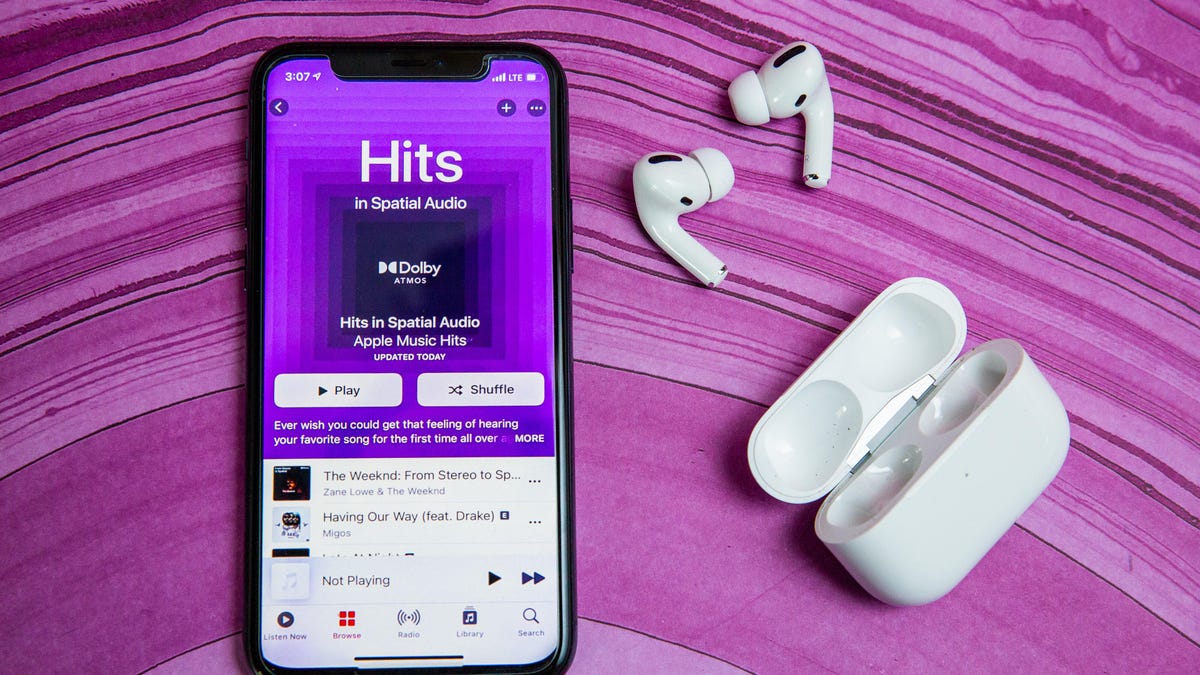
Ready to learn all there is to know about your AirPods? Let's dig in.
Apple's AirPods shine for their simplicity, but there are also plenty of features and tricks that may not be immediately obvious.
There's so much more to do with your Apple headphones, like customizing settings, pairing them with your various devices, improving the audio, updating their software and more. If you received a new pair of AirPods as a gift this holiday season, you might not know where to start.
In the guide below, we'll walk you through the essentials and then show you some of the more advanced features and settings you need to know about.
Pairing is as quick as 1, 2, 3
The pairing process for the AirPods takes 3 seconds -- literally. Open the charging case, wait for the prompt on your phone, tap Connect and you're done. Truly, that's it.
You don't have to worry about repeating these steps on the rest of your Apple devices as long as you're using the same iCloud account. Yes, that means after you pair your AirPods to your iPhone, your AirPods are automagically paired to your Apple Watch, iPad, Mac or Apple TV. It's pretty cool.
Seriously, pairing your AirPods is too easy.
You can pair them with non-Apple products, too
Notice that small, flush button on the back of the charging case? That's what you'll use to pair AirPods to an Android device or anything else that doesn't work with Apple's proprietary chips.
To start pairing to anything new, put the AirPods in their case, then flip the lid up and press and hold the small button on the rear of the charging case until the little LED light starts pulsing white. They should then show up in any Bluetooth-pairing settings on an Android phone, or computer, or TV. Complete instructions can be found here.
Keep in mind that when you're paired with a non-Apple product, they lose some of their magic. Taking an AirPod out of your ear won't pause music, and playback controls won't work either. Android users can install this app for checking AirPods battery level.
To go back to using AirPods with your iPhone, just reselect "AirPods" from your iPhone's Bluetooth settings and they'll re-pair.
Use the Find My network to locate a lost earbud
Individual AirPods can be easy to lose, but thankfully you can track them down using Apple's Find My app. If your AirPods are linked to your Apple ID and you've set up Find My on your iPhone, you'll be able to view your AirPods' last location on a map. If you happen to lose one AirPod, you can also prompt it to play a sound so that you can find it as long as it's near your other Apple devices and connected to Bluetooth.
You can do this by launching the Find My app, navigating to the Devices tab, tapping on your AirPod, and pressing the Play Sound option. With iOS 15, Apple extended the range of Find My so that you can now locate lost AirPods Pro or AirPods Max before they're even within Bluetooth range
Turn on spatial audio for a surround sound effect
If you have the third-generation AirPods, AirPods Pro, or AirPods Max over-ear headphones, you'll be able to take advantage of spatial audio. This technology creates a 360-degree surround sound effect when watching TV, listening to music or participating in FaceTime calls. To activate spatial awareness or to check whether it's turned on, make sure the AirPods you're wearing are connected to your iPhone or iPad via Bluetooth. Then tap Settings > Bluetooth, and choose your AirPods. Press the "i" icon and select Spatial Audio.
Apple's spatial audio brings a surround sound effect to AirPods.
To save battery life, keep one in and swap buds
I've never run out of AirPod battery life in a single day, but if you're a power user making lots of phone calls, you might find them running low. One AirPod can work on its own as a Bluetooth headset. Keep the other in the case to charge, and then swap as needed. The other bud takes over seamlessly.
Listen to stereo streaming with one earbud
If you want to listen to a livestream while doing other things casually, pop a single bud in while the other is in the case. It'll pump a stereo signal into one bud. Otherwise, with both AirPods out, it'll only get one ear's worth of stereo.
The various screens of battery life of AirPods on the iPhone.
Check remaining battery using your iPhone
You have a couple of options when it comes to checking the battery status of your AirPods and the charging case.
You can either open the charging case next to your iPhone (it works on the iPad and iPod Touch, as well), which should prompt your phone to display a popup with battery status. Or, you can add the battery widget to Notification Center's Today panel using the instructions in this post. Keep in mind, the Battery widget will only include AirPods if you are actively using them.
View AirPods' battery life on an Apple Watch.
Check AirPods battery status on an Apple Watch
If you own an Apple Watch, here's a cool trick: Place your open AirPods case next to your watch, then open Control Center and tap the battery option. In addition to displaying battery stats for your watch, you will also find stats for your AirPods and the case.
Your AirPods are always listening for 'Hey, Siri!'
The second-gen AirPods, AirPods Pro and AirPods Max all recognize the Hey Siri wake command. So if you've got the AirPods in and your iPhone in another room, you can say "Hey, Siri" and control volume or music playback, ask for a message to be sent or any of the other commands you can give to Siri. If you're using your AirPods with an Apple Watch, Hey Siri still works as long your watch has a data connection.
After saying "Hey, Siri," the volume of whatever you're listening to will lower, indicating Siri is listening and ready for your command.
More from 12 Days of Tips
- Your iPhone Home Screen Is Boring. Here's How to Customize It
- You Should Be Using These iPad Features
- How to Keep AirPods From Falling Out of Your Ears
Have Siri read your latest messages to you
Siri can read your incoming messages directly to you through your AirPods without you having to do a thing. You can then reply to the message with a quick voice command. It's pretty cool. You don't have to do anything to set up this feature, but if you'd rather turn it off, you can do so by going to Settings > Siri & Search > Announce Messages.
Rename your AirPods on iOS.
Have Siri announce notifications through your AirPods
Siri can do more than announce messages. The digital assistant can also recite time-sensitive notifications, as well as any other notifications you might want to add. To manage how Siri announces reminders and notifications through your AirPods, open the Settings menu and press Siri & Search. Choose Announce Calls to turn this feature on or off, or to customize when Siri announces calls. From the Siri & Search menu, tap Announce Notifications to choose which apps you'd like to receive notifications from through your AirPods, if any. You can choose the Reminders app from this list if you want Siri to read these notifications.
Siri can announce calls and notifications through your AirPods.
Change the name of your AirPods
There's no dedicated app for altering settings and customizing your AirPods. Instead, you'll need to do it through your Bluetooth settings.
With your AirPods connected to your iPhone or iPad, go to Settings > Bluetooth. Then tap on the "i" icon next to your AirPods' name. Next, tap on the Name field and enter your preferred name. The new name will sync to the rest of your iCloud-linked devices.
Assign tap interactions to each AirPod.
Customize the AirPods controls
While viewing your AirPods' settings, you can also change the double-tap or press-and-hold function for either earbud. Once again, with your AirPods connected to your iPhone or iPad, go to Settings > Bluetooth. Then tap on the "i" icon next to your AirPods' name. Tap on Left or Right to alter the functionality of each AirPod, or disable any interaction at all.
Use AirPods as a hearing aid with iOS 12.
Use AirPods as a hearing aid
Your iPhone has a feature called Live Listen, which essentially turns your AirPods into on-demand hearing aids. There's a bit of setup you'll need to do, but once it's done, you can place your phone on a table closer to the person you're talking to and it will send audio to your AirPods.
On your iPhone go to Settings > Control Center > Customize Controls and tap on the green "+" symbol next to the Hearing option. Then, when you need to use the feature, put in your AirPods and open Control Center on your iPhone and select the Hearing icon followed by Live Listen. Turn off the feature by repeating those final steps in Control Center.
However, if you have the AirPods Pro, there's a new-ish feature called Conversation Boost, which works better than Live Listen to use your AirPods as hearing aids. Conversation Boost uses the AirPods Pro microphones to isolate another person's voice, if they're talking in front of you, and make it clearer.
To enable the Conversation Boost feature, go to Settings > Accessibility > AirPods > Audio Accessibility Settings > Headphone Accommodations > Custom Audio Setup, follow the prompt and then toggle on Conversation Boost. Once enabled, you can swipe down from the top-right of the screen to access the Control Center and then toggle Conversation Boost (icon is an ear) on or off.
MacOS Big Sur has a dedicated AirPods menu when the earbuds are connected to your Mac.
How to better use AirPods on a Mac
If you want to use AirPods to listen to all audio coming from your Mac, you will need to select it as an audio output device. To do that, Open Control Center from the menu bar, click Bluetooth and select your AirPods.
Alternatively, you can use the AirPlay icon in the Music app to select AirPods to stream music from your Mac to your ears. Though, my experience with connecting to AirPods through AirPlay in Music has been hit or miss. Mostly miss.
AirPods' settings on a Mac.
Customize AirPods' controls on a Mac
Pairing prompt for AirPods that are already paired with another iCloud account.
It's a little buried, but you can adjust your AirPods settings on a Mac by navigating to your Mac's Bluetooth settings. With your AirPods connected to your Mac, open System Preferences > Bluetooth. Click your AirPods in the list of devices, then click the Options button. There are several dropdown options and toggles, each of which controls various settings for how your AirPods act when they're connected to your Mac. Adjust them to your liking, click OK and close the window.
Your friends can't just use your AirPods without asking
What happens when someone else tries using your AirPods? A message letting them know the AirPods aren't theirs shows up. Of course, he or she can pair the AirPods to their iPhone by tapping Connect, but it's nice to know they can't sneak in some listening time on your AirPods without you knowing.
How to share phone calls using AirPods
Splitting AirPods between two people is like sharing headphones, minus the wire. But, alas, AirPods only make one mic active at a time. That means two people can't hop on one phone call. But, you both could listen in while only one person speaks.
You can assign microphone duties to a given AirPod in the Bluetooth settings section under Settings > Bluetooth > tap "i" next to your AirPods then Microphone and select the AirPod you want to use as the all-time microphone.
Two pairs of AirPods, one audio source? No problem.
Share audio with friends, the right way
If you're listening to a new album or streaming a show and a friend or family member who also has AirPods wants to listen, use the new Audio Sharing feature. Have your friend hold their iPhone near the top of yours, then follow the prompts.
Check if your AirPods firmware is up to date
Apple's quietly been pushing new firmware to AirPods to help with performance. You can't update the firmware manually, but you can check to make sure you have the latest version.
In Settings, go to General > About on your iPhone when your AirPods are in your ears. Scroll down until you find your AirPods name, tap it, then view all of the nerdy info about your earbuds, including your firmware version. With that information, you can then search Google for your AirPods model name and the firmware to see if you have the current firmware.
You can buy a first-gen wireless charging case
If you don't really care to upgrade your standard AirPods, but you like the idea of wirelessly charging your AirPods you can buy the latest case by itself. It'll set you back $79.
Apple continues to improve and add features to the AirPods with iOS updates. For example, the release of iOS 15 introduced improved Find My support for the AirPods Pro and AirPods Max.







