MoviePass: How to disable location tracking
MoviePass not only monitors what movies you're watching, it also tracks your location. Here's how to put a stop to it.
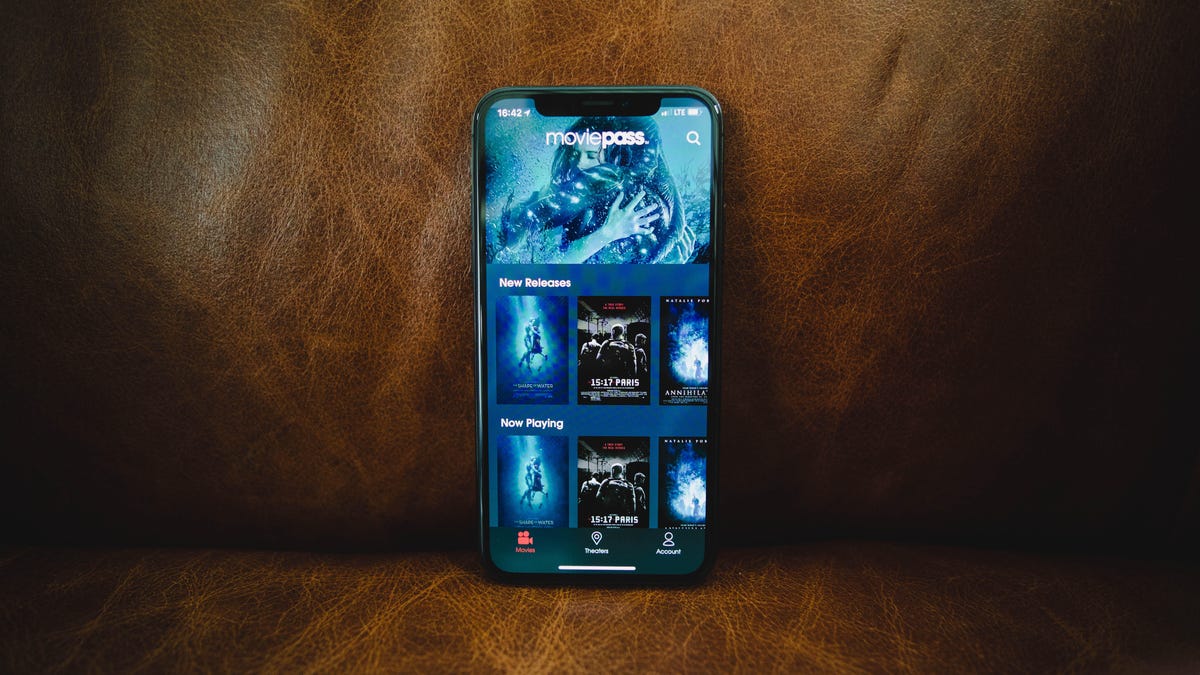
Being able to see a movie every day for just $9.95 per month seems too good to be true. Depending on how much you value your privacy , maybe it is.
MoviePass built a business model on selling the data of its users to make going to the movies affordable again. What MoviePass wasn't so upfront about, however, is how it tracks your location -- and not just at the movies, either. Even when the app isn't open, it can track your location before and after seeing a movie while using the service.
The MoviePass way is hardly a unique business model. Google , Amazon and Facebook, for example, track your movements online to better serve you ads for products or to tailor search results to you. MoviePass hopes to do something similar with your physical location data. CEO Mitch Lowe says it's exploring using the location data to market nearby deals -- such as discounts on travel or restaurants -- to you on your way to and from the theater.
MoviePass released a statement about tracking location data and promised it's not going to sell that data. But for some, it can still feel like a violation of privacy. If you don't want your movie subscription service tracking your whereabouts, here's how to disable it.
Disable MoviePass location tracking on Android
In order for MoviePass to work, you must grant access to location services.
When you first install and open the MoviePass app to your Android phone, you're asked to allow location services. Obviously, at this point, you can deny access.
The app won't work as intended, however. It will notify you that "GPS services are required for MoviePass to run properly." You can use this to your advantage. By tapping OK on the prompt, it will once again ask you to allow location services. Tap Allow to enable, book your movie and then disable location services once again. Here's how.
- Open your phone's Settings
- Go to Apps > MoviePass > Permissions
- Tap the toggle to the right of Location to turn it off
Once you revisit the MoviePass app, you'll be given the prompt to enable location services again.
Disable MoviePass location tracking on iOS
On iOS, you have a separate option that makes things even easier. You can restrict location access to While Using the App. To do this:
- Open Settings
- Go to Privacy > Location Services > MoviePass
- Tap to select While Using the App
Now MoviePass will not be able to track your location before and after you view a movie (unless you keep the app open). Location is enabled when the app is opened, then when you close the app, access is restricted. It's that simple.

