How to post a still frame of a video to Instagram
Turn a video into a photo.
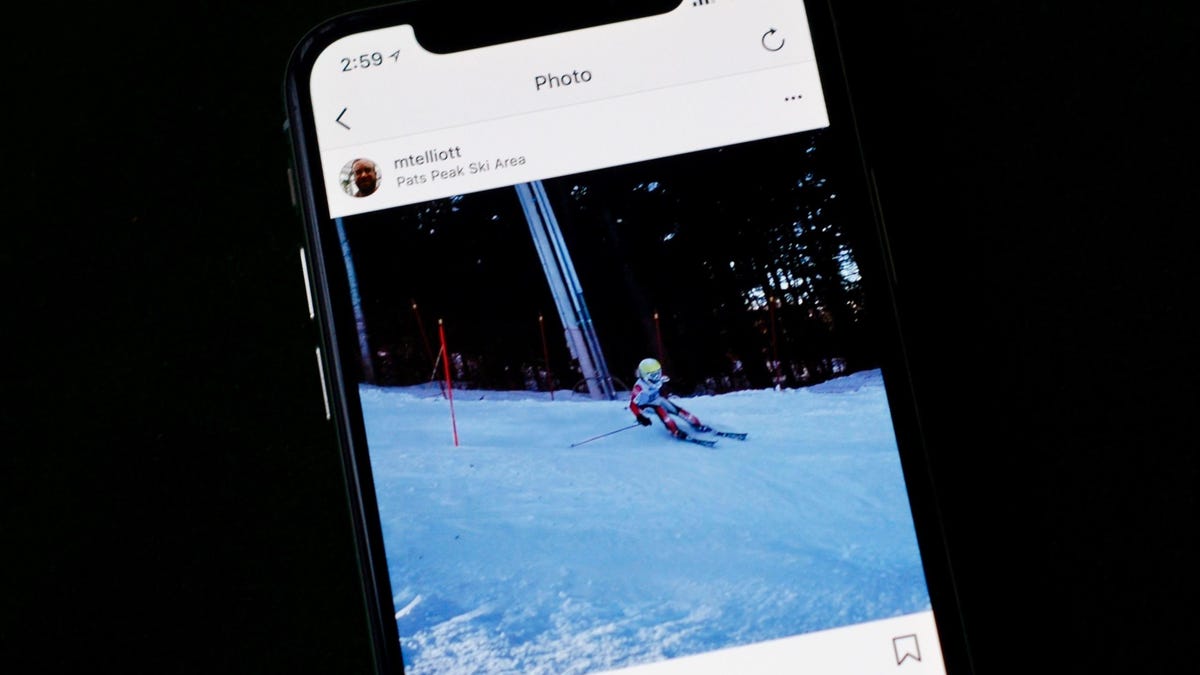
Here's the scenario: I recorded a video but no photos from my son's first ski race last weekend. My video footage tuned out to be less than compelling, but I wanted to share something from the big event on Instagram for his grandparents and my tens of followers.
Without any photos, what was I to do? With a little trial and error, I found a good way to post a still frame from the video I captured.
My first thought was to capture a screenshot of my video as it played that I could then post to Instagram. After a few attempts, however, I found that I couldn't quite capture the exact frame I wanted to share. And if I paused the video at the exact spot I wanted, the play button appeared in the center of the frame to ruin any chance at grabbing a clean screenshot.
Enter edit mode.
By tapping the Edit button in the top-right corner of the Photos app, I found that I could scrub the video to find the still frame I wanted and then leave it paused there without the play button appearing. I then took a screenshot while in edit mode of the still frame I wanted to post. Sure, the screenshot included some black borders and the menu controls at the bottom, but I could crop them out before posting to Instagram.
With my screenshot saved to my camera roll, I just needed to open Instagram, choose my screenshot, zoom in enough to crop out the unwanted parts from the sides and bottom. After applying a filter, I ended up with a great shot of my boy in action. And the resulting post looked no different than any of the other photos in my feed.
Read more: 7 hidden Instagram editing tips and tricks

