How to move your photos from Flickr to Google Photos
Save your Flickr photos and move them to another cloud photo service before you delete your Yahoo account.
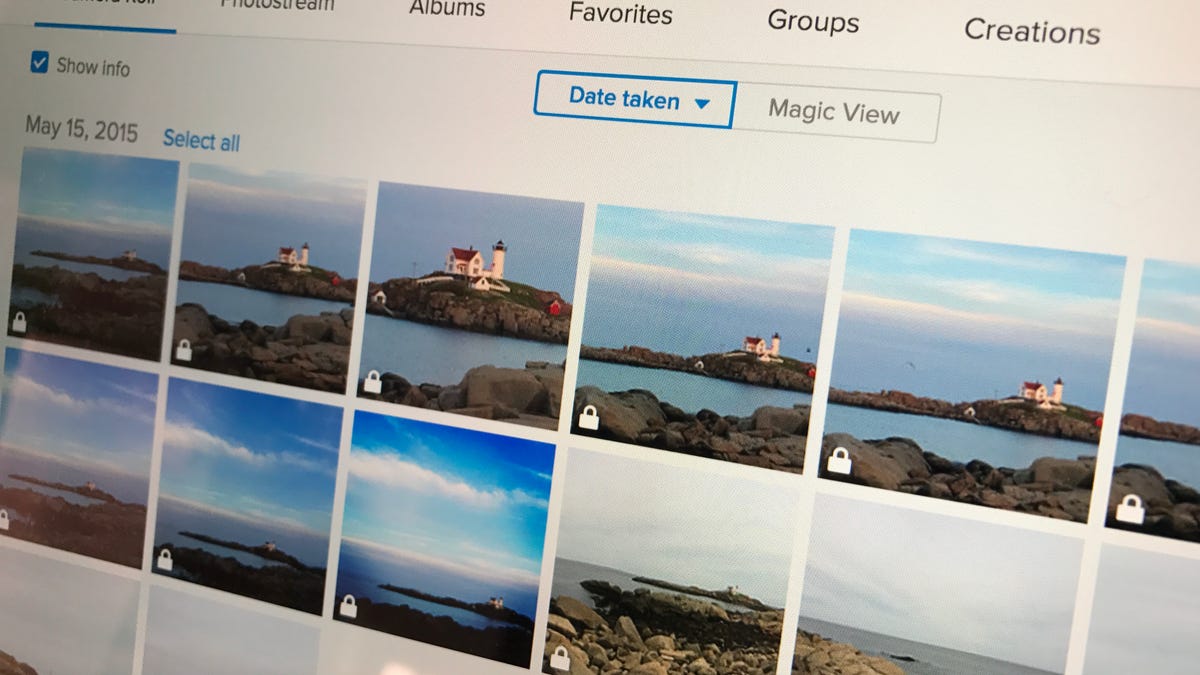
After the latest Yahoo hack , you might be ready to delete your Yahoo account. Before you do so, however, you need to save your Flickr photos from oblivion. When you shut down your Yahoo account, your Flickr account gets deleted along with it.
I haven't come across a way to move your photos on Flickr directly to another cloud photo service. So, you'll need to download your photos from Flickr before uploading them back to the cloud. In this example, I'll use Google Photos .
Step 1: Download photos from Flickr
If you have a large photo library, it may take a bit of work to download all of your photos because Flickr doesn't provide a way to select all of your photos with one click. Then again, it's probably more efficient to perform a series of smaller downloads than one gigantic download.
To download photos from Flickr, go to the Camera Roll view and click Select all for each group of photos you want to download. You might check the two different viewing options -- Date taken and Magic View -- to see which one organizes your photos into the fewer number of groups.
Next, click the Download button at the bottom of the page and then in the resulting pop-up window, click Download zip.
Repeat this process until you have downloaded all the photos worth saving from your soon-to-be-deleted Flickr account.
Step 2: Upload to Google Photos
Before uploading to Google Photos, locate the Zip file or files you downloaded from Flickr and unzip them. Next, got to the Google Photos website and create an account or log into your existing account. Click the Upload button in the upper-right corner and navigate your way to one of the unzipped folders of your downloaded Flickr photos. Select all of the files and then click Open to start uploading them to Google Photos.
Step 3: Delete your Flickr account
If you are going to delete your Yahoo account, then your Flickr account will also be deleted -- along with any of your other Yahoo-related accounts -- and you can skip this step. If, however, you plan to keep your Yahoo account around for a bit and want to keep your photos from prying, hacking eyes, then you can delete just your Flickr account.
From the Flickr website, click your profile image in the upper-right corner and then click Settings. On the Personal Information tab, scroll to the bottom and click Delete your Flickr account. Finally, click OK when Flickr warns you about deleting your account and enter your Yahoo account password.

