Save Google Play Music radio on Android for offline listening
Google Play Music's updated Android app now allows you to download custom radio stations for offline listening.
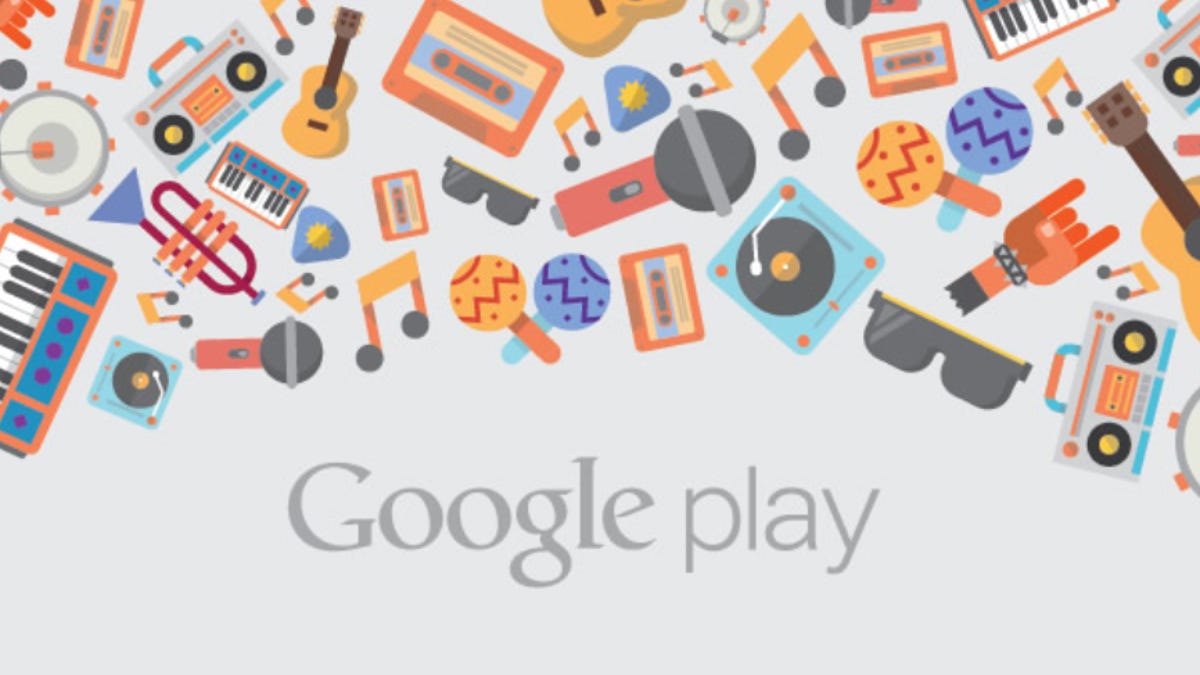
Google Play Music's premium All Access service includes custom radio stations, which can be accessed from the Web, iOS devices, and Android smartphones and tablets. The latest update to the Google Play Music Android app included some new features, like device management and offline listening of custom radio stations.
Offline music is helpful when an Internet connection is unavailable, such as when you're on a plane or in a remote locale. And if you don't keep your Android device loaded up with your own music, downloading some of your custom radio stations is one way to keep the party going.
To save a radio station, go to the Radio section of the Google Play Music app, then tap on the station menu of one of your custom stations. Select "Keep on device" to start downloading the station to your device. Once the station has downloaded, you'll see an orange pin icon on your station. If you put your device in airplane mode, you'll notice your online stations are grayed out and unavailable. The stations you've downloaded, however, are accessible and ready for listening.
To delete the offline files from your device, tap on the station menu again, then tap on "Keep on device" again. When prompted to remove the downloaded music, select "OK."
Custom radio stations are only available to premium All Access subscribers, and the iOS version of the app doesn't support offline radio yet.

