How to fix the most annoying thing in iOS 10
For Touch ID devices only.
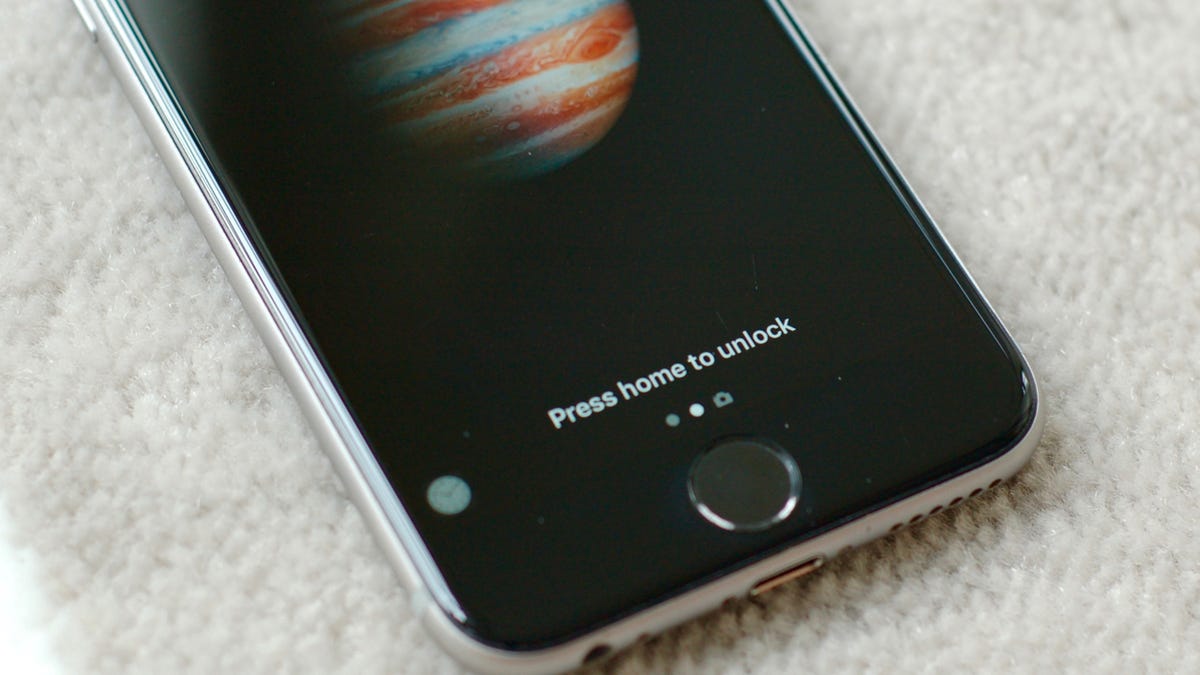
Granted, I'm still in the getting-to-know-you phase with iOS 10, but I dearly miss the slide-to-unlock gesture that I've been conditioned for years to use to unlock my iPhone. I can't tell you how many times I've swiped to the new lock screen widgets when attempting to unlock by phone, but it's pretty close to the number of times I've picked up my phone since updating to iOS 10.
With iOS 10, you press down on the home button to unlock your iPhone instead of the tried-and-true slide-to-unlock gesture. Of course, holding down the Home button calls up Siri, so when I'm not swiping by accident to the lock screen widgets, I'm holding down the Home button too long and having an unwanted conversation with Siri.
iOS 10 doesn't offer a way to bring back slide to unlock, but you can avoid the press-home-to-unlock gesture if you have a Touch ID-enabled device (that is, an iPhone 5S, iPad Pro, iPad Air 2, or iPad Mini 3 or later). With these devices, you can get past the lock screen as you did with Touch ID on iOS 9. Here's how:
Head to Settings > General > Accessibility > Home Button and tap the toggle switch to turn on Rest Finger to Open.
With this setting enabled, you can simply rest your finger on the Home button to unlock your iPhone instead of needing to press it. The screen, however, must be on -- either by pressing the power button or, more likely, iOS 10's new raise-to-wake feature that turns on the screen when you pick up your iPhone.
Raise to wake should be enabled by default, but if it isn't you can turn it on by going to Settings > Display & Brightness and tapping the toggle switch for Raise to Wake.
For more, check out our complete guide to iOS 10.

