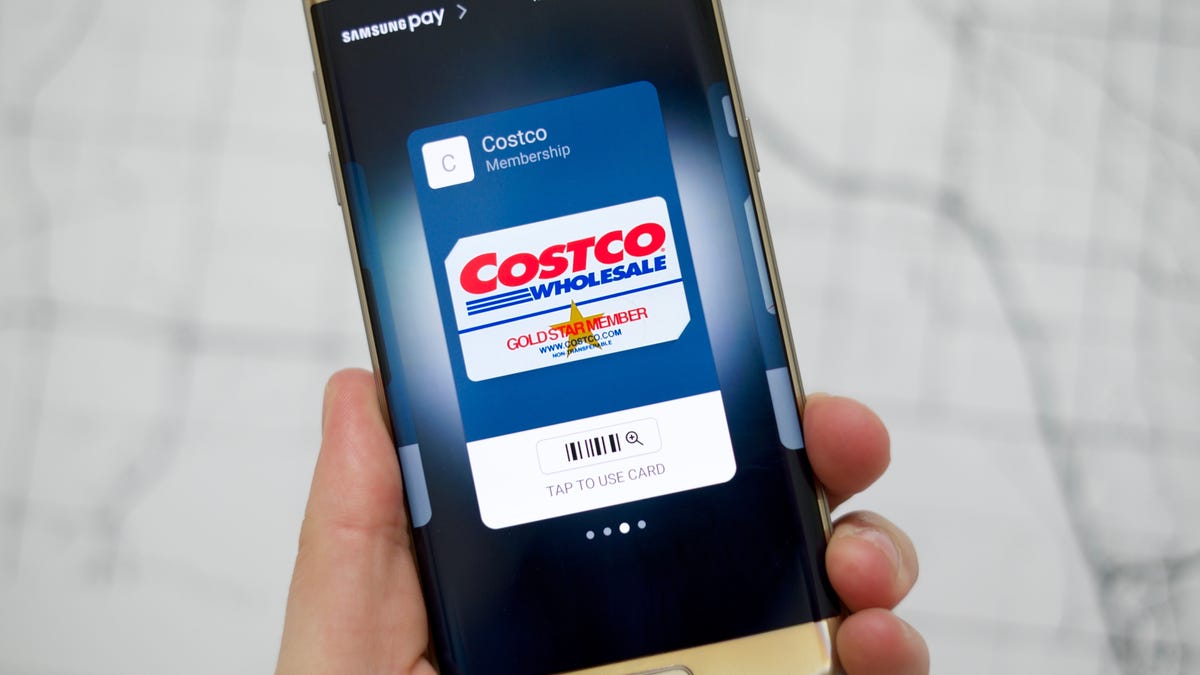How to add loyalty and membership cards to Samsung Pay
Samsung Pay's newest feature almost makes it possible to ditch your wallet altogether.
Your wallet is about to get a little bit lighter.
Samsung Pay now lets you add membership and loyalty cards to the app, so you can add cards from places like your local library, club stores like Costco, or loyalty cards from places like Starbucks or CVS.
Before you can add the new card type to Samsung Pay, update the Samsung Pay app. To download the update, open the Samsung Pay app on your phone, tap More > Settings > About Samsung Pay > Update (see below).
After the app is updated, you can add a membership card by tapping on Add at the top of the screen, or by selecting the Membership tab followed by Add new card.
There's a long list of supported membership cards already in the app, but you don't see yours there, you can add it manually. The only difference between supported and manually entered cards is that the details screen for a supported card includes a link to the company's mobile app as well as contact info for the company. Manually entered cards will only display the information you enter yourself.
When you add a card to Samsung Pay, you'll use your phone's camera to scan it or you can manually enter a membership number. Be sure to snap a photo of the front and back of the card, in case a retailer has any issues scanning the bar code from your phone.
You'll also notice the option to Add card to Simple pay. Checking this box will make the membership card available from the lock screen, just like your payment cards. Leaving the box unchecked means you'll need to launch Samsung Pay in order to access your respective cards.
You can add up to 100 loyalty cards to Samsung Pay, so go crazy -- your lighter wallet will thank you.