3 Netflix Parental Control Features Beyond the Kids Profile
Learn how to curb your child's viewing habits with these tips.
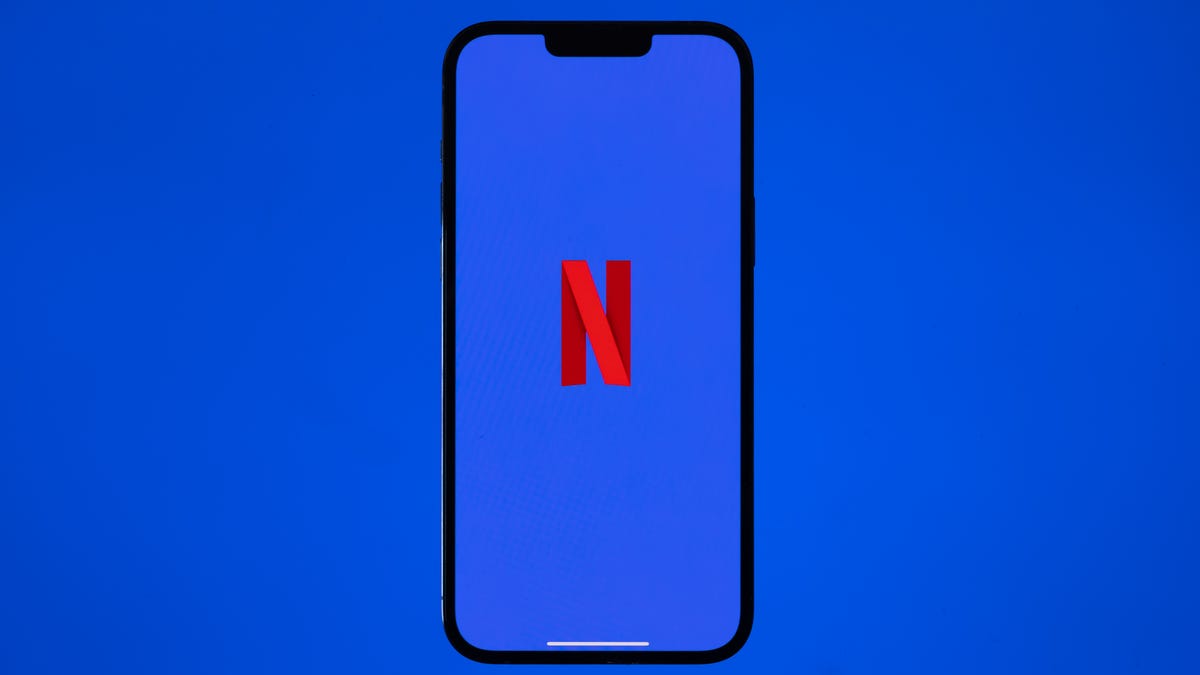
Tighten up your Netflix parental controls.
The best streaming services for kids offer plenty of great videos, TV shows and movies, but a lot of it is also targeted toward older viewers. Disney Plus is veering into mature content territory and beefing up parental controls, YouTube has new ways for parents to restrict what teens and tweens can watch, and most streaming services have profiles made for specifically for kids. Setting up a profile for your child on Netflix is a great place to start, but the platform has plenty of other settings parents might not know about.
Under the Netflix Kids Experience, your child's profile is tagged with a special logo that ensures only age-appropriate shows and movies are displayed. But what if your family knows how to outsmart the kiddie system to watch whatever they want? While you can enable the parental controls on your devices when it comes to streaming, Netflix has several tools available to help you manage what they see and do.
Assign maturity levels
While activating the Netflix Kids experience is the most obvious choice to ensure your child is watching age-appropriate content, that profile comes with curated titles selected for the 12-and-under crowd. Everything in the kids' profile automatically has a rating no higher than PG. But you can manually adjust those maturity ratings for each individual profile.
On your web browser, open your Netflix account page and head to the Profile & Parental Controls section. Select your child's profile and click change under Viewing Restrictions. You'll be prompted to enter your Netflix account password before being taken to a screen where you can edit the maturity ratings.
Choose a ratings level up to NC-17. Click Save. Note that if you want to include content that's rated above PG (including PG-13 and TV-14), the kids' profile badge will be removed for that user. On the flip side, here is where you can check the box to designate it as a kids profile. The maturity rating will be lowered. A bonus? These settings also apply to Netflix's games.
If you run into an issue with trying to convert a kids profile into one with a higher maturity rating, you may need to delete it and create a new profile.
Block specific TV shows and movies
Did you know you can block certain titles on individual profiles? Whether your child has a kids' profile or a regular one, parents are able to suppress specific titles. You'll follow the same steps above and navigate to your account page, choose your kiddo's profile and launch the Viewing Restrictions section.
Scroll down to where you see Title Restrictions for… and fill in the box with the TV show or film you want to block. Would you rather your 13-year-old not watch Bridgerton, Project X or Big Mouth? Add it to the list and the title will appear in red. Click "Save." The blocked content will not appear in your child's profile.
Should you change your mind when they get older, you can go back in and hit "X" to remove the blocked title from the list.
Lock down your profiles with a PIN
With multiple family members sharing one Netflix account, some crafty kids know how to buck your censorship system. Rather than stick to the rules, they'll skate on over to someone else's profile to watch what they want. By locking all the profiles with a PIN, you can prevent that and stay a step ahead.
Head to your account page from a web browser and scroll to the Profile & Parental Controls settings. Click change on Profile Lock, where you'll be asked to enter your account password. Check the box where it says, "Require a PIN to access XYZ's profile." Enter a four-digit PIN.
If you're the chief Netflix accountholder, you also have the option to check the box indicating that a PIN is required to add new profiles. Click "Save."
Once you set up a profile PIN, you'll have to enter it each time you open your profile on Netflix. But this feature can be used for all the profiles on the account regardless of age. In some cases, certain unsupported devices will not ask for the PIN to unlock a profile; however, it's required to watch content within the profile.

