Zoom: How to Use Animal Avatars, Twitch Streaming and More
These features can help make meetings more fun and informative.
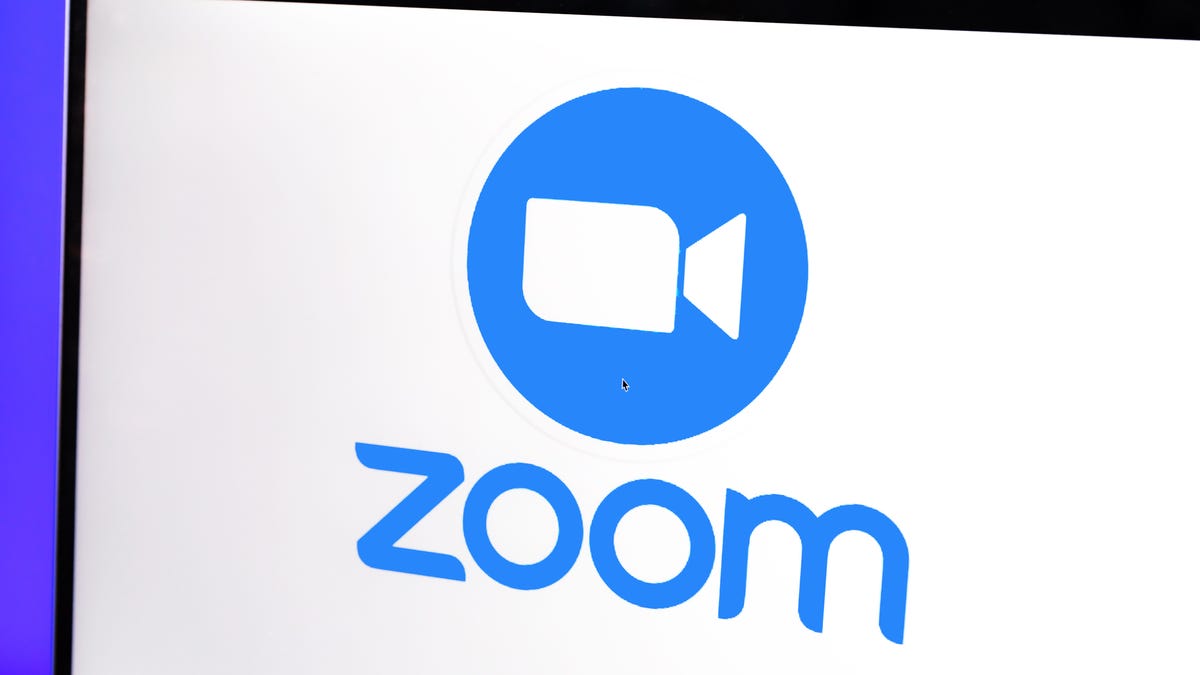
Zoom continues to offer people new ways to connect with its latest update.
Zoom recently released its version 5.10 update, which offers more ways for people to connect via video chat. Now, the popular video conferencing app allows people to livestream on Twitch, record and send video messages in Zoom chat, use animal avatars in meetings and more. Particularly since the beginning of the pandemic, Zoom has been an easy way for people to stay connected to their friends, family and work. As companies begin reopening and navigating hybrid work environments, Zoom continues to be an integral tool for daily operations.
Here are six new Zoom features released in the latest update.
Livestream chats to Twitch
Account owners and administrators can now stream their meetings directly to Twitch. This helps people or businesses share announcements, webinars and other broadcasts directly to fans and customers rather than manually configuring a stream.
However, you have to have a Pro, Business, Education or Enterprise Zoom account to livestream your chats to Twitch. If you have one of those, Zoom has a handy guide to help you enable livestreaming and how to livestream to Twitch.
Video messaging for chat
Users can now record and send video messages to their friends and colleagues in Zoom Chat. Instead of typing a lengthy message or figuring out a good meeting time, you can record a video message and send it to others to convey the same idea.
Before you send a video message in the chat though, you have to enable video messaging. Zoom provides a guide on video messaging in Zoom Chat and how to send a video message once that feature is enabled.
Share audio, content to all breakout rooms
Hosts can share audio, video and other content to multiple breakout rooms simultaneously. This feature can be activated when the host starts sharing or while they are already sharing content, so information is shared with everyone without anyone having to leave a breakout room.
Animal avatars
Instead of turning your video off or worrying about your appearance on Zoom, why not just be a cat? Choose an animal avatar to mirror your facial expressions and movements in meetings, similar to Apple's Memojis. Available animals include a cat, rabbit, dog, fox and raccoon, with the possibility of more animal options in the future.
Here's how to turn on your animal avatar in a Zoom meeting.
1. Once in a Zoom meeting, click the arrow (^) next to Stop Video and click Choose Video Filter.
2. Underneath the video preview at the top of the new window, click Avatars.
3. Click which avatar speaks to you: The dog wearing a hoodie speaks to the essence of me. Once you have your animal avatar selected, just click out of the window. Zoom automatically saves your avatar.
To turn off your animal avatar, click the same arrow (^) next to Stop Video and click Turn off Avatar.
You can choose from a number of animal avatars.
Zoom Phone voicemail forwarding
While using Zoom Phone, the service's cloud phone service, you can forward voicemail messages to other Zoom users. You can view forwarded messages on the Zoom desktop app or on a web browser.
Here's how to forward your Zoom Phone voicemail.
1. Open and sign into Zoom.
2. Click the phone tab.
3. Click Voicemail.
4. Hover over the voicemail you want to share and lick the ellipsis (...).
5. Next you have to select who to share it with, whether or not you want to add a recorded message to be included with the voicemail and if you want to make this Private, meaning it won't be able to be forwarded again.
6. Once you've specified that, click Share.
Sidebar customization, folders for Zoom chat
Organize your Zoom Chats and channels by customizing your sidebar and creating folders. With up to 200 folders, you can organize and group your chats and channels so you don't accidentally send a joke to your boss instead of your colleague. Here's how to create a Zoom folder.
1. Open and sign into Zoom.
2. Click Chat.
3. Click Create a Folder above to Starred section.
4. Name the folder and add contacts, chats or channels you want to include.
5. Click Create Folder.
For more Zoom news, read how to make your Zoom calls go smoother, how to change your Zoom background and ways to be courteous in Zoom calls.

