Zoom's New Avatars Let You Show Up to Meetings as an Animated Bunny
The new feature is designed to inject some fun into meetings, but it can have practical benefits as well.
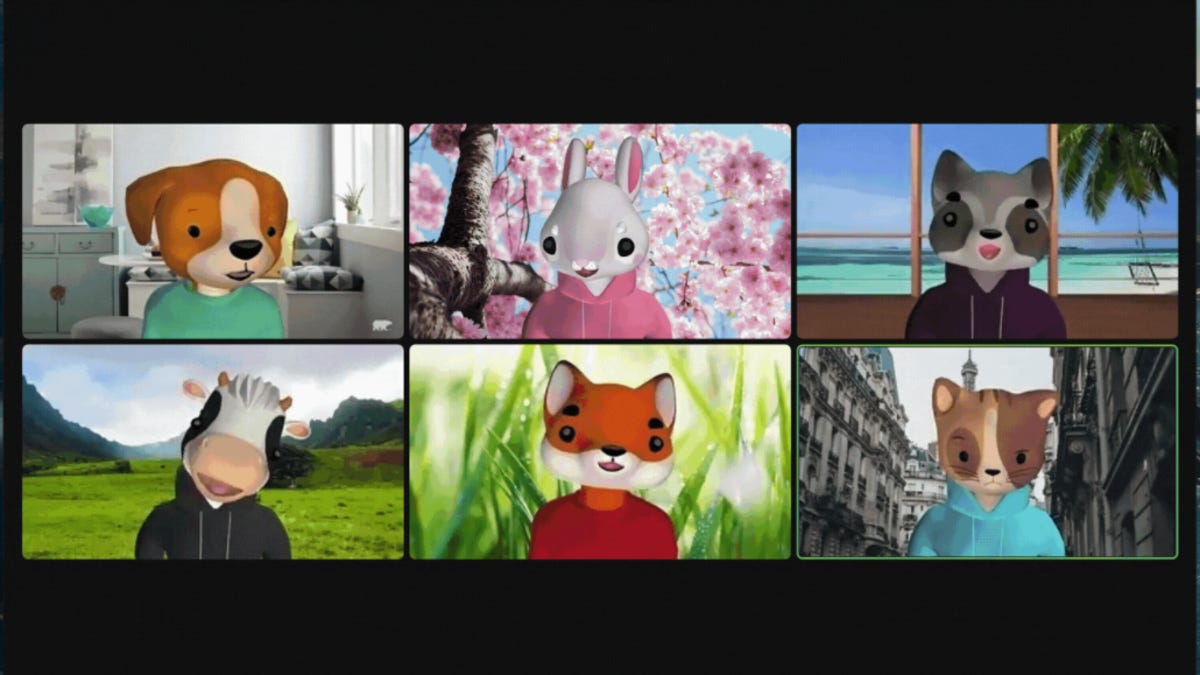
You can choose from a number of animal avatars.
You can now show up to your Zoom meetings as an avatar of an animated animal. Zoom introduced its new Avatars feature in a blog post Tuesday, saying the feature is a way to inject fun and lighten the mood in your meetings and webinars.
The animal avatars automatically mirror your head movements and facial expressions, much like Apple's Memoji. At this time, Zoom Avatars only feature animal characters like a fox, cat, rabbit or raccoon, but the company suggests future updates will include a wider array of avatar options.
Besides adding a fun, playful element to meetings, Avatars can offer a practical solution to the phenomenon of "Zoom fatigue."
Also, Zoom says that the feature can "provide a good middle ground for users who don't want to appear on camera, but still want to express body language and facial expressions." Teachers can use Avatars to help better engage students in the online classroom and pediatricians can help create a more relaxed atmosphere for children during online pediatric appointments, the company suggests in its blog post.
To enable your Avatar, make sure you're running version 5.10.0 of the software on your desktop or mobile app, then:
- Turn on your camera and enable video.
- Open your video options from the meeting toolbar.
- Click on Choose Virtual Background or Choose Video Filter.
- Click on the Avatars tab.

