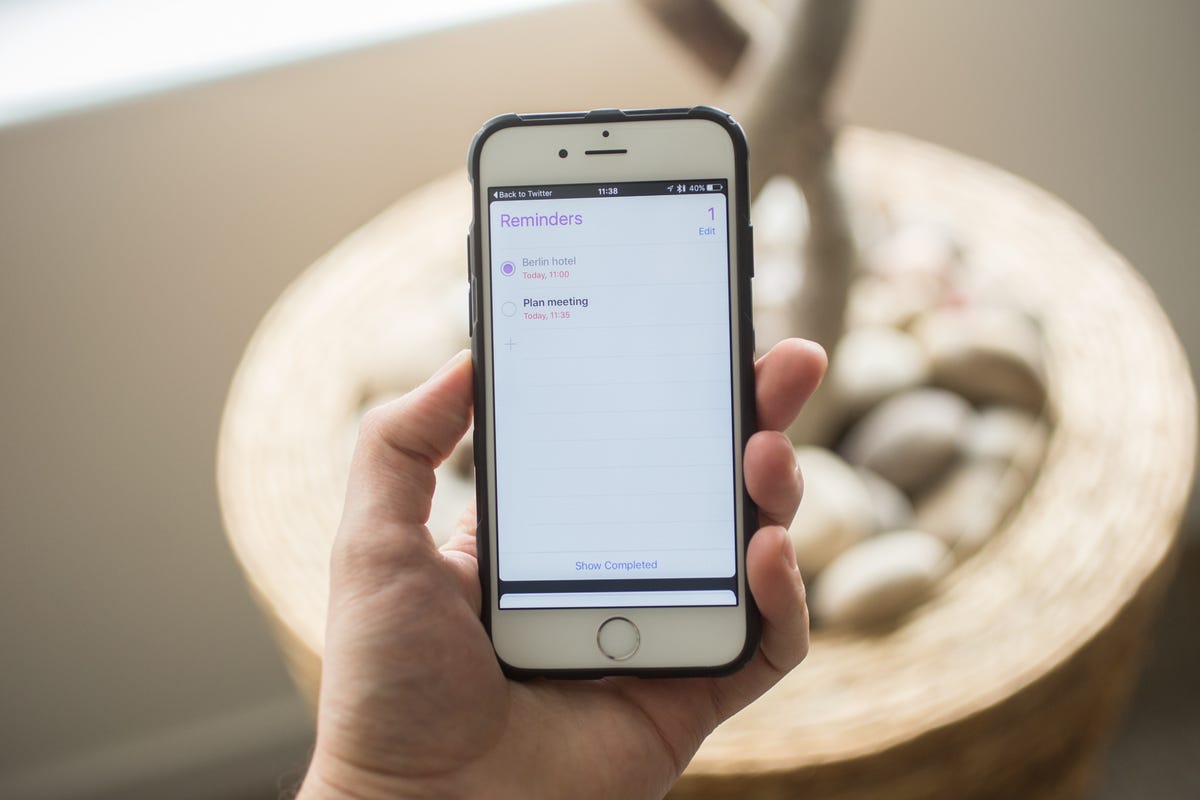
Finally! A "Back" button
After opening a Notification from an unrelated app (like Facebook, for instance) you can go directly back to the app by clicking the "Back to..." link at the top left of your screen. Learn how to use iOS's back button.
Night Shift helps you sleep
The iOS 9.3 update adds Night Shift, a feature that changes the color temperature of your screen to match the time of day.
When evening rolls in, the screen will switch to a warmer hue. Learn how to set up, schedule and use Night Shift.
Add a password to the Notes app
You can now password-protect notes to keep them safe. iOS 9.3 lets you use Touch ID or a password to lock up your notes. Learn how to set a password for your iOS notes.
A new look for Multitasking
When multitasking (switching between apps) the app thumbnails are displayed in a stack rather than side-by-side. The core experience is the same, but the arrangement saves space. Learn how to use the new app switcher in iOS 9.
Select multiple photos
Previously, selecting multiple photos was a tedious pick-them-one-by-one process. You can grab a whole swath of photos just by sliding your finger across the screen. Learn how to select multiple photos at once.
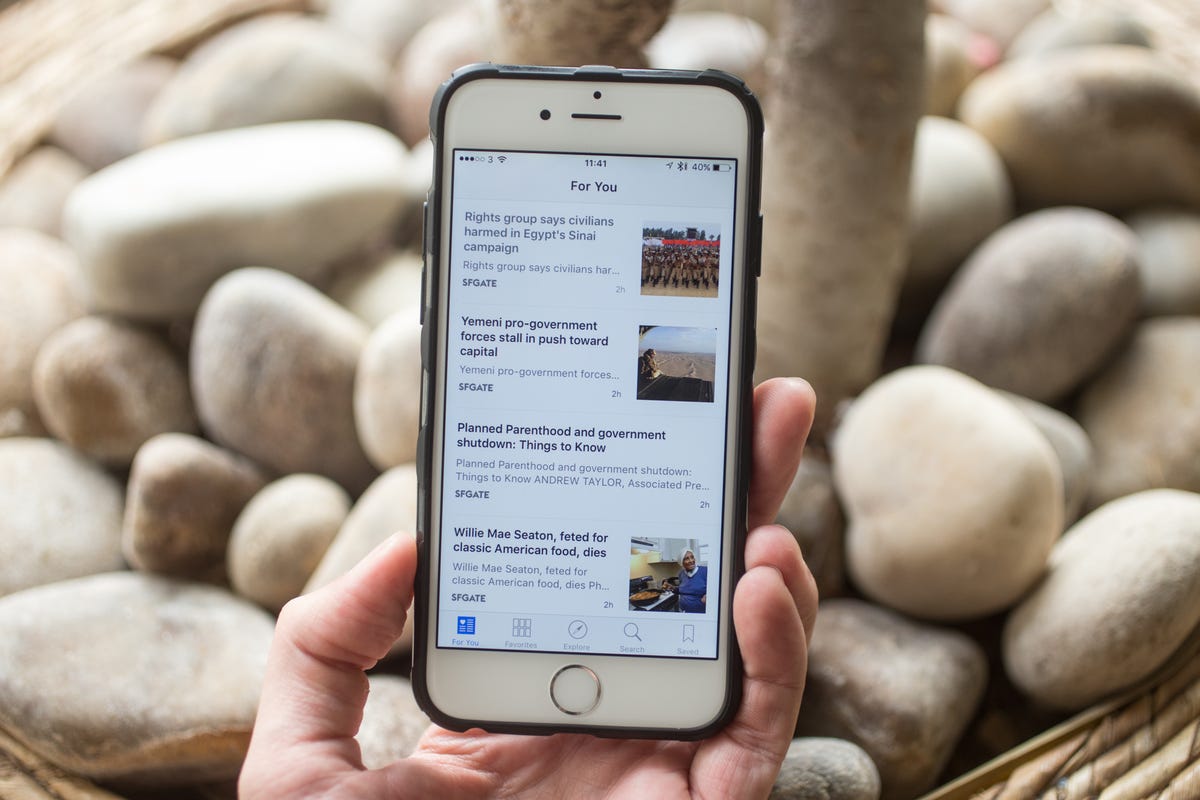
New in News
Apple's News app, is a Flipboard-like news aggregator. It automatically builds a personalized list of content based on the sources that you choose and the articles you read. The app is even better in iOS 9.3, which adds trending news topics and curated picks. Get more details on using iOS 9's News app here.
Transit directions in Apple Maps
Since the rocky start of Apple Maps three years ago, you've had to jump to a rival service (like Google Maps) to get transit directions. With iOS 9 though, your bus, train or subway (or the Tube if you prefer) has finally arrived. Learn how to get transit directions in Apple Maps here.
Keep watching that video
A new iPad-only feature lets you keep watching a video or conduct a FaceTime call while you're using another app. Learn how to use the picture-in-picture feature in iOS 9.
Sliding over on the iPad
Swipe in from the right side on the iPad and you'll see a new way to multitask. Learn how to use the "slide-over" feature.
Customize your Safari Reader
To make reading even easier, change the font size and type and select a background color for articles you read in Safari. Learn how to customize Safari Reader's appearance.
Sort Notifications as you please
Choose how you'd like to see your Notifications. Recent will group notifications in a unified list. Group will let you manually define the order as you see fit. Learn how to customize your notification order.
Low Power mode
The new Low Power setting reduces the strain on your battery when it drops below 20 percent by (among other things) suspending background app refresh. Learn how to use low-power mode in iOS 9.
You can be Siri's only friend
The "Hey Siri!" feature has been around since iOS 8, but iOS 9 lets you teach Siri to recognize only your voice.
A new iPad keyboard
Press and hold two fingers on the iPad's keyboard to turn it into a trackpad for quickly navigating and editing text. Get more details here.
Search your Settings
Are you trying to remember where to find that obscure setting? Just search the Settings app. Get more details here.
Track your accessory's battery
If you have an accessory connected through Bluetooth you can check its battery level on the Today panel of the Notifications menu. Here's how.
Wi-Fi Assist
Wi-Fi Assist will tell your iPhone to switch over to a cellular connection when it deems Wi-Fi connectivity to be poor. Activate it under the Cellular menu in the Settings app. Here's how and why to enable Wi-Fi Assist.
Disconnect in an instant
Drop a Bluetooth-connect device quickly right from the Bluetooth menu. Get more details here.
A six-digit passcode
If remembering them won't be a problem, you can expand your numeric passcode from four to six digits. Here's how.
More Search options
The Spotlight Search feature returns options in three categories: Siri suggestions, Nearby and News. If it's all too much you can pare down the results as you like. Learn how to customize proactive search.
Edit your docs
You can mark up your attached docs, such as PDFs, without leaving the Mail app. Get more details here.
New in Notes
A refined Notes app delivers several new features, such as letting you draw with your finger, add photos and maps. Learn more details here.
In case you're embarrassed
If you have certain photos you'd rather not anyone else see, you can hide them from your Moments collection by selecting your photo (or photos), clicking the share icon in the bottom left corner and then the Hide button. Get more details here.
Draw mustaches on your friends
After attaching a photo to an email, you can draw on it, write text or add your signature. To get there, just press and hold on the photo and use the "markup" option.
Ready for your closeup
Just like with photos, you can pinch to zoom in on videos as they play.
Get your old keyboard back
If you miss the ALL CAPS keyboard you had before your iOS 9 upgrade, there's a toggle switch buried in Settings that will bring it back. Here's where to find it.
Skip that mobile site
If you'd rather view the desktop version of a website in the Safari browser, you can jump straight there by selecting the Share button and the "Request Desktop Site" button.
More Siri searches
If you ask Siri, she (or he) can pull up all photos taken in a specific location or on a chosen date.
Know your battery better
Under a new dedicated Battery option in the Settings menu, you can see not only what percentage of the battery each app is using, but also how much time they've been running both on the screen and in the background.
Back to your camera
Get back to your camera in an instant by swiping down on a photo you've already taken.
Forget your calculator
You can do math and currency conversions in the Search field.
Search a web page
To find words on a page in Safari, press the Share icon, touch "Find on Page" and start typing your word.
Add attachments
With iCloud Drive, you can attach more than just photos and videos to an email. Learn how to set up iCloud Drive.
For all those selfies
Your photos apps has a dedicated Selfies folder for gazing at vanity shots of your lovely mug.
For more iOS 9 advice, check out our complete guide.

