What You Should Know About Apple's Journal App
If you've wanted to journal but haven't gotten in the habit, this app could help you change that.
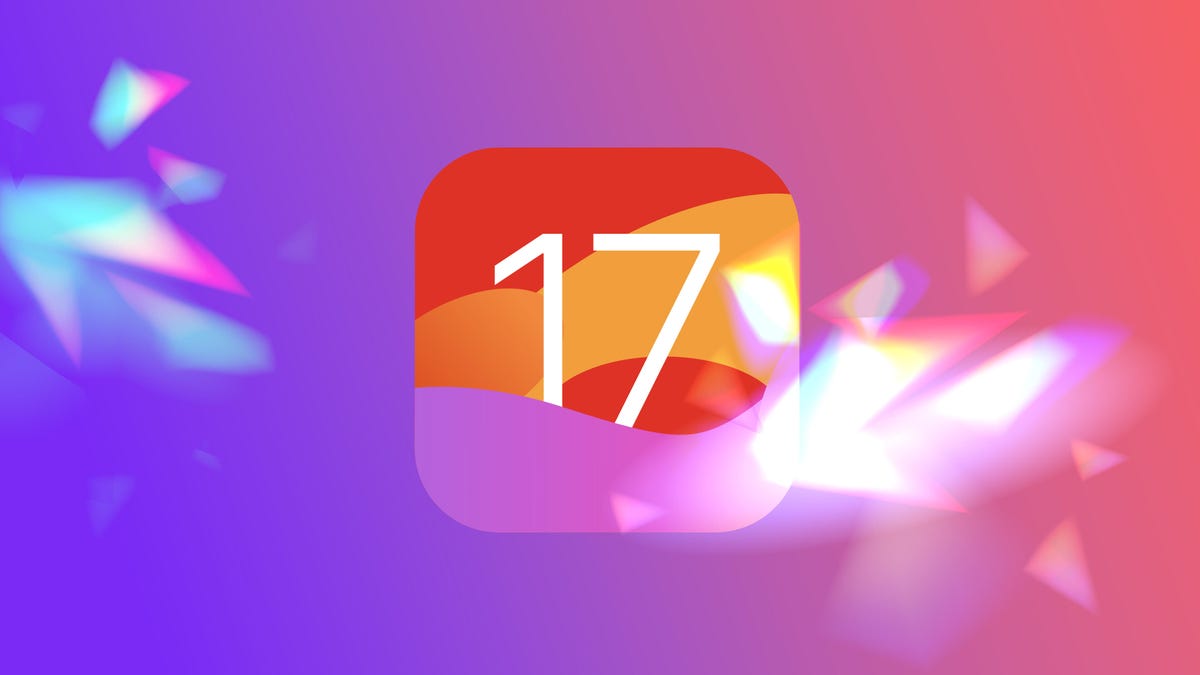
When Apple unveiled iOS 17 at its WWDC event in June, the Journal app drew a lot of attention. While Apple didn't release the app with iOS 17 in September or with the iPhone 15 series, the tech giant did release the app with iOS 17.2 in December.
Journaling has been linked with many mental health benefits, including helping manage anxiety, reducing stress and coping with depression. Some people might have a difficult time remembering to journal or figuring out what to write. Apple's Journal app makes it easy to jot down a few thoughts when you're on your phone, and it provides you with writing prompts and other reminders about what you've done in a day.
Here's what you should know about the Journal app and how it works.
Read more: You Should Really Download iOS 17.4.1 Right Now
What is Journal?
Journal is an app developed by Apple to help users write journal entries and easily insert pictures, videos and other content. Your entries are stored locally on your iPhone, and you can have backups on iCloud.
Journal can suggest Reflections or other moments to write about.
Journal provides prompts, called Reflections, that you can write about. Some Reflections the app gave me included, "Think about something you love to do and why it brings you joy," and "Describe someone in your life who you really appreciate but forget to thank."
The app can also access certain data and give you suggestions about what to write based on that data. For example, on my first weekend with Journal, it suggested I write about a coffee shop and park that I visited. You can control what types of data and other apps Journal can access to create these suggestions.
How do you get Journal?
Apple included Journal in the iOS 17.2 update, so if you've downloaded the update -- or later updates like iOS 17.4 -- you should see the app on your home screen.
How secure is Journal?
According to Apple, the app has end-to-end encryption between your device and iCloud, and it uses on-device processes to create journaling suggestions including Reflections. That means the data it uses stays on your iPhone.
"No one but you can access your journal -- not even Apple," the company wrote online.
Beyond that, you can require the app to ask for your FaceID or passcode after it's been inactive for 1, 5 or 15 minutes. If you don't want to take any chances, you can set it to immediately lock when you switch apps or your iPhone goes to sleep -- you know, in case of snooping siblings or roommates.
How do you write an entry in Journal?
On the Journal homepage, you'll see your recent journal entries and a plus (+) sign across the bottom of your screen. Tap the plus sign and you'll be taken to a new menu.
You can also write about something you saw or thought about on your morning walk.
In this new menu, you'll see suggested Reflections as well as moments from your day that you can write about, like a picture you took or a Podcast you listened to. Tap any of these for a short overview of the suggestion, and then tap Start Writing. You'll be taken to a new page that looks similar to a new note in the Notes app, but the suggestion will show across the top of the screen. You can write your entry on this page, and you can add other content like photos, videos or voice notes.
You can also just write an entry without a suggestion. After tapping the plus sign on the Journal homepage, there is an option across the top of the new menu that reads New Entry. Tap this, and you can jot down any thoughts or feelings you're having at the moment, or you can add your own content here.
Once you're finished, tap Done in the top-right corner and the entry will be saved to the Journal homepage. You can also edit or update entries once they've been saved to the homepage. Tap the three dots (...) in the bottom-right corner of the entry you want to edit, then tap Edit.
What if I need help keeping a journaling schedule?
Have no fear: You can set the app to remind you to journal. A splash screen in Journal asks you to set a schedule the first time you open the app.
You can set reminders to journal in the app.
If you don't see this splash screen, or you want to change your schedule, go to Settings > Journal > Journaling Schedule and then tap the switch next to Schedule. A menu will appear below Schedule that will allow you to set a reminder to journal every day -- or certain days -- at a certain time.
For more Apple news, check out what other features could be coming to your iPhone in iOS 17.5 and what was included in iOS 17.4. You can also check out our iOS 17 cheat sheet.

