How to Avoid 7 of the Most Common Zoom Mistakes
No matter what video chat platform you use, it's important to be respectful of others.
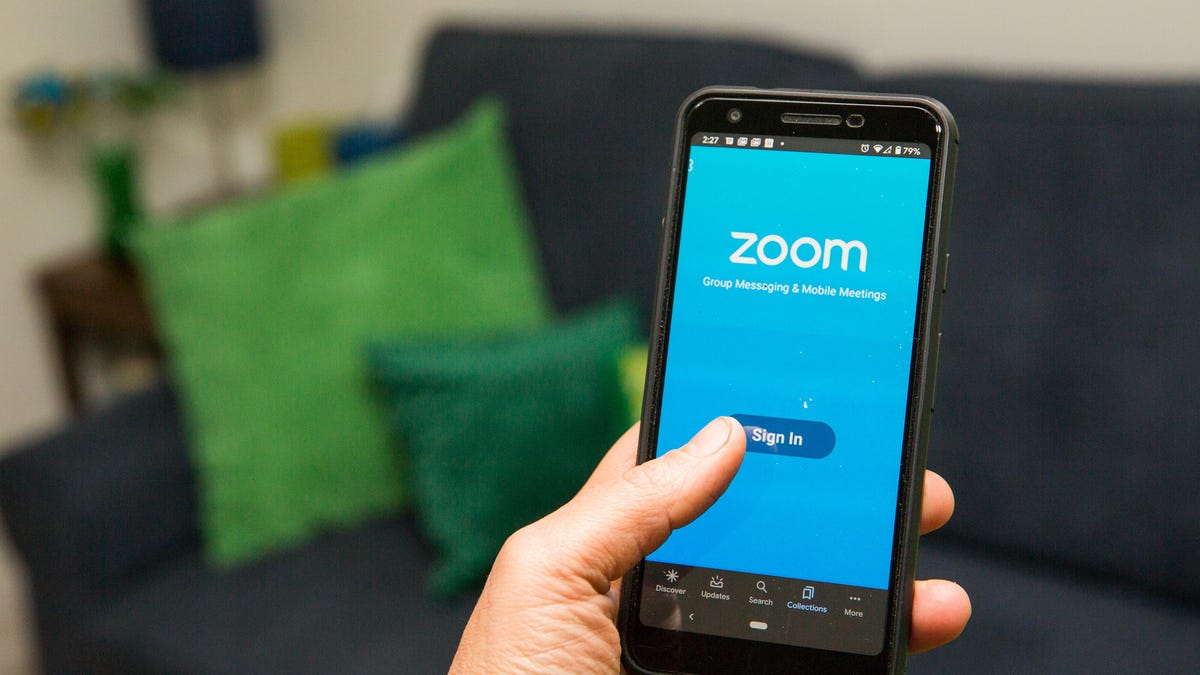
You don't want to make one of these Zoom mistakes.
Offices are reopening across the country, with many employees returning to their old workspaces, but that doesn't mean the age of Zoom is over. Some companies have shifted to a hybrid workforce combining remote and in-office work, which means many of us will still be spending time on video chat, regardless of where we're working.
Whether you're using Zoom, Skype, FaceTime, Google Meet or Hangouts, Microsoft Teams, Facebook Messenger Rooms or one of the other video chat services available, you've probably encountered some distracting video-chat behaviors from colleagues and friends, taking your calls off the rails. Or maybe, unintentionally, you've been that colleague!
Here are seven common ways you may be accidentally ruining your video chats and meetings, and how to avoid them.
Read more:Use FaceTime on Android Now, Here's How
Staying off video
There are plenty of reasons you might want to keep your video off in a meeting -- maybe someone's pacing back and forth in the background behind you, maybe the room is a mess after some frantic searching last night or maybe you just feel like no one needs to look at you today. I get it.
Unfortunately, your VP probably doesn't.
A recent survey from Wakefield and Vyopa indicates that executives don't have much confidence in people who keep their video off during calls, with 92% of executives agreeing that those employees "probably don't have a long future with our company." That same survey shows that executives have less confidence in their staff's ability to "correctly navigate" remote work tech compared with last year, dropping from about 66% to 61%.
While those attitudes will hopefully change over time, we're stuck with them for now. If you want to have your video on but you're worried about your background, you can always use a blurred or virtual background to keep the focus on you. Just make sure to choose a background that's appropriate for the situation.
Typing or being noisy while not on mute
In my experience, this is the issue that comes up the most -- especially on large group calls.
There is always someone who forgets to mute, and suddenly the whole group is bombarded by sounds of loud typing, a microwave running, a dog barking or a child shouting. These all come with the territory of working from home. But it's all the more reason to keep yourself on mute unless you need to talk.
Not muting is not only distracting in general, it also is disrespectful to the person who is trying to get a point across. Luckily, Zoom has a handy trick to help you avoid being That Person: Keep your audio muted automatically by going to Settings > Audio > Mute microphone. To quickly unmute when needed, just press and hold the spacebar down.
Read more: How to Use Your iPhone or Android Phone as a Webcam
No one wants to hear your microwave running or dog barking -- make sure you're muted on Zoom, especially in big group meetings.
Eating, drinking or smoking
Especially in smaller group calls, eating, drinking or smoking during a video meeting is a major distraction -- even more so than it would be in the office, because the camera makes people focus on your face. Try to follow the same rules you would if you were meeting in person.
A caveat: Some people may find themselves in back-to-back video meetings all day, with no time to eat or grab coffee. In that case, if it's a more casual meeting, it's perfectly all right to make an exception. In smaller meetings, it would be considerate to ask if the group minds if you eat, or explain that you haven't had a sip of water for hours.
Read more: How to Combat Zoom Anxiety
Looking down at your phone or laptop
Just because you're at home doesn't mean everyone can't see you staring at your phone instead of paying attention to the video meeting. Keep your phone to the side and turned over so you're not tempted to glance at it. Looking away from the camera at other content on your laptop or monitor is also pretty obvious, and whoever you're supposed to be paying attention to will feel ignored. Keep other tabs minimized and your focus on the meeting.
In a smaller meeting, it's courteous to explain why you're looking so focused off-camera. In a larger meeting, consider turning video off if you can't give the speaker your full attention (but, as we mentioned, be aware that makes a bad impression too).
Read more: 5 Ways to Make Video Meetings a Little Less Awkward
Leaving the frame without explaining why
If you need to get up from a meeting for any reason -- to go to the bathroom, get a drink or attend to a child or pet -- you should give the others a heads up if you can, either verbally or in the chat option included in many of these apps. That way it doesn't look like you've just disappeared for no reason. Otherwise, it's better to hold up a finger to indicate "1 minute" and turn off the video camera until your return to the ongoing call.
Keeping the camera at a weird angle
Webcams can be tricky -- you may think your laptop is in a fine position on your desk or kitchen table, but all your video chat companions notice is that they can see up your nostrils. Avoid this fate by propping up your laptop on some books or investing in a small stand, so that your camera is at eye level or even pointing down (more tips on that below). That way, the angle won't take away from anything you have to say.
Figuring out the tech while on the call
There's definitely a learning curve to telecommuting and using videoconferencing services to host meetings and give presentations. But if you're going to be doing something you haven't done before -- like sharing your screen or playing some audio -- do a trial run with a coworker or family member first, so you aren't fumbling and wasting time while on the call. This will help you look more professional and keep things running smoothly.
How to improve your video chats
It's not all bad news: There are lots of tactics you can use to make sure that you're contributing to your video chats and teleconferences well, and make the whole videoconferencing thing less weird in general. Here are three things to try:
- Look and sound sharp online by following some simple webcam tips and tricks, including using earphones and microphone when possible, and paying attention to lighting.
- Look attentive: Video chatting means we lose a lot of the social and visual cues of in-person conversations, like someone leaning forward who wants to chime in with their thoughts. To actively listen and show that you're engaged, you should nod and smile as someone is talking.
- Practice active listening:For smaller group chats (and when you aren't typing, eating or otherwise making lots of extra noise), leave yourself unmuted to provide some verbal feedback (like "mmhmm" and "OK") to show active listening. In larger meetings, you can try speaking more slowly to avoid unintended interruptions, and give people time to interject if needed.
For more help on your video chats, check out tips for how to use Zoom like a pro, and how to change your background on Zoom and Microsoft Teams.

