 Why You Can Trust CNET
Why You Can Trust CNET Ultimate webcam tips: How to look and sound great online
As Zoom, Skype and WebEx meetings explode, you need to master these webcam techniques.
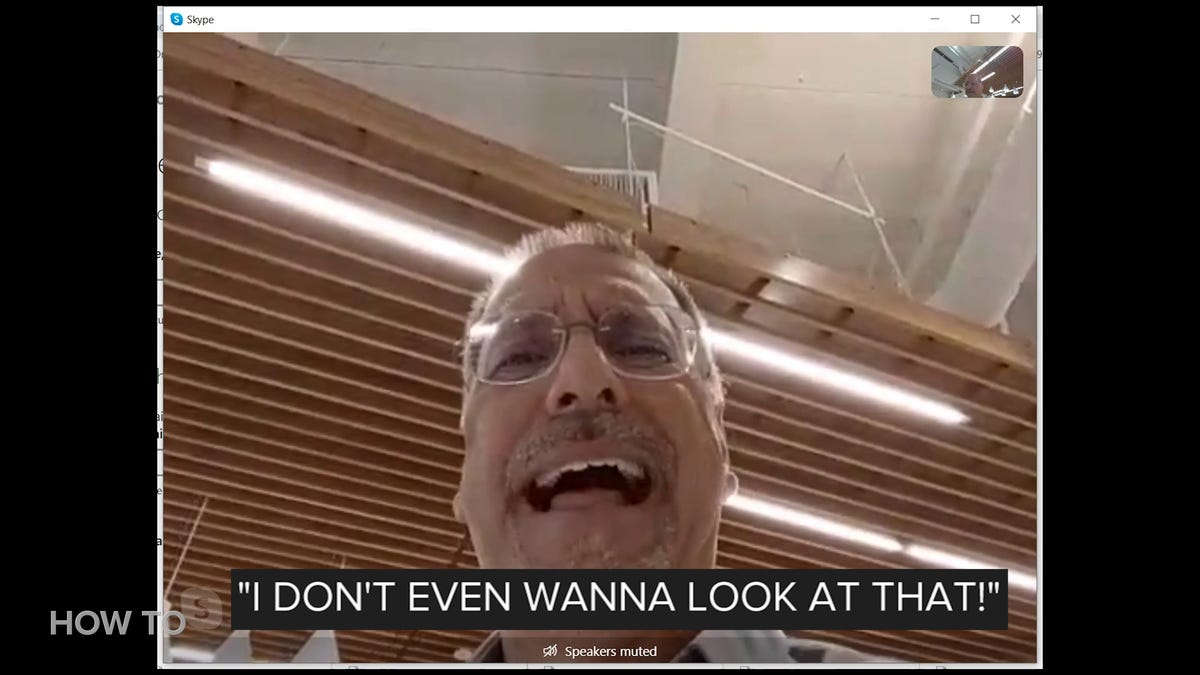
This is you on a webcam. It doesn't have to be.
We're all on more web conferences and video meetings via Skype, Zoom, Google Meet and WebEx lately, so you may as well make a professional impression and get your point across memorably. Here are the six easiest ways to look (and sound) sharp when you meet online.
Coronavirus updates
1. Eye level
The camera in your laptop lid, phone or tablet is perfectly placed -- to look up your nose. Put something under your laptop or find a way to set your phone or tablet so the camera is at the same height as your eyes.
Use anything you can to get your device camera up to eye level. Anything.
That's how humans are meant to look at each other. You don't need a fancy aluminum laptop stand or phone mount: A stack of books or coffee mug on a shelf will often do.
2. Eye line
Once you have your camera at the right height, don't forget to look at it. The natural temptation is to just look at your screen, below the camera, where the other participants are. But that gives you an odd, distracted look that subtly tells the other party something interests you more than them. Of course you'll look away to consult what's on your screen, but try to maintain regular eye contact with the camera, especially when you're talking.
Look at the camera once in a while, not just at what's on the display. A few degrees difference in eye line makes a big difference in appearance at this close distance.
3. Sound good
There's an old maxim in the audiovisual business that good sound makes video look better. Don't rely on the crummy internal mic in your device -- it can't help but pick up the entire room or car around you and mix it with a big dose of garbling echo. At the very least, use earbuds that have a microphone in the cable or advanced wireless earbuds with multiple noise-canceling microphones. An inexpensive but effective choice is a single earcup wired headset with a boom mic. You always admired Madonna, here's your change to wear her gear. The goal is to transmit your voice with a closeness and warmth that commands attention on the other end.
A one-sided headset with a boom microphone for device-based conference calls.
4. Monitor light
The light bathing your face from a device screen is usually a shade of blue that makes you look like a cadaver or zombie. One way to combat it is to find the display controls that set it to a warmer shade or "color temperature." Phones often call this "blue light filter" or "night mode."
The blue light from your device is never flattering on your face.
Screen light will always mix with ambient room light, so try different display settings as you look at yourself in a test web conference. And ample light in a room is a good thing for many reasons.
5. Avoiding silhouettes
If you sit with your back to a bright white wall or uncovered windows, your webcam will try to balance out that bright background with your face -- and your face will usually lose, ending up in silhouette. Cameras have gotten better at avoiding this, but the best way to keep yourself out of the shadows is to put a light behind your device, shining on your face. You can get dedicated LED video lights for this, or just play around with a desk lamp.
It comes with a tripod stand, three light modes and 11 brightness levels.
6. Background check
What's behind you when you're on camera can range from distracting to embarrassing to revealing. None of those are good. Don't put unknowing co-workers in the shot, show white boards or monitors with sensitive information, or aim your camera where a naked family member might be traipsing to the shower. You'll also want to try and maintain some distance between you and the background, for a pleasant sense of depth.
Is a picture postcard of a landmark in your area really the best background for a business web conference?
Some webcam applications such as XSplit VCam and Microsoft Teams let you blur out your background using image and edge detection. In web conference platforms like Zoom, you also have the option of using a green screen behind yourself to insert a photo as a virtual backdrop, not unlike they do for many TV newscasts, though with less convincing results than you see on TV. Before delving into these options, just try to have something pleasant but innocuous behind you in real life.
Click here if you'd like to watch the video on YouTube and subscribe to our How To Do It All YouTube channel.
Bonus points
Done all the above and want to go the extra mile? Try these tips.
- Use a dedicated camera. The camera in your device is probably pretty good these days, but dedicated webcams often have better ability to adjust the shot and exposure. For the ultimate image, use a prosumer camcorder as a webcam by connecting it to your computer via an HDMI-to-USB adapter.
This version of Logitech's venerable webcam line has a physical privacy cover and a moderate price.
Connect an HDMI camera to a USB port with this adapter.
- Wardrobe. Try not to wear a white or black top, as those are hard for any camera to adjust to while keeping your face properly exposed. Avoid stark stripes or checked patterns, as they can show up as moire, or "sizzle," that distracts.
- Jangling jewelry is really annoying, including when it bangs on the tabletop.
- Glasses often reflect the lighting we set up in the previous steps. If you have the choice of wearing glasses or not, don't.
- Mute. Know where this button is on the conferencing application and use it whenever you won't be talking for a while. That will keep out room noise, road noise and what you just called your roommate.

