How to make YouTube faster in non-Chrome browsers
Since last year's redesign, YouTube is noticeably slower in non-Chrome browsers. Here's how to fix it.
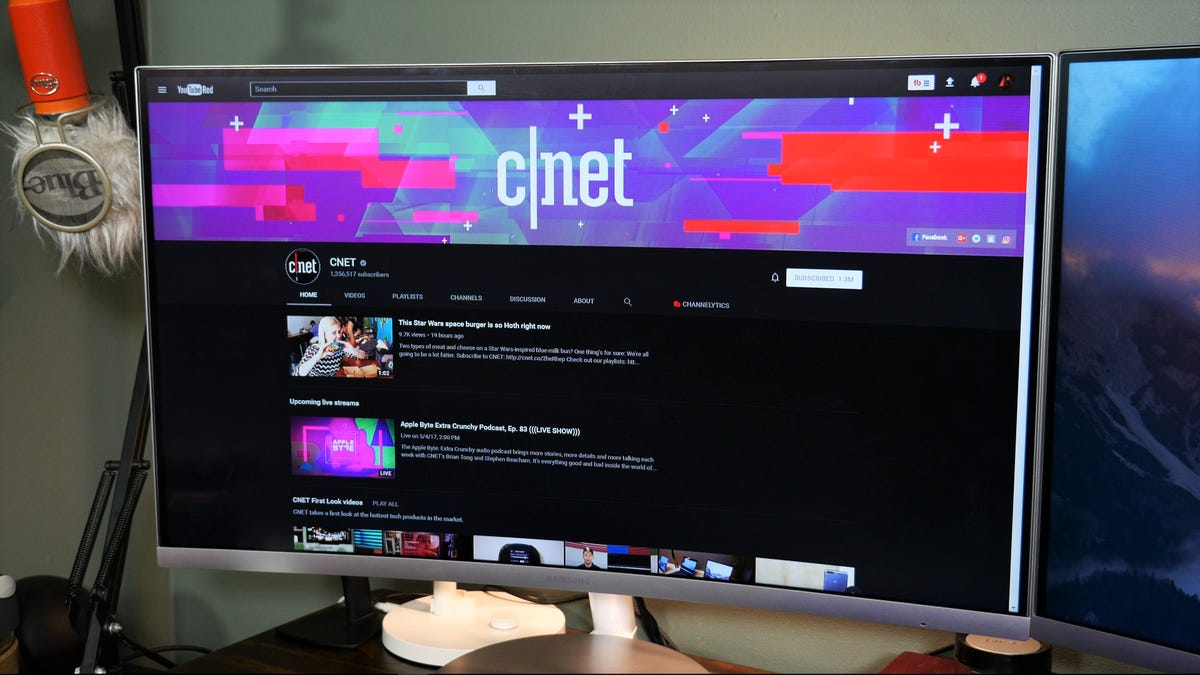
If you don't use Chrome and you feel YouTube loads slower than it used to or should, you're not crazy. Your internet connection (probably) isn't the problem. And neither is your browser. Instead, the culprit is YouTube itself.
Last year, Google rolled out a brand-new design for YouTube. This redesign not only brought a dark mode but was part of brand consolidation across all Google products.
What Google didn't mention, however, is how this redesign might affect how fast YouTube loads in browsers other than Chrome. Chris Peterson, technical program manager at Mozilla , pointed out this discrepancy on Twitter earlier this week, claiming YouTube was loading up to five times slower in Firefox. The slow loading in other browsers is due to YouTube's use of the Shadow DOM v0 API, he says, which is now deprecated and used only in Chrome, meaning YouTube is significantly slower in virtually all other browsers.
Fortunately, there's an easy workaround for non-Chrome users: Revert back to the old design. Of course, the option to opt out of the new design is long gone. But there are browser add-ons and extensions that will bring it back and speed up your YouTube experience.
Firefox
For Firefox users, the workaround is simple. Peterson recommends using the YouTube Classic add-on for Firefox. Just click Add to Firefox. When you load YouTube, it should be noticeably faster.
Safari and Edge
For Safari and Edge, the process is a little more involved. The Verge's Tom Warren suggests using the Tampermonkey extension for Safari and Edge. You'll need to enable the extension or add-on and install a userscript that brings back the old YouTube design.
In Safari, once the extension is downloaded:
- Click the Downloads button to expand the menu.
- Double-click tampermonkey.safariextz.
- The Extensions preferences pane and prompt will appear asking if you want to trust the extension. Click Trust.
For Edge, you will need to download Tampermonkey from the Microsoft Store. Once it's downloaded and installed:
- Click Launch from within the Microsoft Store page.
- This will open Edge and prompt you to enable the extension. Click Turn it on.
- If this doesn't work, enable the extension manually by opening Edge and clicking the action overflow button (three horizontal dots) in the upper right of the browser window.
- Select Extensions and click the toggle to the right of Tampermonkey.
Once installed, the Tampermonkey extension icon will appear to the left of your address bar in Safari and to the right of the address bar in Edge. Click the icon and select Create a new script. A new window will open with an editor. Download the YouTube - Restore Classic script and copy and paste the contents of the script into the editor, then click File > Save.
The next time you visit YouTube, it may take a little longer to load. But once the script runs and the design reverts to the old YouTube layout, you should notice a significant increase in page load times on YouTube.

