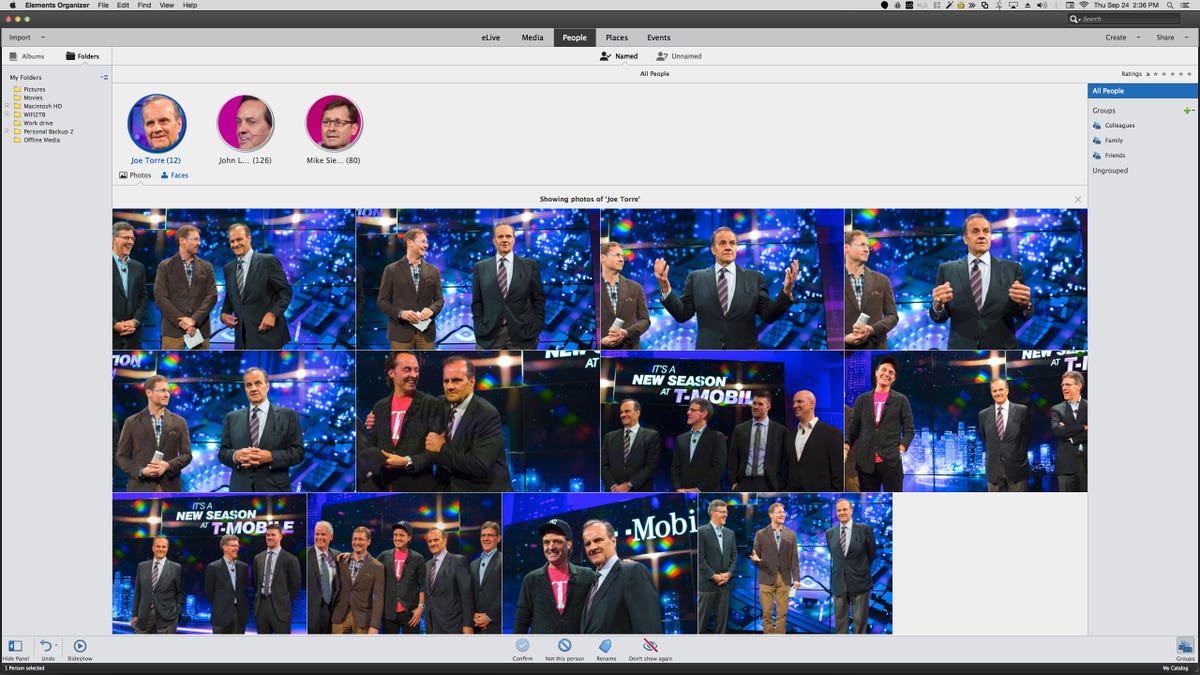
People View
It's easier to see the full photos attached to the face tags.
Map view
You can now easily spot and tag photos without location information, and the map will display thumbnails of the photos.
Easier complex edge selection
You can brush over the fine details and (in theory) Photoshop will be able to create better selection edges than before. In practice, it's frustratingly inconsistent. For instance, here it worked well for the fur against bright white, but I think the very faint shadow behind the gray fur is confusing the software.
Haze reduction
This is one feature that's unambiguously useful. You can control the intensity of the effect and the sensitivity -- whatever that means. Unfortunately, Adobe isn't very good about explaining how to choose your settings.
Shake reduction
The software lets you create target areas that the algorithm should prioritize and you can control the intensity of the effect. "Sensitivity" in this module seems to have a different meaning than "sensitivity" in the haze removal.
Shake reduction preview
You can get a real-time preview of the effect.
Too shaky
Unfortunately, shake reduction doesn't work well on photos with serious camera shake. Here the original is on the right and the processed photo on the left.
Guided edit interface
Adobe revised the interface for selecting a guided edit: when you scroll over the thumbnail, it shows a before and after.
Speed effect
The guided edit takes you through selecting an area, creating a duplicate blur and refining it.
New guided edit panel
Adobe now gives you several options for things to do after completing a guided edit.
Resize guided edit targets devices
In this guided edit, you choose whether you're resizing for screen or print. Unfortunately, it doesn't address matching the file resolution to the print output resolution, which can result in unattractive prints when you're sizing up a photo.
Resize guided edit
If you're confused about how to resize images, this GE will make it easier, but it won't deliver optimal results -- you're really better off learning how to resize.
Resize GE crop preview
When you're resizing for something that has a different aspect ratio, Photoshop lets you select what gets cropped.
Smart Looks
The new Smart Looks algorithm analyzes your photo and suggests the five "best" adjustments to make.
Smart Looks
Most of the suggested adjustments seem to be variations on contrast, saturation and white balance.
Smart Looks
Smart Looks are a nice way to quickly adjust the colors and contrast of a photo.
Here's the audio
Though Adobe didn't add or update any of the audio-editing features in Premiere Elements, it did make them more findable, and added an audio-centric timeline view.
New Guided Edits
Premiere Elements 14 introduces the Black and White with Color Pop and Slow/Fast Motion Guided Edits.
Premiere Elements' Color Pop Guided Edit
Unlike Photoshop Elements, Premiere's Guided Edits actually show you how to create the effects yourself by walking through them with explanations. This edit takes you through converting the video to grayscale and popping a single hue (by reducing the saturation of all the colors but the one you want).
Faster sharing
The new Export/Share interface makes it easier to quickly encode and upload video to a few popular sites.
Encode by device
To simplify your encoding, Premiere Elements now lets you target by the output device you plan to play the video on and then provides just a few simple choices about quality and size.
Motion Titles
There are just a few options for the graphics in a Motion Title, and I don't think you can delete any of the objects.
Motion Titles
You can choose how the text animates onto the screen.

