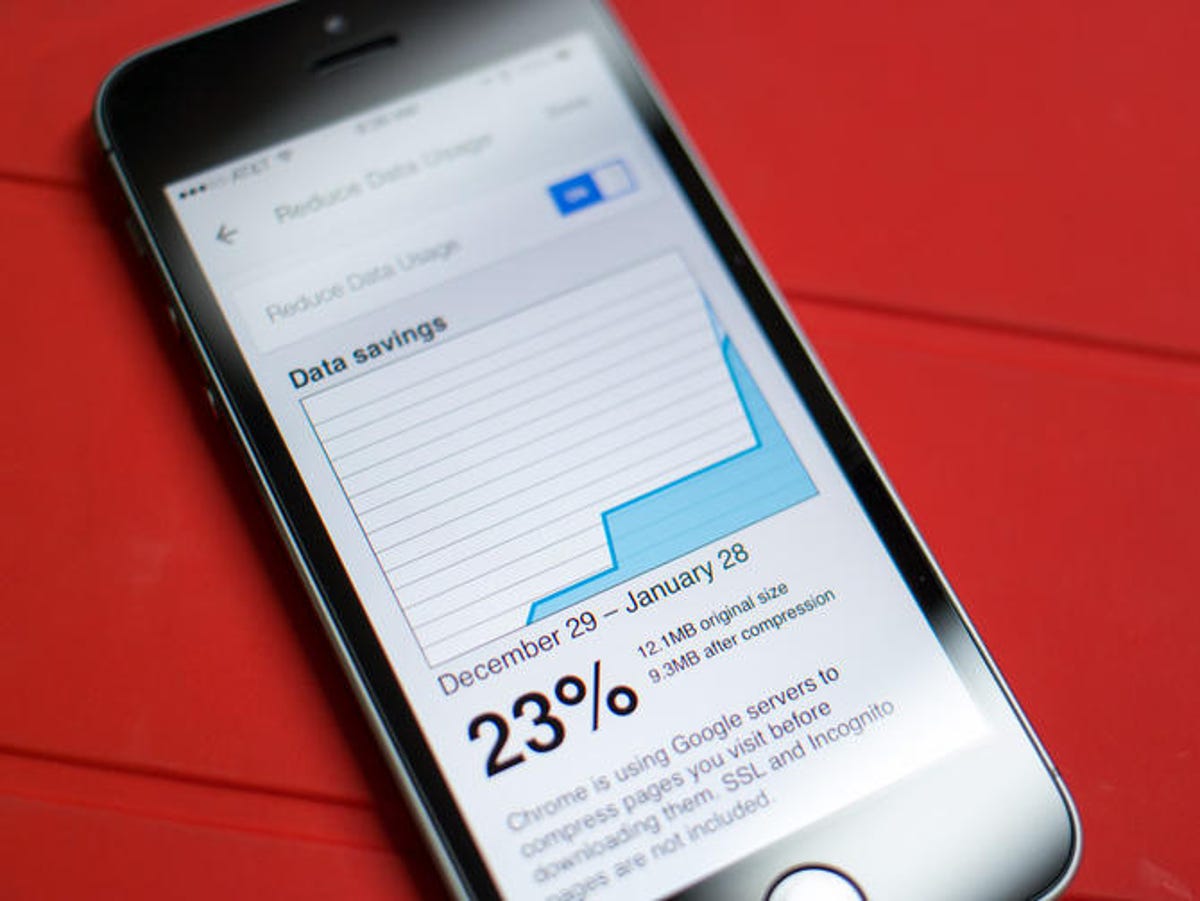
Reduce data usage with Chrome for iOS
Chrome for iOS lets you cut back on the amount of data used by your iOS device. The feature reroutes non-SSL or Incognito Web browsing through Google's servers to compress the pages, resulting in less data being transmitted to and from your device.
This post shows you where to go in settings to reduce your data usage with Chrome for iOS.
How to use Google Translate on Chrome for iOS
The first time you wind up on a Web page that's in a foreign language, Chrome for iOS will helpfully ask you to translate a page. You can also enable this feature in settings, by following the instructions detailed by Jason Cipriani.
Set Google apps to open by default using Chrome for iOS
You can now automatically launch Google Maps, YouTube, and other Google apps directly from Chrome.
Here's how to set it up.
The trick to opening iTunes links in Chrome for iOS
Tapping an iTunes link in Chrome on an iPhone or iPad brings you to a useless page of HTML code.
Learn how to open such links without exiting Chrome.
Share Web pages in Chrome for iOS via Facebook, Twitter, and G+
Chrome for iOS boasts more ways to share a Web page than Mobile Safari.
With Mobile Safari, you have two sharing options: e-mail and Twitter. With Chrome for iOS, you now can share via e-mail, Twitter, Facebook, and G+.
Open a URL in Chrome for iOS using Mobile Safari
iOS doesn't allow you to set a default browser, so we must resort to workarounds. Here's one that opens links in Chrome for iOS.
How to browse Incognito on Chrome for iOS
Incognito mode lets you browse the Internet on your iOS device and not have to worry about any pages you view while in that mode being saved to your history. You also won't have to worry about any of those pages leaving cookies behind.
Learn how to enable it on the iPhone and iPad.

