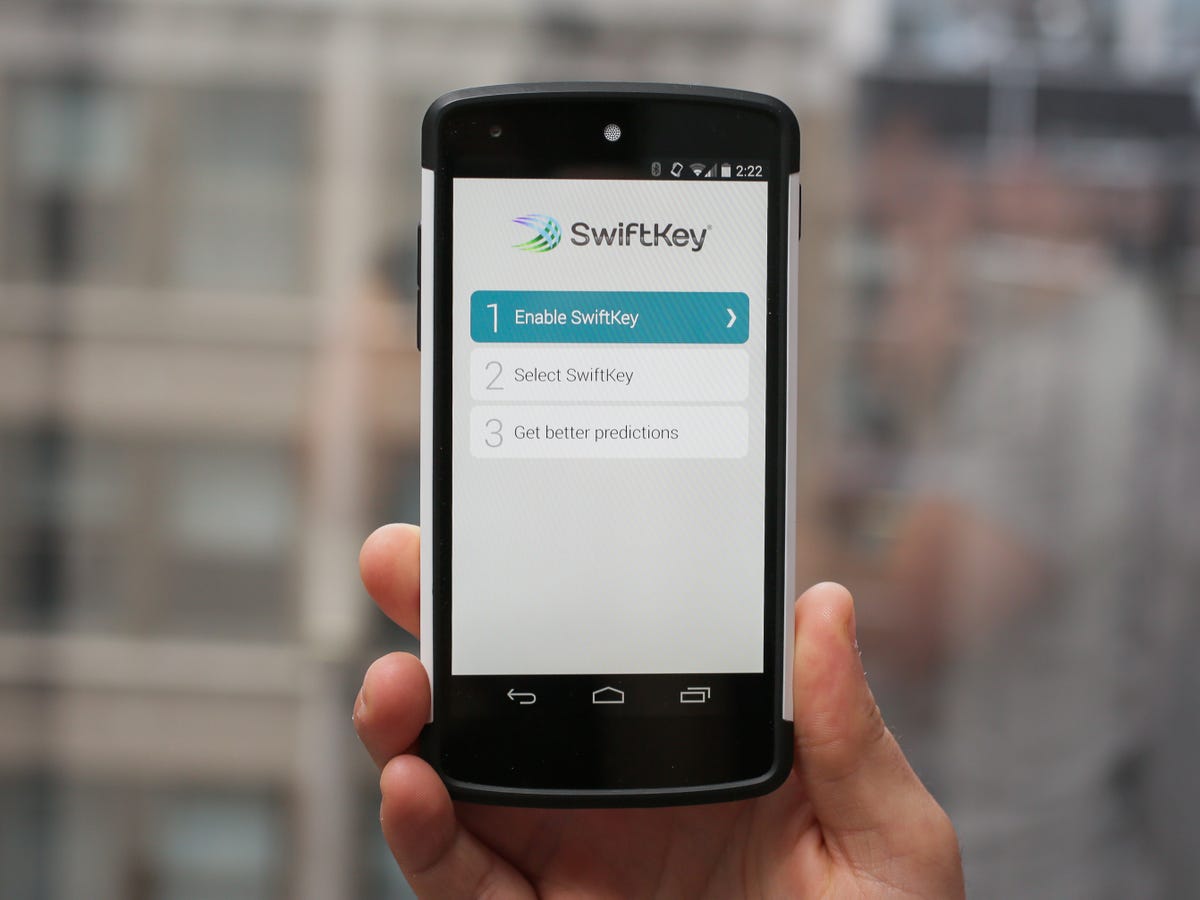
Setting up SwiftKey
The first time you open SwiftKey you will be presented with this menu, which will allow you to set the keyboard as your default.
First boot
You will then have a chance to set your language.
Choose a langauge
SwiftKey supports more than 60 languages and allows you to have up to three different languages installed at one time.
Pick a theme
You can choose between 15 free themes and more than 40 paid ones to give your keyboard extra flair.
Access the settings
The SwiftKey settings menu, which can be accessed by clicking on the SwiftKey icon in your phone's app drawer, is home to numerous customization options.
Enable SwiftKey Cloud
SwiftKey Cloud will keep your keyboard data synced between multiple devices. The app can also learn from others apps like Twitter, Facebook, and Gmail. This can be done by selecting the Personalization option.
Choose a keyboard
There is also support for six different types of keyboard, including QWERTY, AZERTY, Colemak, Dvorak, QWERTZ, and QZERTY.
Sound effects and vibration
SwiftKey can be set up to vibrate or make a sound when you press a key.
Change the layout
In the Layout settings you will find an option to enable arrow keys. This will make it easier to go back and fix a misspelled word.
Access the Advanced settings
The Advanced settings give you even more options. For example, you can program the spacebar on the SwiftKey keyboard to insert a period, complete a word, or insert a prediction, among other things.
Check your stats
The Usage Stats menu will show you how SwiftKey has made you a more efficient typer.
And the keys you use the most
The SwiftKey heatmap is a fun little feature that will show you which keys you use the most.

