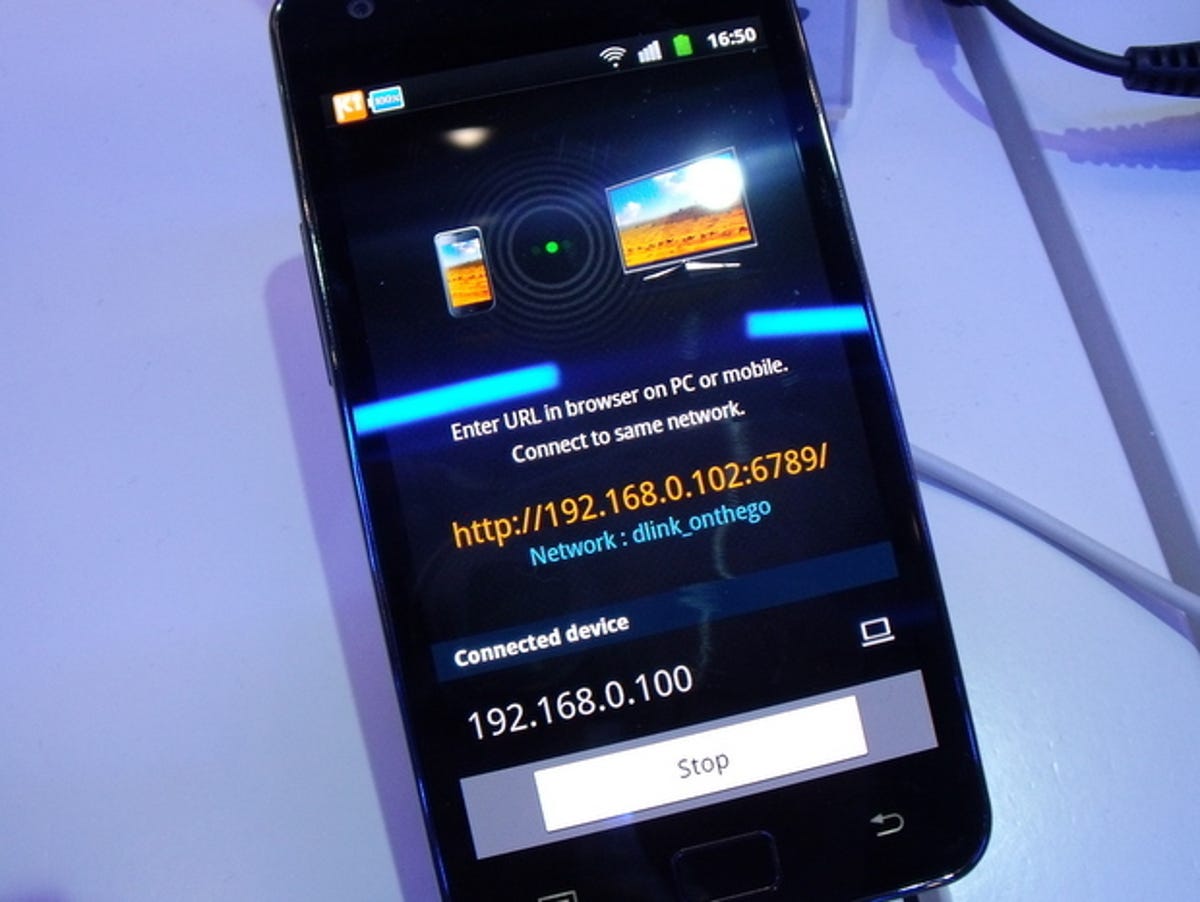
The Samsung Galaxy S 2 is more than just a stunningly pretty face and an insanely fast smart phone -- it's got more extras than a DVD box set.
We could go on about Android's features until the cows come home, but even with our bovine buddies all tucked up in bed with a story, we'd still need time to introduce the extra software Samsung has added to Google's mobile operating system.
Fortunately, we have some time on our hands, so let's dive into the software -- starting with Kies.
Samsung Kies 2.0
Kies 2.0 should come with a letter of apology to everyone who's struggled with the first Kies. But Apple users will have to wait for theirs, because it only supports Windows.
The original Samsung Kies syncing software let you connect your Samsung Galaxy S to your PC using a USB cable to transfer files and grab software updates.
Kies 2.0 is a thinly veiled take-off of iTunes. You can buy Android apps, sync your music and other media, and sync your contacts with Google and Outlook.
You can even skip the USB connection and connect your phone to your computer over Wi-Fi.
It's worth remembering that the original Kies was as buggy as a bag of beetles. So although Kies 2.0 looks promising, we'll hold fire on our judgement until we can take it for a lengthy test drive in our full review.
Samsung Kies Air
Kies Air isn't software for syncing your phone -- instead, it's a way to control the phone itself, from the comfort of your browser.
You don't have to plug your phone into your computer, just have it connected to the same Wi-Fi network. You don't need to install any software on your computer, just use your Web browser to log into the phone's IP address.
Once you're in, you can start messing with your stuff. You can send text messages, edit your photos and plenty more.
Since the original Kies tended to struggle to even discover a phone connected over USB, we think connecting over Wi-Fi could actually prove to be more reliable than with a cable.
Auto backup and sync
Yet another way to connect your Galaxy S 2 to your computer is the Auto Backup and Sync app. It works wirelessly too, but it uses Samsung's own DLNA system, AllShare.
You can install AllShare on any Windows 7 computer. Samsung tells us you'll also be able to back up your phone straight to the hard drive in a Samsung set-top box or Blu-ray player.
Once you're connected, you can configure the phone to sync at a set time of day, when it's fully charged, or when you're connected to a particular AllShare device. You can also set up which files, folders, or file types you want to sync.
All this syncing and sharing makes the Galaxy S 2 one of the most connected phones we've ever seen. Plus, since the phone runs Android, you've got Google's own built-in back-up to sync your settings and apps.
Click the gallery above to walk through the Galaxy S 2's smorgasbord of syncing.