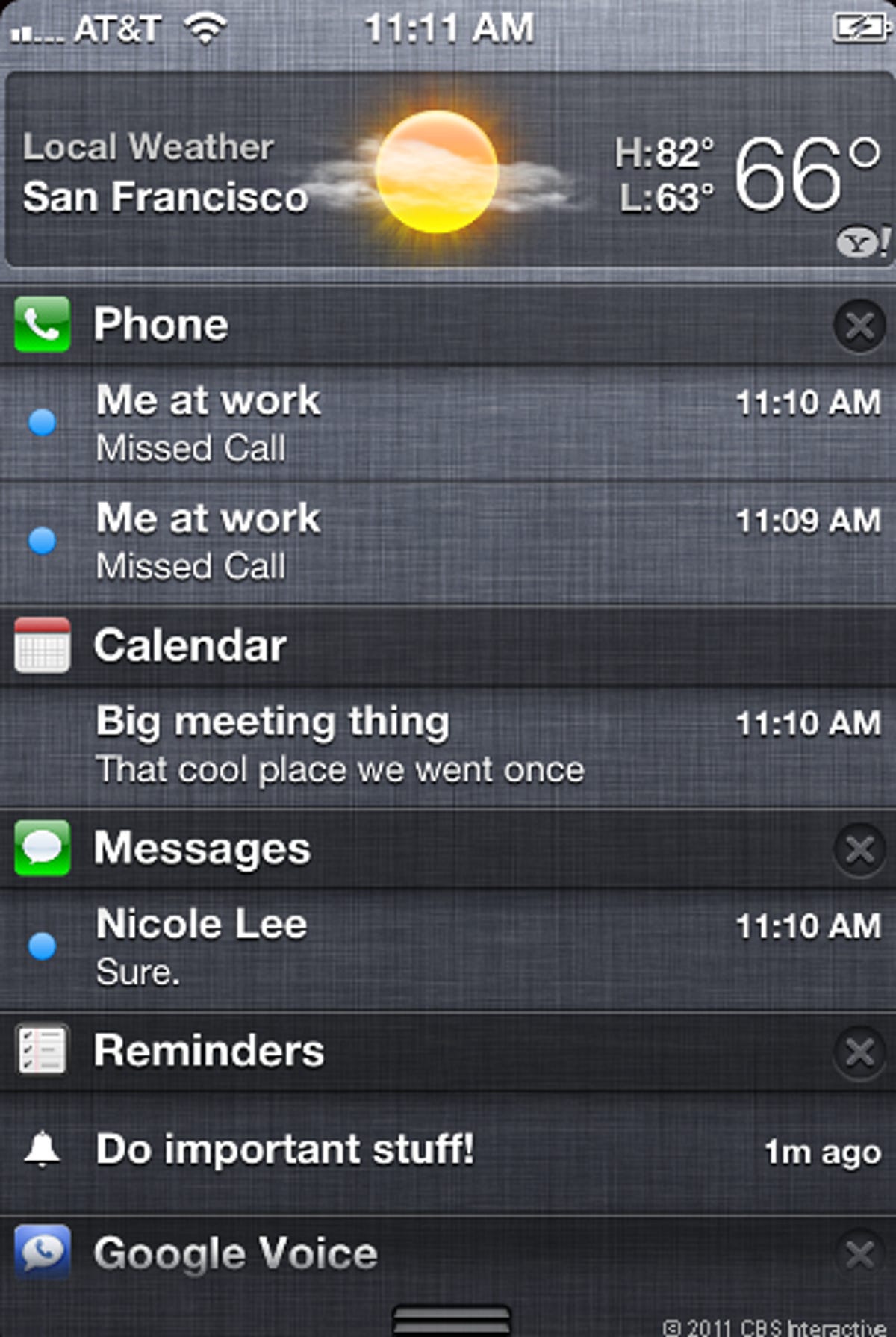
Notifications Center
It's new day for iOS! Version 5 of the operating system for iPhone, iPad, and iPod is brimming with new features, including this handy pull-down notifications menu that shows you everything from the weather to missed calls, reminders, and incoming e-mail messages. Sound familiar? Apple definitely borrows from Android on this one.
Related stories:
• A closer look at iOS 5 notifications
• iPhone 4S
review: You might want one
• iOS 5 review: Modest, but worthwhile
Choose your own alert
Unobtrusive banner notifications are another Android influence, but Apple has wisely let you choose your pop-up style rather than foist one on you. You can find that and much, much more in the new Notifications segment of the Settings menu.
Related stories:
• A closer look at iOS 5 notifications
• iPhone 4S
review: You might want one
• iOS 5 review: Modest, but worthwhile
Banner alert
Here's a closer look at how banner alerts appear. Tap them to open the alert, or do nothing and watch them fade away.
Related stories:
• A closer look at iOS 5 notifications
• iPhone 4S
review: You might want one
• iOS 5 review: Modest, but worthwhile
Lock screen messages
Notifications on the lock screen have also changed for the better. You can respond immediately or let it sit and unlock the screen as usual.
Related stories:
• A closer look at iOS 5 notifications
• iPhone 4S
review: You might want one
• iOS 5 review: Modest, but worthwhile
Message multitasker
If you get multiple notifications while the phone is locked, you'll see them all at once, newest message first (so read this from bottom to top). Before, you saw one message at a time, and had to deal with them in order.
Related stories:
• A closer look at iOS 5 notifications
• iPhone 4S
review: You might want one
• iOS 5 review: Modest, but worthwhile
Customize it
There's plenty of customizing to be had in the new Notifications submenu.
Related stories:
• A closer look at iOS 5 notifications
• iPhone 4S
review: You might want one
• iOS 5 review: Modest, but worthwhile
As you like it
Apple's Notification Center is all about options. One of the first things you'll decide is if you want to see your alerts as they come or prioritized by type.
Related stories:
• A closer look at iOS 5 notifications
• iPhone 4S
review: You might want one
• iOS 5 review: Modest, but worthwhile
What's hot, what's not
Within the notifications subsettings, you can reorder the alerts you see in the pull-down message center by dragging and dropping them.
Related stories:
• A closer look at iOS 5 notifications
• iPhone 4S
review: You might want one
• iOS 5 review: Modest, but worthwhile
An easier way
An easier way than dragging and dropping to manage what shows up is simply swiping the toggle to "on" or "off."
Related stories:
• A closer look at iOS 5 notifications
• iPhone 4S
review: You might want one
• iOS 5 review: Modest, but worthwhile
You're out
Just because it can notify you, doesn't mean you want to see it. You can pick and choose what makes it into the drop-down.
Related stories:
• A closer look at iOS 5 notifications
• iPhone 4S
review: You might want one
• iOS 5 review: Modest, but worthwhile
More customizing
On top of that, you have control over sound, icons, and whether you're notified of an event in the lock screen.
Related stories:
• A closer look at iOS 5 notifications
• iPhone 4S
review: You might want one
• iOS 5 review: Modest, but worthwhile
How many?
It's nice that Apple lets you pick how many of each item you want to see in the pull-down menu. But why so stringent? Five e-mails (for instance) are too many for our tastes, and one is too few. Why not two or three?
Related stories:
• A closer look at iOS 5 notifications
• iPhone 4S
review: You might want one
• iOS 5 review: Modest, but worthwhile

