How to Convert AAC to MP3 for free
Using screen shots and text, this step-by-step tutorial will show you how to convert your AAC files to MP3s without spending a cent.
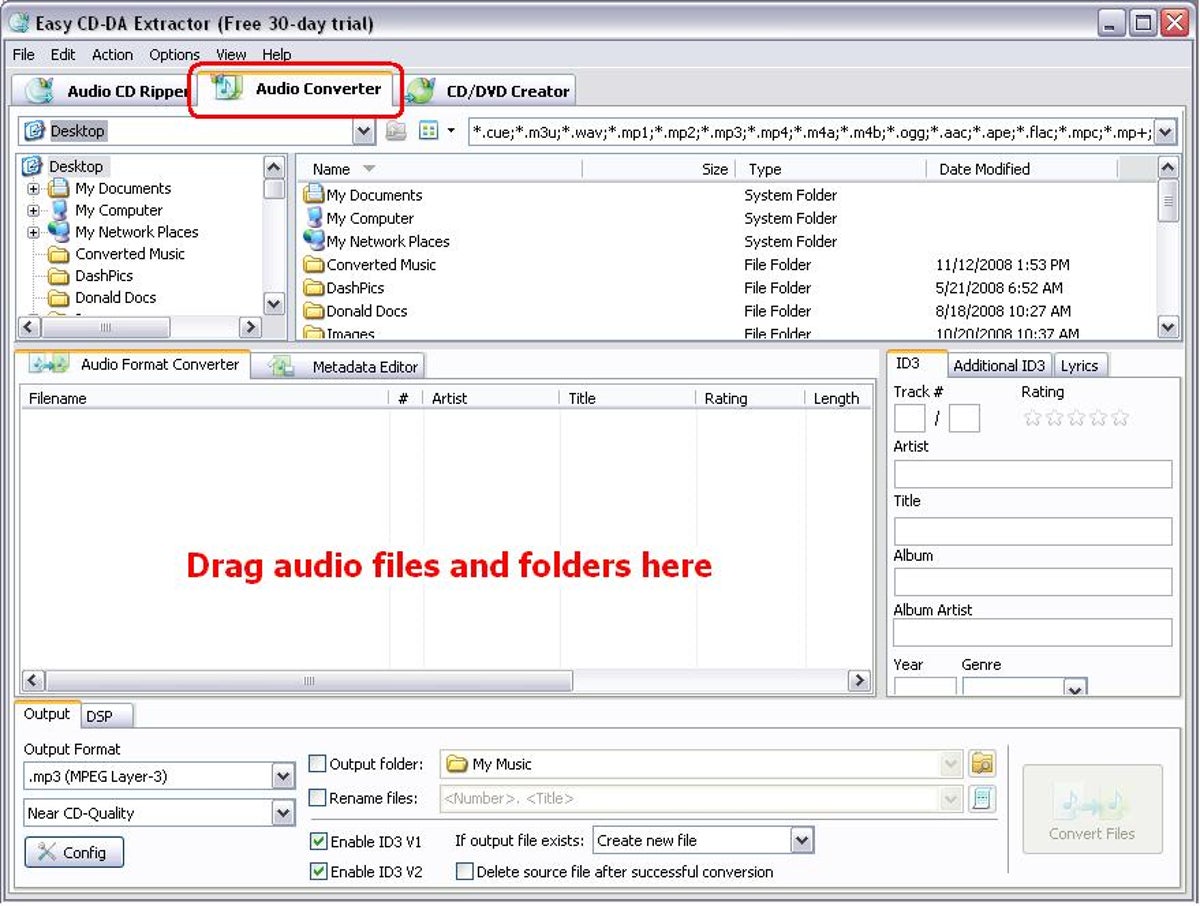
Step 1:
Download and install Free MP3 WMA Converter. Open the program.
Note: the Download.com product page also provides a video that you might find handy while using the app.
Step 2:
Click the File drop down menu and select Add files (or hit Ctrl+F on your keyboard). Navigate to the folder on your hard drive that contains the files you want to convert, such as My Documents > My Music > iTunes > Kate Bush > The Sensual World.
Step 3:
Select the files that you want to convert. You can select more than one file at a time by clicking and dragging your mouse cursor, or by holding down Ctrl as you select each file. (You can repeat steps 2 and 3 if you wish to add files from various folders.)
Step 4:
By default, the software will save your newly converted files into the same folder as the original files. If you would like to select a new output directory, uncheck the box next to "Save in the file's directory," then click the ellipses button next to the Output path section and navigate to the location where you would like the new files saved.
Step 5:
Make sure the output format is set to MP3--that's the default, but it's always good to double check. This free app can also be used to convert to and from other formats as well, such as WMA or FLAC.
Step 6 (optional):
If you would like to adjust the output settings of your file even further, click the ellipses next to the Format parameter section. Here, you can set the bitrate for the file as well as make other adjustments. Click OK once you have the settings to your liking.
Step 7:
Click the Convert button in the lower right corner of the window. You can monitor the progress of the conversion in the top and bottom sections of the screen.
Step 8:
Free MP3 WMA converter does not preserve most of the metadata from your files, so you will have to manually input the ID3 tag parameters if you want that info attached to the MP3. Click Options > Tag editor (or Ctrl+T); then, navigate to the newly converted MP3s on your hard drive and update the file information by filling in the fields in the right column of the window .