
The new Galaxy S20 phones are packed with cool features
Check out the useful new features and capabilities you may not know about in the new Samsung Galaxy S20 collection of phones.
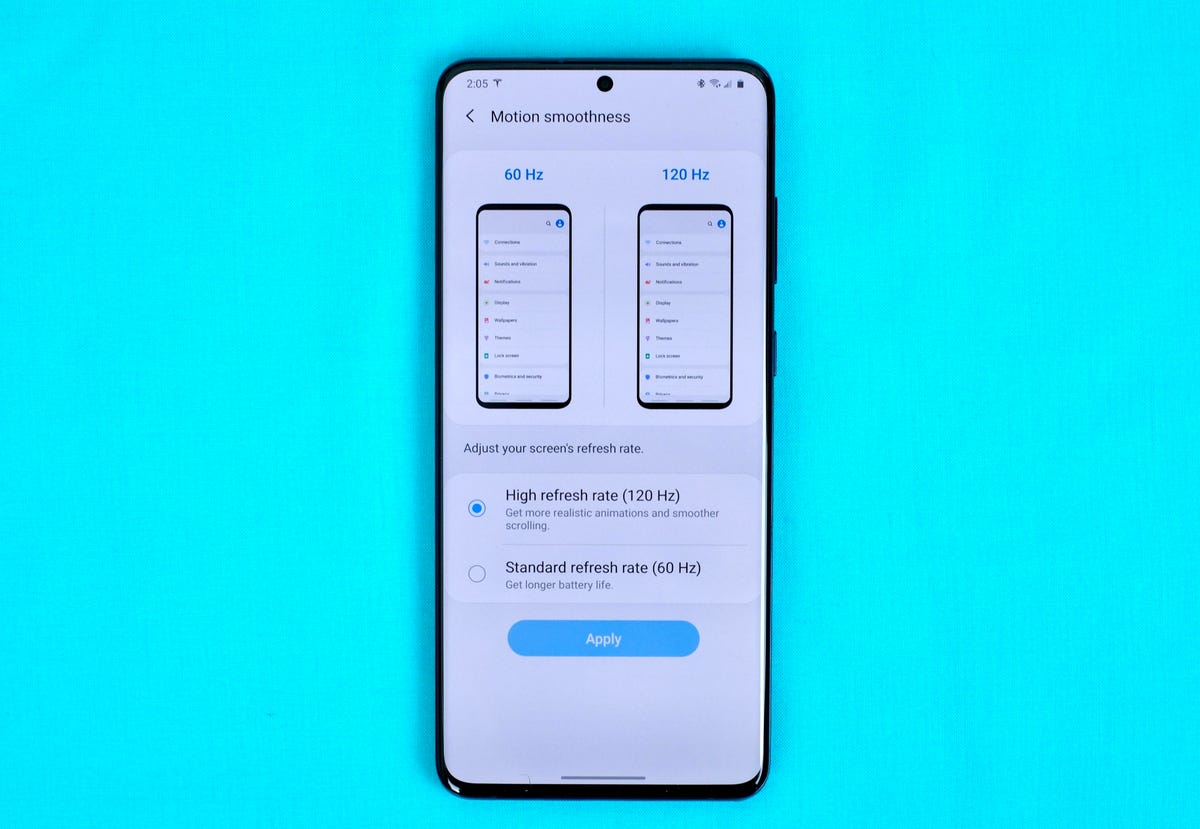
Bump up the refresh rate
The screen on Galaxy S20 is by default set to 60Hz. But for smoother scrolling and better-looking video, set the refresh rate to 120Hz in settings. Note the higher refresh may take a hit on your battery life.
Dismiss the Samsung Daily feed
Samsung Daily collections news from various sources into one feed on your screen. If you'd rather use another news feed, you can hide Samsung's Daily news feed by long-pressing on an empty area of your home screen, swiping to the right on the thumbnail of your home screen until you see the Samsung Daily card, then sliding the switch at the top of it to the Off position.
Be quick taking screenshots
If you press and hold the volume rocker and power button to take screenshots, the phone will display an alert telling you you're being too slow: To pick up the pace, just tap up or down on the volume rocker and press the power button at the same time to capture what's on your screen.
Swap out Bixby for the power button
By default, holding the power button calls up Samsung's Bixby digital assistant. If you'd rather have the button just turn on and off your phone instead of bringing up Bixby, go to Advanced features > Side key, and select Power off menu for the Press and hold option.
Customize the S20 home screen
The Galaxy S20 screens are big, so you can adjust the grid size on your home screen and app drawer to squeeze in more apps or put some space between the icons to make the best use of the real estate.
Swipe down anywhere to see notifications
The S20 large screen may have one drawback: Viewing your notifications one-handed requires stretching your thumb a good distance to the top of the screen. Thankfully, the S20 has a setting that lets you swipe down anywhere on your home screen to see notifications.
Gesture wildly
Ditch the three-button navigation on your S20 and swipe your way around your phone by using gestures. You can turn on gesture navigation in settings.
Use Finder to search your phone
At the top of the app drawer is a search bar that lets you use a handy service called Finder to quickly track down apps, documents, messages and other items on your phone.
Hit the lights
With the Galaxy S20's dark mode setting, you can conserve a bit of battery life and make the phone screen easier on your eyes. And you can have it turn it round the clock or schedule it for certain times of the day.
For more on the Samsung's new Galaxy phones, check out how the new phones measure up, our review of the S20 Ultra and our take on the Galaxy Flip.




