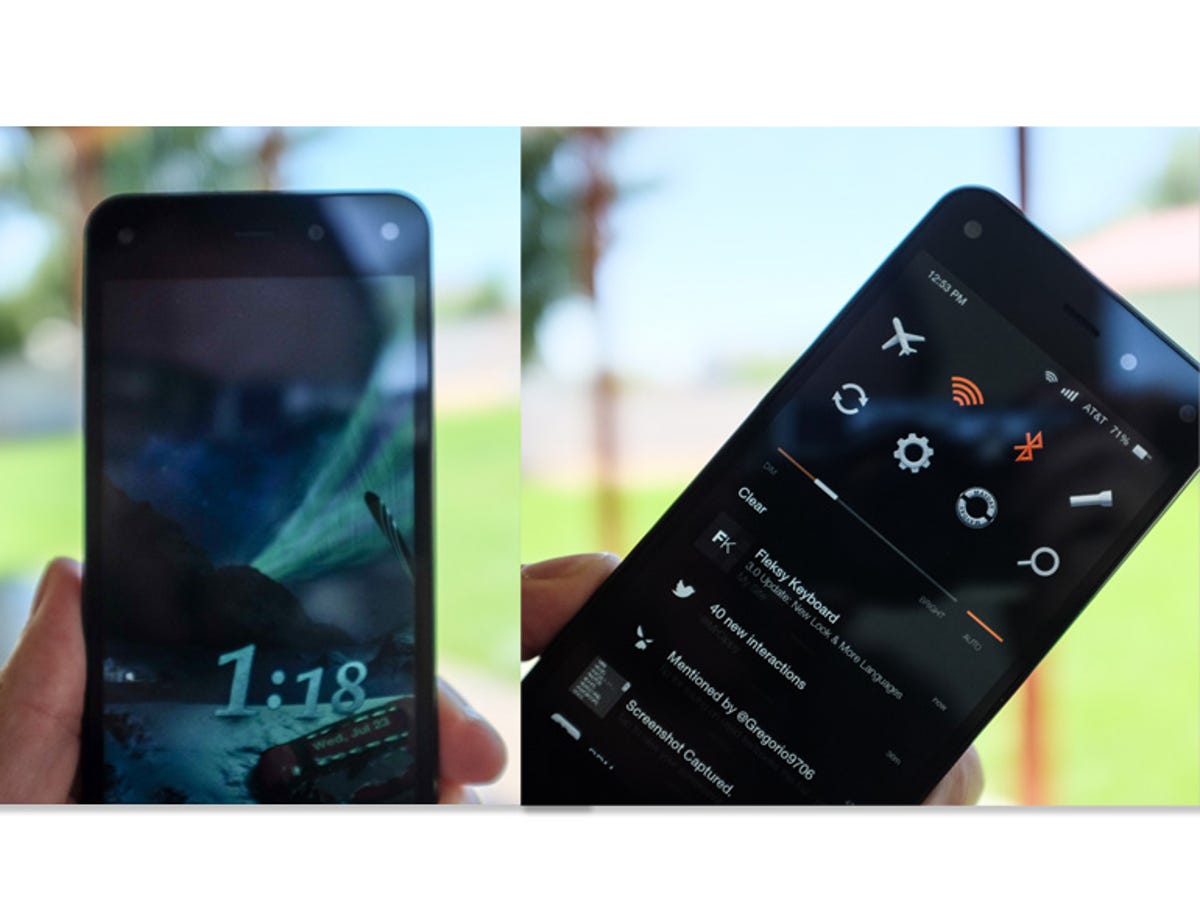
Swivel
By swiveling the device to the right or left, you can reveal the quick actions menu and notifications tray.
In order for the Swivel gesture to register, you'll need to hold the phone in a vertical position with one hand. Next, rotate your hand until the top of the phone is nearly perpendicular to the ground.
Once the gesture is activated, you can return the phone to a vertical position and select an item from the screen. To close it, either swipe up from the bottom bezel and perform the gesture again.
Tilt
Using the Tilt gesture is a quick and easy way to reveal more information within an app.
Start with the phone in a vertical position, then quickly twist your wrist in either direction. A panel will then slide out from either side of the screen. You can close the panel by twisting in the opposite direction.
Autoscroll
Let the Fire phone scroll a website or book page for you. Tipping the device back, away from your body (pictured left), will scroll up. The further you tilt the device, the faster it scrolls.
Alternatively, tilting the device forward, with the top edge toward your body (pictured right), will scroll down.
Peek
By slightly angling the device you can reveal more information. In the example above, you can see secondary information next to the menu listing, as well as the status bar displayed as the Fire was angled ever-so-slightly to the right.

