BlackBerry 10: a few new surprises
Having heard, and written about, BlackBerry 10 for well over a year now, it was safe to say that we weren't expecting many surprises when BlackBerry finally unveiled its new mobile OS. But those clever Canadians have managed to save a couple of showstoppers for the launch event.
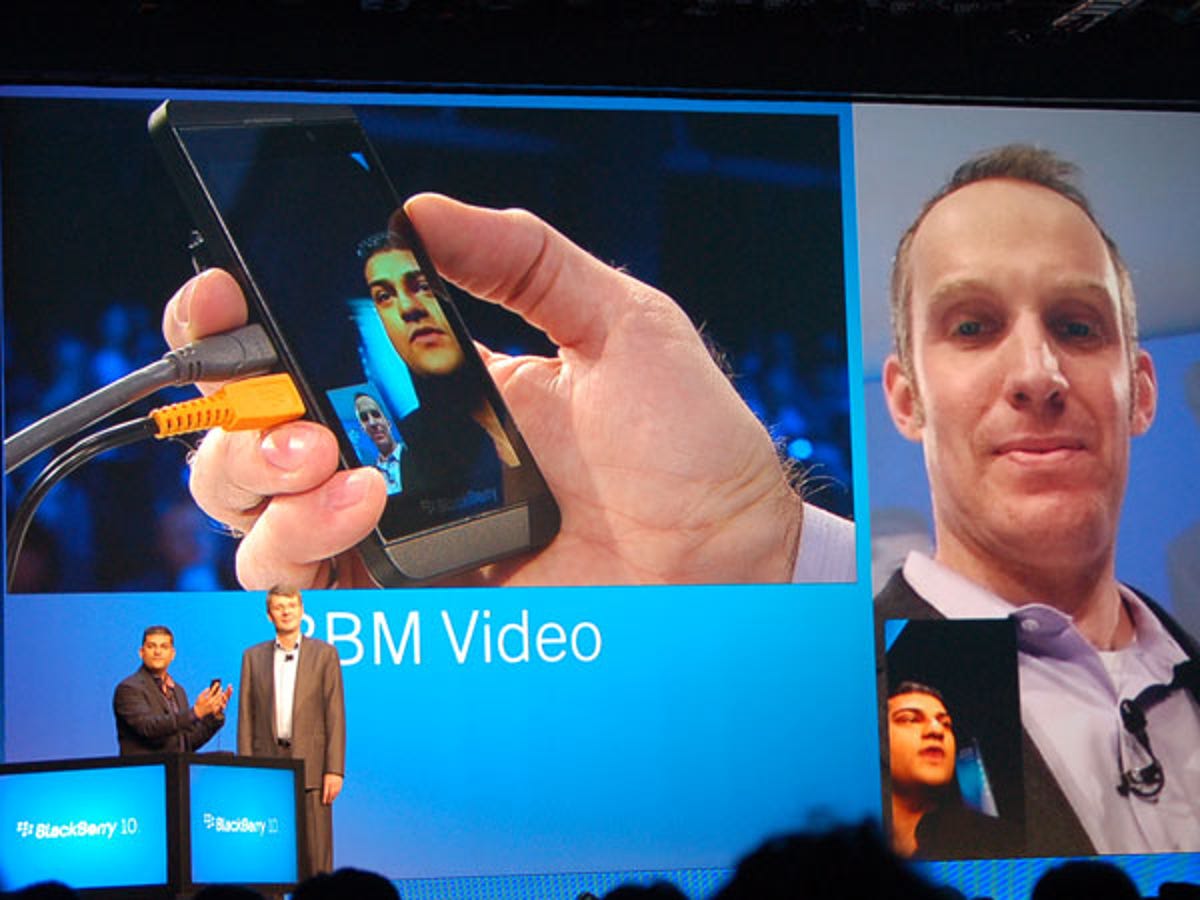
BBM video calling
Having heard, and written about, BlackBerry 10 for well over a year now, it was safe to say that we weren't expecting many surprises when BlackBerry finally unveiled its new mobile OS. But those clever Canadians have managed to save a couple of showstoppers for the launch event.
Perhaps BlackBerry's best "one more thing" moment at the BB10 launch event came when video calling for BlackBerry Messenger (BBM) was announced. BBM is a key part of the BlackBerry offering, and now supports both video and voice communication for free over a data connection.
BBM Screen Sharing
Just when we thought BBM was complete with the new video-calling feature, we see an extension of those services in action: Screen Sharing. After a video call is initiated, a user can share their screen with the other party, allowing you to show off a favourite web page or video, or collaborate on work documents.
Photo editing
BlackBerry 10 now has a photo editor built in to the basic OS package, with a nifty sliding effect to test out an adjustment before applying it.
Forget-me-nots
Just as Screen Sharing takes video calling to the next level, BlackBerry Remember is a step forward for basic notes and task-list apps. Like Evernote, users create collections of information, including text notes, voice recordings and web page bookmarks. Interestingly, Remember works in unison with Evernote, rather than competing against it. You can view all of your Evernote content within Remember and add to it quickly.
True multitasking
Real multitasking capabilities is one thing that BlackBerry has been talking about since the launch of the PlayBook tablet. In this photo, you can see it in action. A YouTube video is playing while the user "peeks" into the background to check for new messages. What you can't see in this photo is that the video keeps playing; it isn't paused, and it can still be watched in semi-transparency while the messages are scanned.
More gestures
One of the defining features of BlackBerry 10 is that it is a system controlled entirely by gestures. Some you may have read about previously, like swiping up and to the right to "peek" at the BlackBerry Hub. In this photo, you can see another example of a gesture in action. In the Hub, you press and hold on a message, then slide your finger to the right side to select from a number of options, like replying, flagging or deleting the entry. These gestures are somewhat difficult to learn and recall quickly, but the experience is so much more fluid feeling than the hen pecking you do on an iPhone or Android smartphone.
Slip sliding
Interestingly, BlackBerry 10 uses the same gestures for different actions, depending on where the gesture begins. For example, sliding down from the top of the screen reveals applications settings, while sliding down on the BlackBerry Hub reveals your next calendar appointments and swiping down on the keyboard shows hidden punctuation options.
Again, this does take some getting used to, but it proves to be a fast and fun (sort of) way to move about a smartphone, once you get the hang of it.
Ich bin ein schwarze beere
BlackBerry is making quite a fuss about its new virtual keyboard with word predications, though most of this has been down similarly by other companies recently. One feature that is new, though, is that this keyboard can switch the predictions to other languages on the fly. In this photo, you can see two lines of text, one in French and one in German, that were written straight after one another.
BlackBerry Balance
While the idea of BlackBerry Balance isn't new, the implementation of it in the OS is. Balance is a tool to completely separate personal and business data on a phone, giving end users privacy and companies security. Switching between Personal and Business modes is as easy as swiping down on the middle of the screen in either the Recent Apps screen or the main Apps Windows, which will bring up the options you can see in the image above.
Locked down
In this photo, you can see two versions of the file manager are open, but the one with the small briefcase icon is for Business use only. This means that a user is not able to drag business files over to their personal storage, unless their IT administrator gives them access to.

