9 things you should try first with Apple Music (pictures)
Apple first foray into the streaming music space has arrived.

Introducing Apple Music
Apple's streaming music service has arrived, and is available with a three-month free trial. It's currently available for iPhones or iPads running the latest version of iOS, or PCs and Macs with the latest version of iTunes.
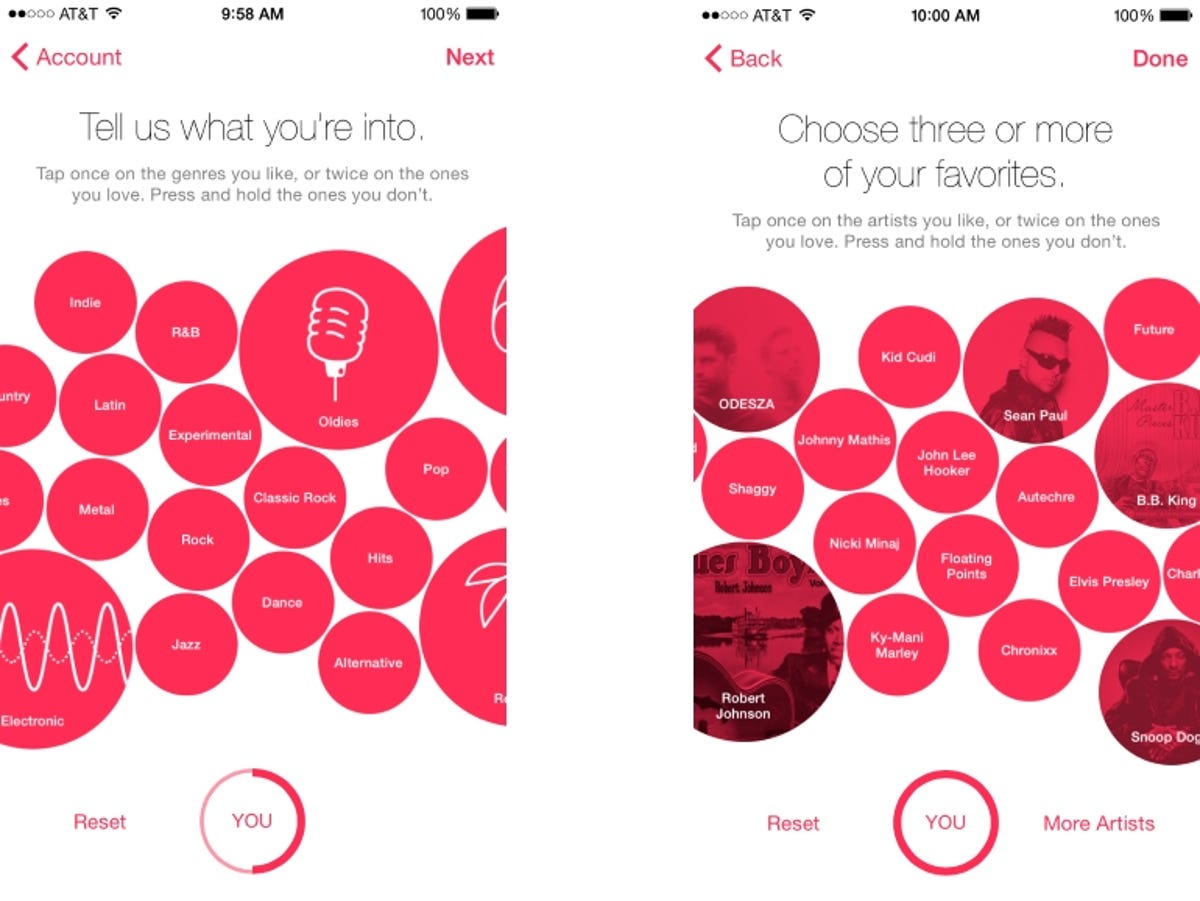
Choose the genres and artists you're into
When you fire up Apple Music, head over to the accounts section by clicking the silhouette in the top left corner of the screen, and choose "Artists for You." You'll be greeted with a series of bubbles that'll ask you what you're into.
Tap a bubble to express interest, double-tap the ones you're really into, and press and hold a bubble to remove that genre completely. Then, you'll pick a few artists to highlight. Don't worry if you change your mind later -- you can always duck back into your account settings and change things later.
Check out Apple Music's recommendations For You
The For You section is likely the first thing you'll see when you open the Apple Music app. It's a list of things Apple Music thinks you might be interested in, based on the artists and genres you've selected. It's an easy way to discover things that may have otherwise escaped you entirely.
Follow and unfollow artists in Connect
You'll automatically follow some of the artists you selected as your favorites, but tap on the Connect tab to choose a few more. With Connect, you'll get a Facebook-esque stream of content from the artists or feeds you're listening to. This will range from photos or videos or the occasional short quip, so you can see what your favorites are up to.
Listen to your own tunes
Apple Music is all about streaming, but your own tunes will be right where you left them. Tap the "My Music" icon on the bottom right to access your library. All of the songs you've owned will still be here, and any new tracks you add from the streaming service will show up here, too.
Save tracks for later
Apple Music is primarily a streaming service, but you will eventually find yourself on a train or a plane, and far from Internet service. Just tap the ellipses to get more options on a particular song, album or playlist, and hit "Make available offline."
Create your own radio station
If you've got a song that you like and want to hear more like it, you can easily create a radio station to hear more songs like it. When you're listening to a track, just tap the ellipses in the bottom right corner of the screen to get more options, and click "Start Radio." Apple Music will then start queing up tracks the service thinks you might like.
Add playlists to your music
Apple Music has plenty of curated playlists ready for your listening pleasure. If you've found a playlist you like, just hit the little "plus" icon to add it to your music library, so you can revisit it later.
Check out Beats 1
If you're a fan of the traditional, DJ-driven radio experience, pop over to Beats 1. It's a station that's playing 24 hours a day, seven days a week, and will feature new tracks, interviews with artists and music stations hosted by celebrities and the like.
Enlist Siri as your DJ
With the launch of Apple Music, Siri has learned a few new tricks, too. You can now make requests, which can be as simple as asking Siri to add the latest album from an artist you like, to playing the best songs from the year you were born.

