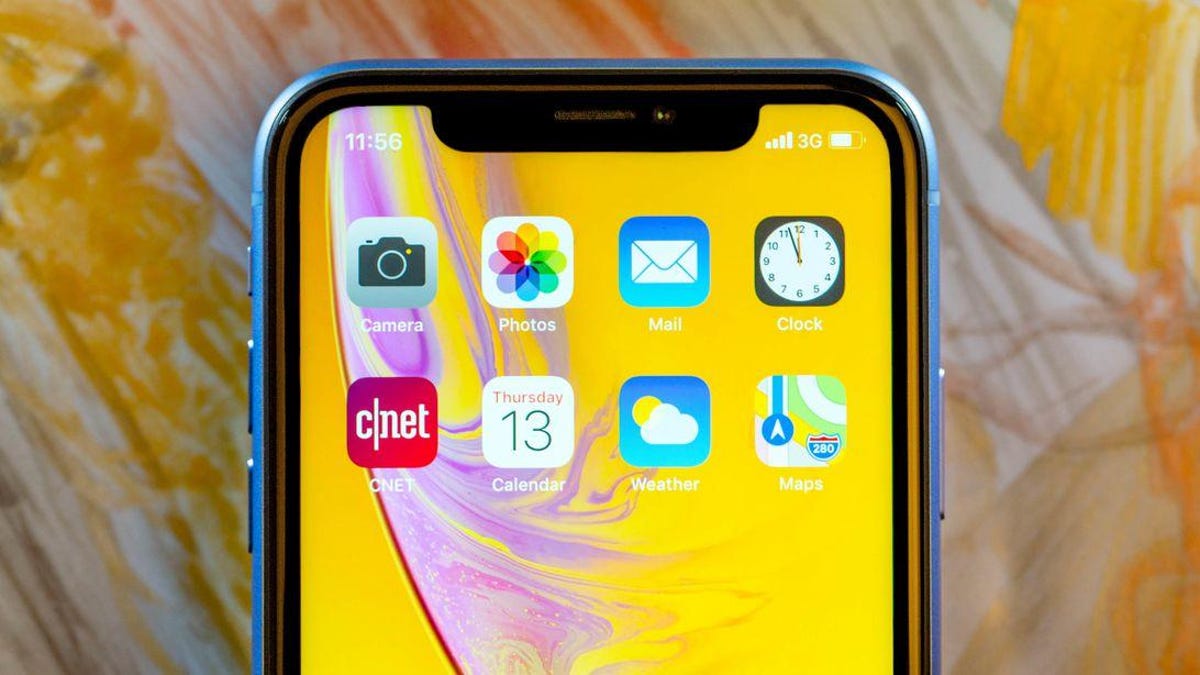
Apple's latest operating systems for the iPhone and iPad should launch sometime this fall (likely September, based on prior launches), but that hasn't stopped us from digging through the iOS 13 and iPadOS beta to find the most useful hidden features.
Dark Mode is here
After years of rumors and speculation, an official Dark Mode is finally available on the iPhone and iPad. When enabled, all Apple apps and updated third-party apps will be displayed with a dark background. Not only is the dark background better for your eyes in dark environments, but it's also better for battery life.
Dark Mode settings
You can enable Dark Mode by opening Control Center long-pressing on the screen brightness option and then tapping Appearance at the bottom of the screen. This method is just a quick toggle to turn Dark Mode on or off, but there's another option that automatically switches between light and dark modes.
Open the Settings app, go to Display, and at the top will be the option to switch between light and dark, or turn on Automatic. You can then set your iPhone to switch at sunrise and sunset, or set your own schedule.
Mouse support is real, and it's here
Both iPadOS and iOS 13 have support for using a wired or Bluetooth mouse to control your device. You'll need to enable Assistive Touch in Settings > Accessibility > Touch before the cursor will show up on your screen. Once it's enabled and a mouse is connected, you can customize any additional buttons on the mouse (have a side button launch Siri, for example) and change the color and size of the cursor.
Silence all unknown callers
Spam and robocalls will soon be a thing of the past. With iOS 13 installed on your iPhone, you can silence all incoming calls from numbers that aren't in your address book, or in Messages and Mail.
In other words, if iOS 13 doesn't find the number in apps that you use to communicate, it's going to send the call straight to voicemail.
Silence callers by going to Settings > Phone > Silence Unknown Callers.
Quickly connect to Bluetooth devices
You can now open Control Center, long-press on the connections section and then long-press on the Bluetooth icon to quickly connect to a Bluetooth device. This speeds up the process considerably, and forgoes the need to open the Settings app and then Bluetooth settings.
It works for Wi-Fi, too
Even more useful is that the same method works for connecting to Wi-Fi networks, new and old. You're now only a couple of long-presses away from connecting to a Wi-Fi network and saving your wireless data plan.
Take extended screenshots
Instead of using a third-party app to stitch together long screenshots, it's now built into the operating system. To try the feature, take a screenshot in Safari or Mail as you normally would, then immediately tap on the thumbnail. A Full Page option will show up at the top of the screen; select it. You can then crop, write on or edit the screenshot as needed.
Automatically close open Safari tabs
Safari now takes a proactive approach to managing the number of open tabs on your iPhone or iPad. Closing out tabs helps free up storage and keep your device running smoothly. You can manage how frequently Safari will close open tabs by going to Settings > Safari > Close Tabs. You can keep closing tabs manually, or let Safari close out tabs that haven't been viewed for a day, a week or a month.
No more shaking to undo
Instead of shaking your phone or, even worse, iPad when you want to undo moving an email or typing, you can now double-tap on the screen with three fingers.
Not mentioned in the above prompt is that a three-finger swipe to the left will also trigger the undo feature, and the same gesture to the right will trigger redo.
Easier ways to manage subscriptions
In-app subscriptions are all too easy to forget about, and managing them has been difficult. Starting in iOS 13 and iPadOS, you can now manage your subscriptions in two different places. One option is to open the App Store and tap on your profile icon followed by Subscriptions. The other is to go into the Settings app and tap on your name, and then Subscriptions.
Mute annoying email threads
One of the best Gmail features is the ability to mute noisy email threads that really don't need your attention. In iOS 13 and iPadOS Apple's Mail app has gained the same feature. Whenever you've had enough of a thread, swipe to the left on the thread and then select More > Mute. New emails will still show up in your inbox, but you won't receive any alerts.
ScreenTime can limit who you talk to
This feature is for parents who manage a child's device, or those of us with little self-control. ScreenTime can now restrict who you talk to during the day and when downtime has active. Find and customize the new feature in Settings > ScreenTime > Communication Limits.
Delete apps before you update them
Managing installed apps is something hardly anyone does, but it's a practice that can help save storage on your iPhone or iPad. Thankfully, you can now do it while updating your apps. Open the App Store, tap on your profile icon, and then scroll down to view available updates. If you see an app you no longer use, swipe to the left on it and then tap Delete.
Quick-toggle Announce Messages with Siri
The first time you connect AirPods or Powerbeats Pro earbuds after upgrading your iPhone or iPad, you're asked if you want Siri to read your incoming messages. Regardless of what you picked, digging through the settings app to turn the feature on or off is a hassle.
However, you can enable a quick toggle in Control Center by going to Settings > Control Center > Customize Controls > add Announce Messages with Siri.
Now when you open Control Center, you can turn the feature on or off with a tap.
Download large apps over cellular
Apple is no longer telling you how to use your wireless data plan; at least when it comes to downloading large apps when you're away from Wi-Fi.
Open Settings > iTunes & App Store > App Downloads and pick from always allowing apps over 200MB, being asked each time you download an app over cellular or only being asked if the app is over 200MB.
As you can see, from Dark Mode settings to mouse support, there's a lot to like in iOS 13 and iPad OS.
You can sign up for the beta program if dealing with random bugs and horrible battery life is worth it to get an early preview.

