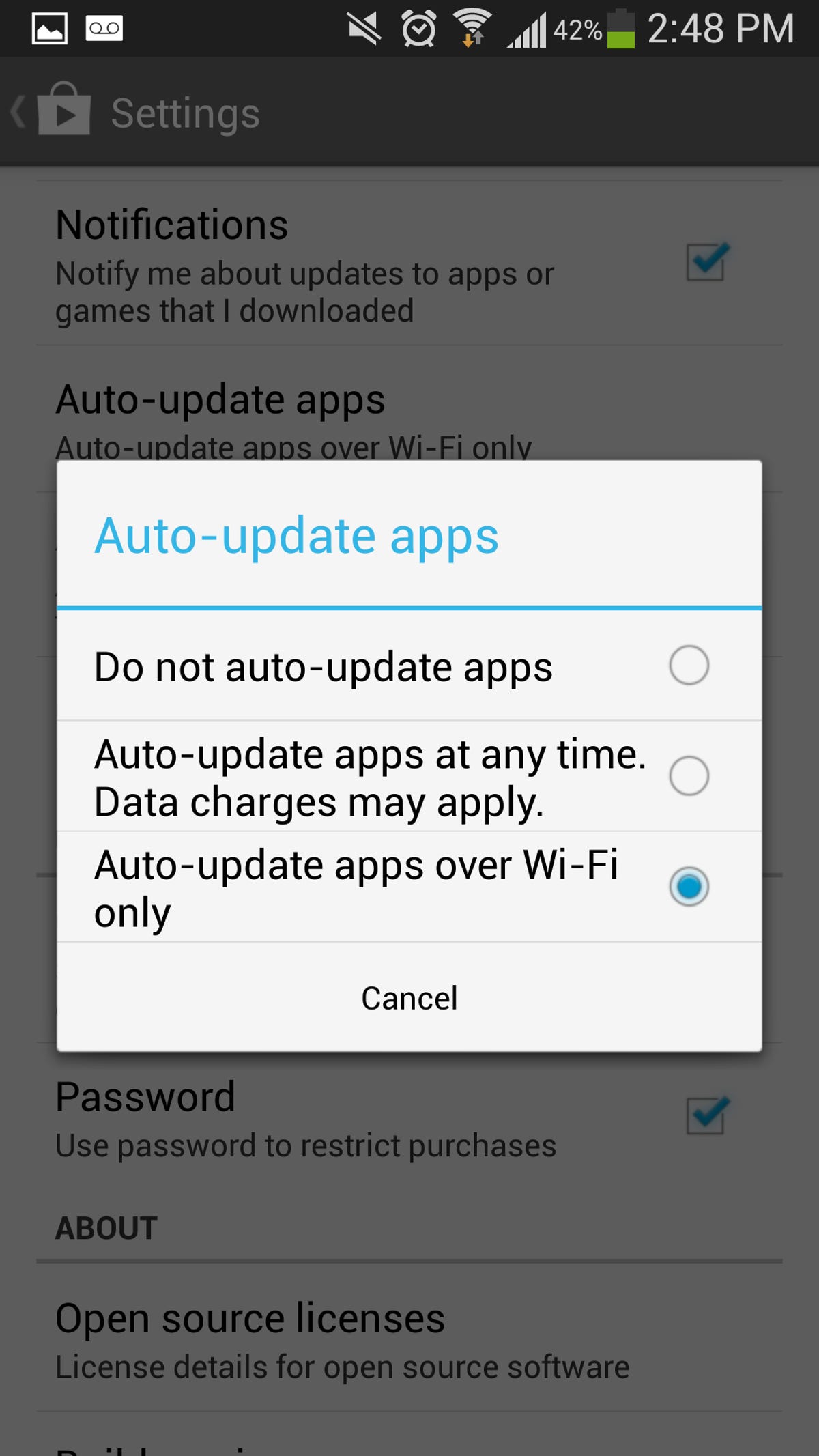
Update apps on Wi-Fi only
Head to the Google Play store and tap Menu > Settings > Auto-update apps. Here, be sure "Auto-update apps over Wi-Fi only" is selected. You also have the option to choose "Do not auto-update apps," but it's less preferred, since you'll have to remember to update apps manually.
Configure in-app data settings
To give you a fluid experience, many apps ping servers in the background to keep their content updated. For instance, Google+ backs up your photos and videos as they're captured, while Mint can be configured to refresh banking data.
These conveniences are great, but they come at a cost, so dive into the app settings and disable the data-sucking options you don't absolutely need.
Restrict background data
Even apps that don't allow you to fine-tune data settings could still be loading background data. One way to find out which ones are guilty is to go to Settings > Data Usage, and scroll down to reveal a list of apps with accompanying data usage stats.
Then, tap an app to view its usage data, and take a look at the two numbers next to the pie chart. "Foreground" refers to the data used when you're actively using the app, and "Background" reflects the data used when the app is running in the background.
If you notice an app is using too much background data, scroll down the the bottom and check "Restrict background data." Just note that this setting overrides any conflicting app behavior (like an app that updates your bank account info every few hours).
Preload streaming-app content
As we become increasingly frugal about cellular data usage, more apps offer caching (or preloading), letting you download content on Wi-Fi and view it at any later time. Spotify, for example, lets users download playlists. Similarly, YouTube preloads subscriptions and videos on your "Watch Later" list.
Download files on Wi-Fi only
Unless you absolutely have to, refrain from downloading songs, movies, or large files while using a cellular data connection. It's common sense, but be sure to do any downloading while you're on Wi-Fi.
Cache maps before traveling
With its new offline feature, Google Maps now allows you to cache maps. It takes some time to download, and does require a chunk of storage space, but once it's downloaded, you'll be able to view and navigate the map without using your data connection. Here's how.
Fine-tune sync settings
During the initial phone configuration, you probably opted into account syncing. By default, everything is set to sync, including things like photos, the Play store, and other Google apps. You don't necessarily need all these items syncing -- especially data-heavy ones like photos.
To adjust sync options, head to Settings > Accounts > Google, and select an account. Here, uncheck the boxes next to the items that don't absolutely need to be synced. Repeat the same process for other accounts.
Going forward, you can manually sync accounts by visiting their respective apps.
Temporarily switch off sync
Going out for the night? Sitting at your desk? Prevent your phone from unnecessarily syncing data by disabling, either from the notification bar, or by going to Settings > Data Usage > Menu > Uncheck "Auto-sync data."
Minimize browser data usage
If Web-browsing is the data-hogging culprit, it's no surprise. Some Web sites have yet to be optimized for mobile, while others eat into data with bulky advertisements.
The simple answer to these woes is data compression. With it, a Web page is first compressed in the cloud before being sent to your phone, significantly reducing the download size.
Chrome Beta includes a handy new data compression feature, but you'll have to enable it. To do so, head to Settings > Bandwidth Management > Reduce data usage. Going forward, you can revisit that settings window to see how much data you're saving.
Monitor data usage
One of the most useful Android features is the Data Usage tool. With it, you can view your monthly activity, see which apps demand the most megabytes, and configure usage warnings. Find out how to use it with our step-by-step guide.
Alternatively, Onavo Count offers a similar solution, but steps it up by including a widget, letting you keep an eye on real-time data usage at any moment. Read our guide to using Onavo Count.
Compress all data activity
Compress all data activity
As an absolute last resort, Onavo Extend takes its Count app a step further by actively compressing almost all incoming data. For instance, e-mails are simplified, Web pages are compressed server-side, and photos are optimized.

