How to factory data reset the Google Home
If you screwed up and want to start fresh with your Google Home, use these steps to reset it to its default settings.
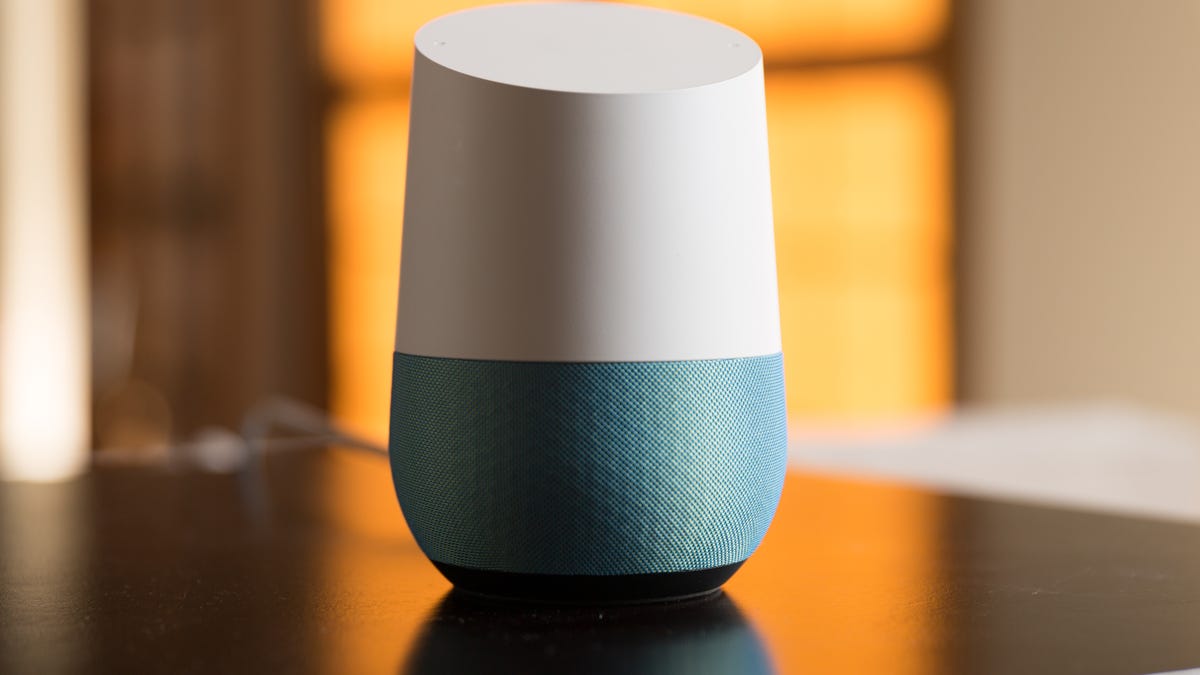
Adding Google Home to your smart-home setup can help you get a little more out of your television, Chromecast and other smart-home devices.
You can sling content to your television or adjust the temperature with nothing more than your voice. You can ask questions and sort of carry a conversation with your connected speaker.
But what if you mess up during the setup process? For the most part, you can correct any mistakes from within the app. By opening the Google Home app, tapping the Devices icon in the upper-right corner or in the sidebar and selecting your Google Home, you can give the device a more appropriate name if you misnamed it at first. You can also connect it to a different Google account or Wi-Fi network.
However, if you're having persistent issues like constant disconnecting, you may want to perform a factory data reset (FDR) and start from scratch. Here's how it's done.
Factory resetting Google Home
For many modern devices, there are often physical reset buttons. With the Chromecast in particular, there is a reset button on the device and, within the Google Home app, you can enter the Chromecast settings menu, tap the action overflow button in the upper right, and select Factory Reset.
You may have noticed that both of these things are missing from Google Home. There is no dedicated reset button on the device, and its action overflow button doesn't include a Factory Reset option.
Instead, to reset the Google Home to its factory settings, press and hold the Microphone On/Off button on the rear of the speaker for approximately 15 seconds. Google Home will notify you that it's about to reset, and if you continue holding the button, it will be returned to factory settings.
After the speaker has finished rebooting, go through the setup process once more and begin asking questions and issuing commands.

