Use Google Home to play music and movies on your TV
Google Home has a few advantages over other smart speakers. For one, it can throw content to your TV using nothing but your voice.
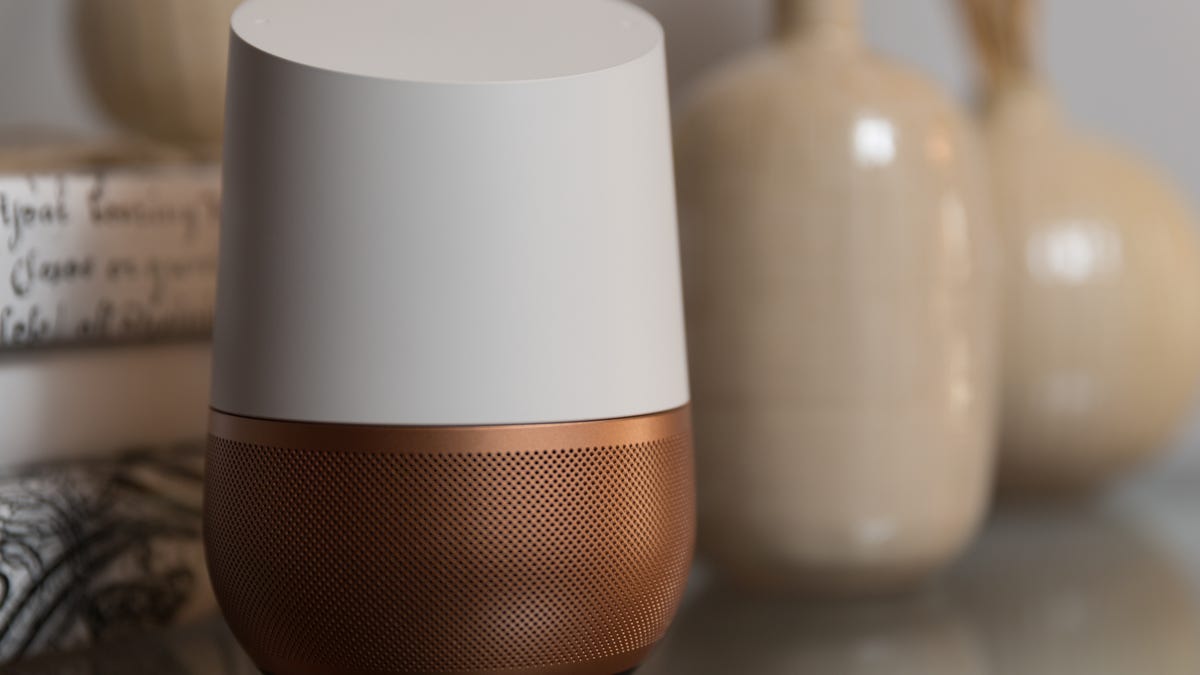
One thing you get with the Google Home that's missing on Amazon's Alexa (for now at least) is the ability to throw content to your TV using your voice, which feels exactly like the future. This is done using Chromecast and works with both video and audio content. Here's how to set it up.
First, download the Google Home app on your Android or iOS device and go through the setup process, which is pretty painless. Select the device, connect it to your Wi-Fi network, give it a name and start talking.
Next, if you haven't already, go through the same setup process for your Chromecast using the Google Home app. Make sure to give it a unique name, such as Living Room TV or Bedroom. You want to be able to clearly tell Google Home which device you want to stream content to.
Then hit the three-line hamburger button to expand the sidebar menu and select Music. Choose between Google Play Music, YouTube Music , Spotify or Pandora and login to your account to set it as the default music service.
Controlling your TV with Google Home
After Google Home and Chromecast are set up, all you need to do is tell Google Home what you want to play.
For now, you have to keep video requests fairly simple and straightforward. You can say things like, "OK Google, play recommended videos in the Living Room." Give the YouTube app a second to launch and load the video, and it will begin playing on the designed TV.
Currently, video only works for playing YouTube videos. But support for Netflix and other third-party streaming apps will come in the future.
To stream music to your TV using Google Home, just say, "Hey Google, play Manchester Orchestra on the TV." If you're signed into another service but don't have it set as the default, just ask to play the music through it instead. For example, "OK Google, play The Lumineers on Spotify on the TV."
After throwing content to the TV, you can say things like "OK Google, pause the TV" or "OK Google, next on the TV." Of course, you can also use the TV remote or the controls inside the Google Home app to control video and music playback.
In the future, you'll be able to throw much more content to your TV using Google Home, such as pictures stored in your Google Photos account or podcasts, which you can currently only listen to through Google Home itself.
Editor's note: This story was originally published on Monday, November 15 and has since been updated to include details on voice commands for Chromecast playback controls using Google Home.

