 Why You Can Trust CNET
Why You Can Trust CNET Nuke your Alexa smart home to exorcise those 'ghost' devices
Tinkering with your smart home setup by renaming and moving devices can make a mess of things. There's a solution, but it's quick and dirty.
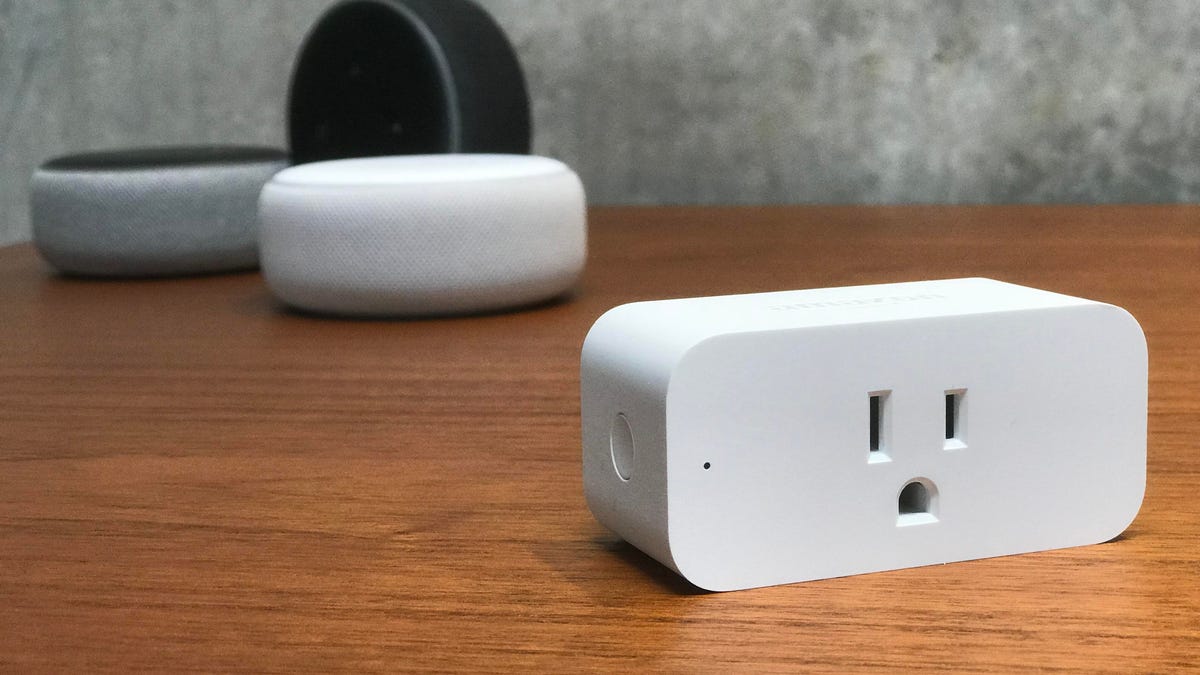
Alexa will lose track of devices if you rename them, but you can set your smart home right in one fell swoop.
If you've gotten in the habit of changing the names and locations of your Alexa-controlled smart home devices -- smart lights, smart plugs and so on -- without updating Alexa, you don't need me to tell you what a mess that can make of things. Try telling your Amazon Echo to turn on a smart light using a device name that Alexa doesn't recognize and you'll see what I mean. "Sorry," Alexa will say, "I didn't find a device named [its new name]."
Do this often enough, and your smart home will become almost unusable. Worse: Detangling such a mess can be a tall order and, before long, you'll find yourself ignoring Alexa completely, controlling your smart home with myriad apps on your phone instead.
Smart home control only works when Alexa knows what your devices are all named.
Well, you're in luck, sort of. There's a solution, but it's quick and dirty. If it sounds risky it's because, well, it is: You'll have to delete your entire smart home and start over, and you'll lose any rooms or routines you've set up. But otherwise the process is simple and should only take a couple of minutes. When it's finished (and you've rebuilt your rooms and routines in the app) you can go back to ordering Alexa around.
Here's how to do it.
Want more from Alexa? Amazon released another round of smart home products during the fall product launch event on Sept. 28, 2021. We got a first look at new Ring and Echo devices such as the Always Home Cam and the Echo Show 15.
You'll have to use Alexa's desktop portal
First, put down your phone and pick up your laptop -- this has to be done on the desktop version of the Alexa website. Next, head over to Alexa's web interface (yes, that's a thing), then follow these steps:
1. On the menu on the left, click Smart Home.
2. In the primary pane, click Devices.
3. Scroll all the way to the bottom and click the box labeled Remove All.
4. In the popup window, click Remove to confirm.
5. On the next page, click the box labeled Discover.
Now, rejoice: Alexa has pinged all the various services you've linked (Philips Hue, Smart Life, etc.) and updated them all with the current names of all your devices.
There is, as mentioned, a downside. Doing this will obliterate any groups -- including rooms and speaker groups -- as well as routines you've created. That said, chances are, if you're having the kinds of problems that require a nuclear option such as this, they both needed to be revamped anyway.
You may need to nuke one more thing, too
I recently discovered a little quirk about Amazon Echos -- they remember. As in, if you unplug an Echo device and toss it in a drawer, only to retrieve it later and reconnect it to your smart home, it remembers the names of devices on your network when it was last connected. This can wreak its own kind of havoc on your smart home. The only way I've found to fix it is to nuke the device itself -- reset it to factory settings (follow the link for detailed instructions on older devices).
On third- and fourth-generation Echo and Echo Dot devices, press and hold the Action Button for 25 seconds (the light ring will pulse orange then turn off). The light will come on again, this time blue. Wait until it turns orange to indicate it has returned to setup mode.
To reset Echo Show devices to factory settings, press and hold the Mute and Volume Down buttons for 15 seconds or until an Amazon logo appears.
More cool things you can do with your Alexa device
- How to use Alexa commands with your home security camera
- Alexa can make remote learning easier with these 5 tricks
- Lost phone? Check out these 4 ways Alexa can find it for you
- Roundup: Every Alexa command you can give your Amazon Echo device
- Try these 4 cool tricks with the Amazon Echo in your living room

