Understanding Hype, a live-streaming app packed with weird
It's like watching drugs.
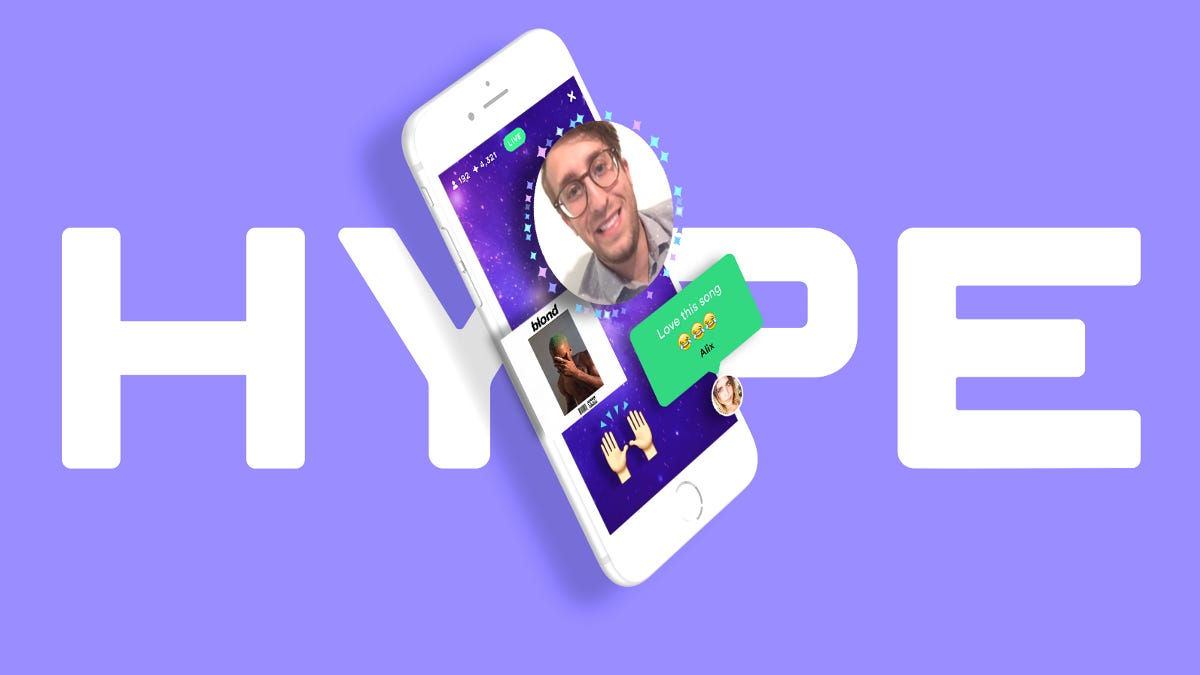
The creators of Vine have a new gift for the Internet -- and it's called Hype.
Hype is a live-streaming video app on iOS with wide-ranging creative freedom. Every broadcaster can layer a live video with multimedia, including photos, videos, animated GIFs, music, text and emojis. Anything can be moved around the screen and added or deleted during the live broadcast.
The point of Hype is to use these tools to engage with a live audience and win subscribers. Like in other live-streaming apps, the audience can share comments in a chat window. But Hype takes it up a notch: If the broadcasters like a comment, they can pull it into the video, having it float above as a chat bubble.
Adding to the mania of the presentation, the audience also wields the power to light up a Hype broadcast with sparkles. Why? Because sparkles are how you show love (naturally).
It may sound overwhelming, but it has just the right blend of Internet weirdness to work -- and it opens up new ways to create video for the YouTube generation that craves an audience.
Layers of live Hype weirdness.
The Hype app offers no tutorial (much like Snapchat), forcing you to learn just by tinkering around. If you're feeling lost, here are some tips on creating your own broadcast (although you may want to watch a few other Hype videos before making your own):
Change the background
Long-press your finger on the background. That brings up a menu of preset animated backgrounds, or you can choose your own from your camera roll.
Change the live-video window
The default live-video window is a circle. Click the circle, then click the shapes icon on the bottom to cycle through different cutouts, like a hexagon, star or triangle. Resize or rotate by pinching with two fingers. The square window lets you pinch and pull the corners to create a custom proportion, such as a thin, long rectangle that shows only your eyes or mouth.
The ghost icon mutes your microphone and makes your video invisible to the audience.
The double arrows are a quick way to make an object full-screen. Press again to shrink it back down. This is useful for when you want to quickly put focus on one thing during a broadcast.
Adding multimedia
Click the plus icon to add photos and videos from your camera roll, or music saved on your phone, as well as text and emojis. You can also hunt for animated GIFs and Vine videos by tapping the search icon.
When adding photos from your camera roll, selecting multiple photos will create a slideshow.
When adding music, the album art appears as a photo by default. The art can be hidden by tapping the eyeball icon, and the music can also be turned on and off by tapping the volume icon.
Changing layers
Think of all these elements as being stacked on the screen like a deck of cards. You can bring an item to the front by selecting it and tapping the blue layer icon on the corner of the image.
Going live
Click the "Go Live" green button when you're ready to broadcast. Once you give your broadcast a title, the show begins. The upper left corner shows the number of people who are watching and the number of sparkles (aka likes) you're racking up. You earn sparkles when the audience taps on an element in your video.
Highlighting comments
People can chat and leave a message for you by typing in the chat window, found in the lower left corner. Tap the chat icon to see a list of messages. Tap a message to share it in your broadcast as a chat bubble.
Even a plastic dinosaur can have a talk show on Hype.
Subscriptions
When someone subscribes to you, they'll be notified the next time you go live. You'll also show up in their subscriptions tab in the main menu of Hype.
Ending and saving a broadcast
Click the "X" in the upper right corner to end your broadcast. Selecting "Upload Replay" will save your video to be viewed on your profile later. Even if you don't upload the video to your profile, it will still save a copy in your camera roll.
Sharing a broadcast
As of now, there's no way to alert friends on other networks when you're in a live Hype. But past broadcasts uploaded to your profile can be shared with others. When watching your replay, tap the bottom right icon to share a link to your video. The creators of Hype say they are working on better ways to share broadcasts on social networks.
Get creative
Come up with ways to blend your live video with other media. Make it look like you're eating emoji fruit. Use your super breath to blow away comments on the screen. Crop the live video to only show your mouth and place it on the face of another photo.
Many early users have created their own chat shows, interacting with the audience, answering questions and responding to feedback -- all the while being cheered on by twinkling sparkles.
As the kids say: Do it for the Hype.

