Share Dropbox files via iMessage and sign PDFs on your iPhone
The Dropbox app for iOS adds new features that make it easier for business users to collaborate on their mobile devices.
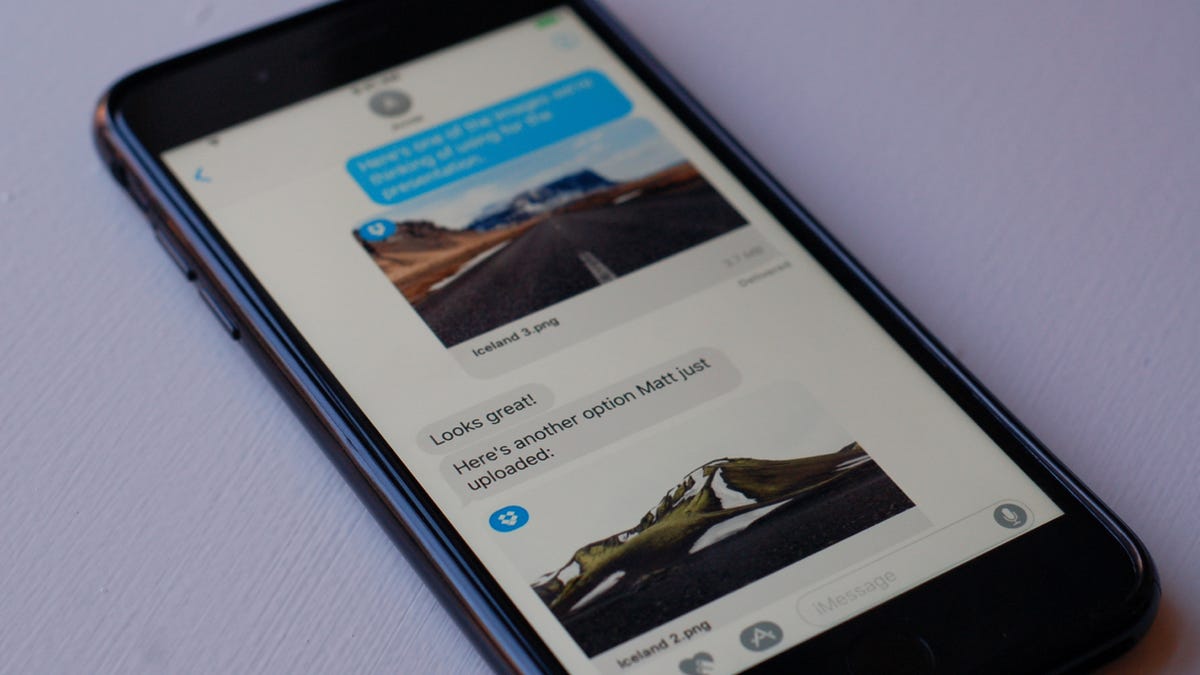
No longer content simply to be a file repository in the cloud, Dropbox updated its iOS app to help business users get more done on their iPhone or iPad . Dropbox for iOS now has its own Messages app, and it lets you sign PDFs without touching Adobe , among a number of other features.
Let's take a look at the new things the updated Dropbox app can do.
Share files via Messages
With iOS 10, Apple opened the stock Messages app to third-party developers, and Dropbox has added its own app to the iMessage App Store. With it installed, you can grab Dropbox files without leaving your current text conversation and share them with whomever you are texting.
Sign PDFs
With the previous version of the Dropbox app, you could sign PDFs, but it was an awkward, two-step process that kicked you out to the Adobe Acrobat Reader app. Now, you can delete that Adobe app and sign PDFs from right within Dropbox itself.
When you open a PDF in Dropbox, tap the pencil button on the bottom of your screen to add text or a signature. You can then drag your entered text or your signature to the appropriate spot on the page. And the app saves your signature to make signing subsequent documents quick and easy.
More actions with the lock-screen widget
Dropbox had a lock screen widget before this update, but all it showed you were your four most recently added files, which you could tap on to open in Dropbox. The updated Dropbox app adds three helpful buttons to the lock-screen widget: Scan Document, Upload Photo and Create File.
With these buttons, I can now move the Dropbox app off of my home screen to free up a spot for another app there and simply use the lock-screen widget to start a Dropbox task.
Get notified of changes
If you regularly share files on Dropbox, it can be a challenge to keep track of who is making changes and when. The updated Dropbox app now notifies you when a shared document has been updated and by whom. The notification includes a Refresh button so you can quickly and easily view the current version of the file.
iPad PIP
The updated Dropbox app for the iPad now lets you go picture-in-picture so you can watch a video you have stored on Dropbox in a PIP window while you go about your business elsewhere on your iPad. And Dropbox stays that in the coming weeks, it'll add split-screen support.
For more, get 10 tips for getting started with Dropbox Paper and learn how to sync folders between your Mac and Dropbox.

