If you care about privacy, use this default search engine in Chrome, Safari and Firefox
DuckDuckGo can better protect your privacy and personal data while searching the web. We'll show you how to make it your default search engine.
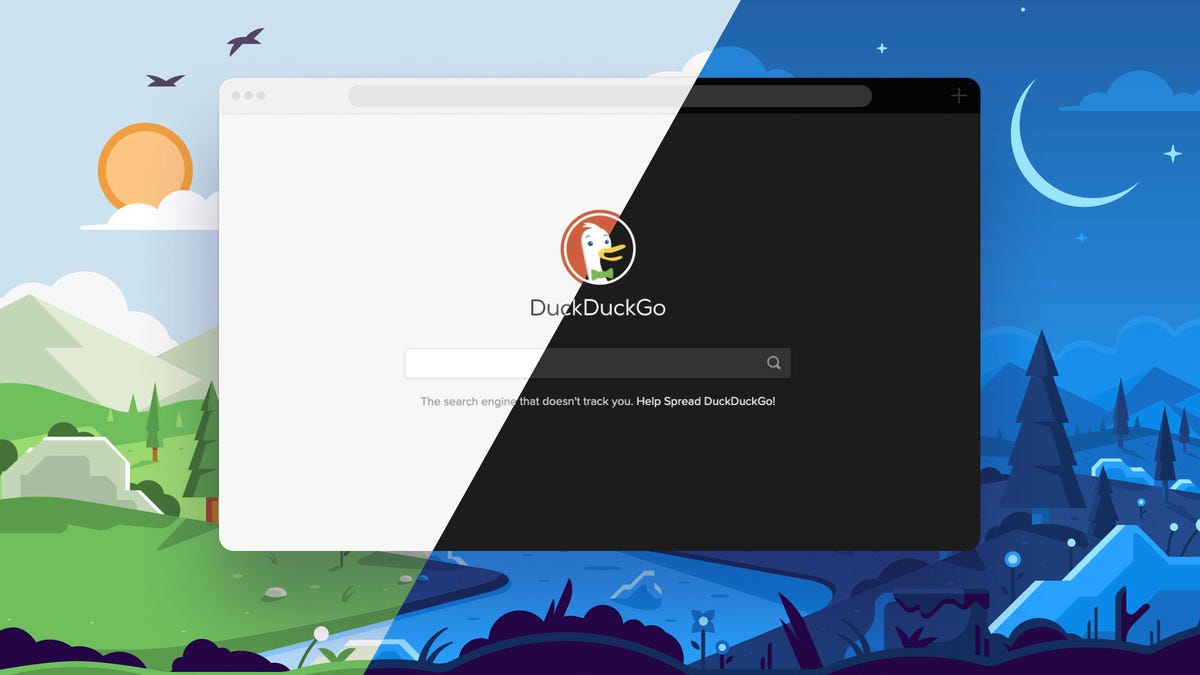
DuckDuckGo can protect your privacy and data online.
It's almost that time of year. Following festive holiday dinners and gift exchanges, many switch focus to the new year and their 2022 goals. Although exercising, organizing that clutter room or even reading more may be on the list of resolutions, what about boosting your personal privacy and better protecting your data while searching the web? You can always try regularly deleting your browser history, opting out of password autofills and turning off your browser's location tracking. But, the simplest way to keep your data safe may be to switch to an anonymous search engine like DuckDuckGo.
Although it may provide less precise search results than Google, DuckDuckGo has your privacy in mind and aims to protect your personal information. It encrypts your searches, blocks trackers from advertisements and doesn't store your search history data.
Setting DuckDuckGo as your default web search engine is a simple process that only takes a minute or two. Here's how to do it in Google Chrome, Safari and Firefox. You can even use DuckDuckGo on your phone.
Once you navigate to your settings, all you have to do is select DuckDuckGo as your default search engine in Google Chrome.
How to set DuckDuckGo as your default search engine in Google Chrome
- Open a new tab in Google Chrome and go to the DuckDuckGo website.
- Right-click the the URL in the search bar.
- Click on Edit Search Engines in the dropdown box.
- Under Default Search Engines find DuckDuckGo and click on the three vertical dots.
- Select Make Default.
There is an alternative way to make the private search engine your default if you're using Google Chrome and find right clicking to be a little tricky.
- Open a new tab in Google Chrome.
- Click on the three vertical dots in the top right corner beside the address bar.
- Select Settings.
- Scroll down to Search Engines and click on Manage Search Engines.
- Under Default Search Engines find DuckDuckGo and click on the three vertical dots.
- Select Make Default.
For extra privacy, you can also install the DuckDuckGo Chrome browser extension.
After finding your search settings in Safari, you can click on DuckDuckGo.
How to set DuckDuckGo as your default search engine in Safari
- Open Safari, then in the top-left corner of your screen click on the bolded Safari.
- Select Preferences, and then find the Search section.
- Under Search Engine, click the drop-down and select DuckDuckGo.
If you're using an iPhone or iPad, you can also use the privacy-focused engine as your default way to search. Here's how.
- Download DuckDuckGo from the App Store.
- Go to your iPhone or iPad Settings, and scroll down to DuckDuckGo.
- Tap Default Browser App, and select DuckDuckGo.
You can also add DuckDuckGo as you default browser in Firefox.
How to set DuckDuckGo as your default search engine in Firefox
- Open Firefox, then click the magnifying glass in the address bar at the top of the browser.
- Click on the gear icon in the bottom left of the drop down to go to Settings.
- Select Search from the list on the left side of the window.
- Scroll down to Default Search Engine.
- Select DuckDuckGo from the drop-down menu.
Similar to Chrome, Firefox has an add-on for the search engine that offers additional privacy features.
DuckDuckGo isn't the only one focused on protecting your personal data. There's the Brave browser, which blocks trackers and third-party cookies that monitor your activity as you search the web. It also lets you control what is and isn't being blocked like ads, cookies or Facebook and Google login buttons. Brave has DuckDuckGo as a default search engine option, too.
For more privacy focus tips, take a look at a few browser privacy settings you should change right away and 7 things data privacy experts wish you knew about your app security. You can also check out CNET's roundup of browser-based VPNs to try and our list of the best virtual private networks.

