iOS 17.4: View Your Apple Cash's Virtual Card Numbers in 4 Easy Steps
With these numbers, you can use your Apple Cash online where Apple Pay isn't accepted.
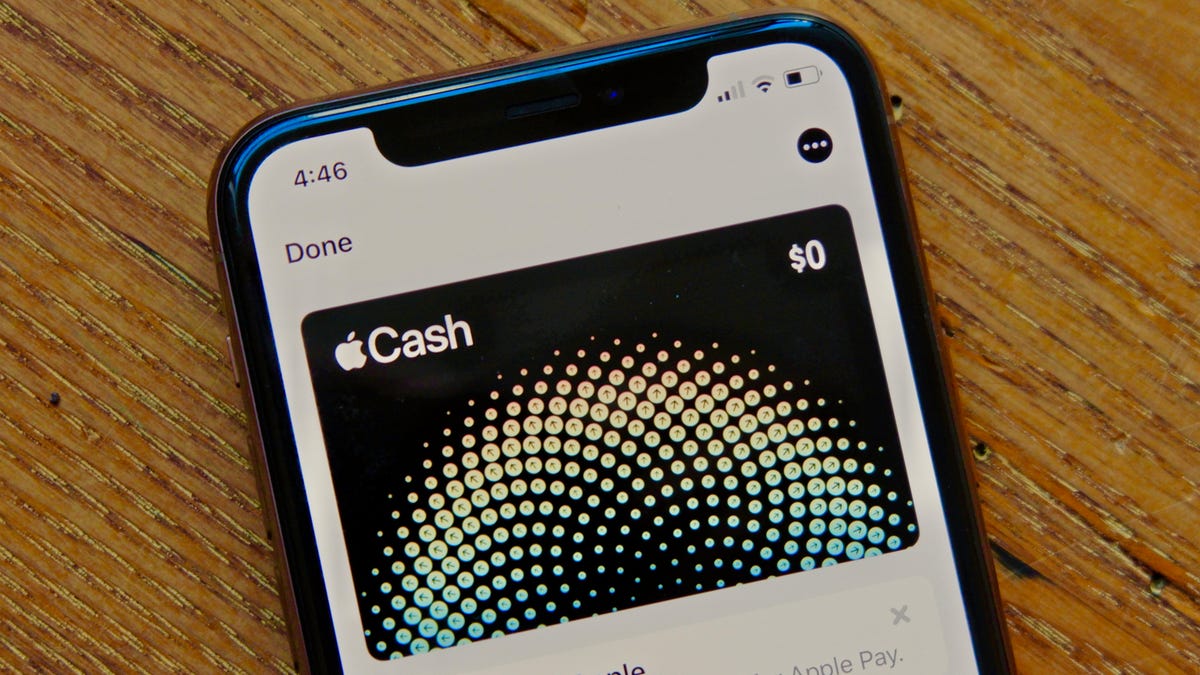
When Apple released iOS 17.4 on March 5, the update introduced a few bug fixes and a host of new features to your iPhone, including more Stolen Device Protection settings and transcripts in Podcasts. And one of those new features is virtual card numbers for Apple Cash, allowing you to use Apple Pay in more places online.
According to Apple, Apple Cash is a digital card in your iPhone's Wallet app that can be used to buy items in physical and digital storefronts as well as in apps that accept Apple Pay. But now with iOS 17.4, you can generate virtual card numbers to use at digital storefronts that don't accept Apple Pay. However, it's important to note that Apple Cash doesn't support some merchant categories, such as cashlike transactions.
Here's how to view and use your Apple Cash virtual card numbers.
Read more: You Should Download iOS 17.4.1 Now
How to set up and view your virtual card number
If you haven't set up your Apple Cash card, here's how to do that. If you've already set up an Apple Cash card, you can skip past these instructions.
1. Open your Wallet app.
2. Tap your Apple Cash card near the bottom of your screen.
3. Tap Set Up Now under Set Up Apple Cash.
4. Follow the on-screen prompts and your Apple Cash card will be available in no time.
Once you've set up your Apple Cash card, you'll have a card number, expiration date and security code for your card, like you'd have on a physical credit or debit card. Here's how to view your virtual card numbers.
1. Open Wallet.
2. Tap your Apple Cash card.
3. Tap the three dots (...) in the top right corner of your screen.
4. Tap Card Number.
Now that you've got a new virtual card number for your Apple Cash, your iPhone's Safari app can autofill your card information if you make a purchase on your phone. You can also manually enter your card's information on other devices or in other browsers to make purchases, too.
And if you think your current card number has been compromised, you can easily request a new virtual card number. Follow the steps above, tap Request New Card Number, then tap Request again and you'll immediately be given new virtual card numbers -- no waiting for your bank to send you a new card.
For more on iOS 17, here are all the features your iPhone could get with iOS 17.5 and what was included with iOS 17.4. You can also check out our iOS 17 cheat sheet.

