Google Assistant: How to improve your privacy by turning off the virtual assistant
These five steps will let you turn off your Google Assistant and help you boost your digital privacy.
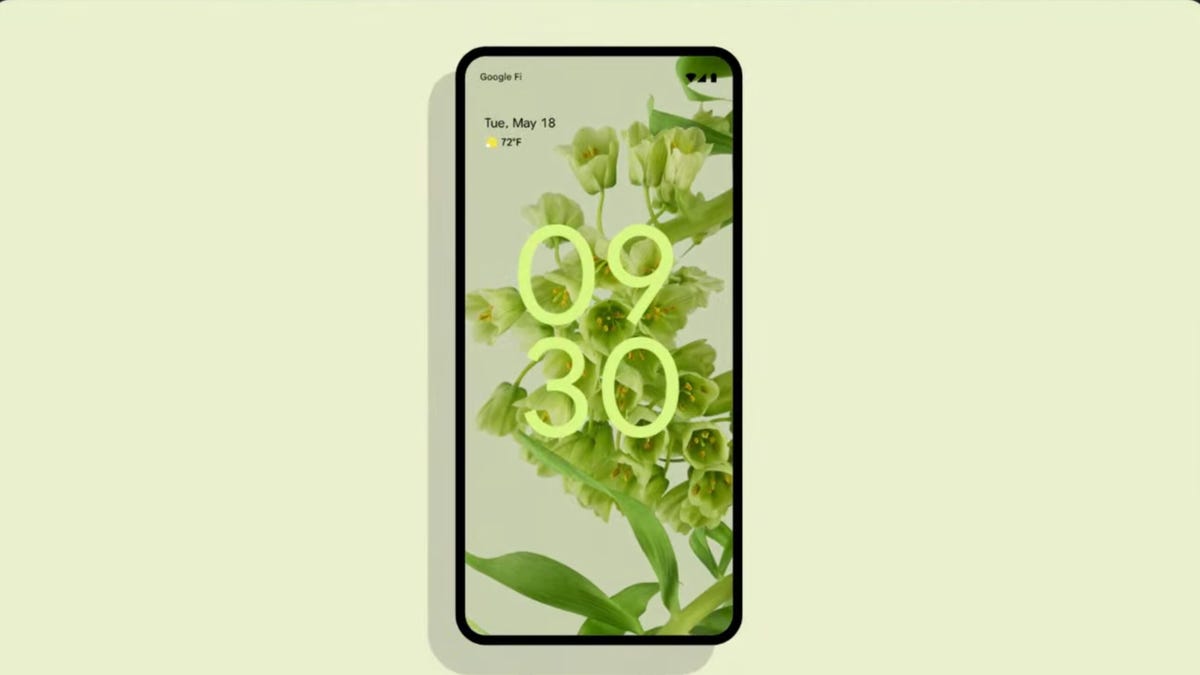
Worried about Google listening in? Follow these steps.
Google Assistant is meant to help with everyday tasks. The virtual assistant found in Android phones and smart home devices like the Google Nest can check the weather, find the score of sports games and even help with math. Just ask your device, "Hey Google," and whatever you want help with.
However, you may not want it on all the time. Google Assistant may be overly sensitive to voice cues, or you may want to turn it off for privacy-related reasons. Whatever the reason, you can turn off Google Assistant in a few quick steps.
How to turn off Google Assistant
1. Start in the Google app.
2. Open up the More menu by pressing on the three dots in the bottom right.
3. Select Assistant Settings.
4. In the following menu, tap General.
5. From there, you'll be able to toggle Google Assistant on or off.
If you're particularly privacy-minded, you may also want to delete your Google Assistant's history. You have a few options here. If you haven't turned off your Google Assistant yet, you can ask it to delete activity from a certain time range (like a day or a week).
If you want to delete your entire Google Assistant history, the process is more manual.
How to delete your entire Google Assistant history
1. Start by navigating to your Google Assistant Activity page, making sure you're signed in.
2. Select the Delete activity by option in the menu.
3. You'll get a pop-up asking you to select a time range. If you want to clear everything, choose All time.
4. Google will ask you to confirm that you want to delete the selected activity. Then you're done!
For more, check out how to make your Google Assistant less annoying and why Alexa is better than Google Assistant.

