How to Make Your iPhone Keyboard Vibrate Whenever You Type
Here's how to turn on the new haptic feedback feature for your keyboard on iOS 16.
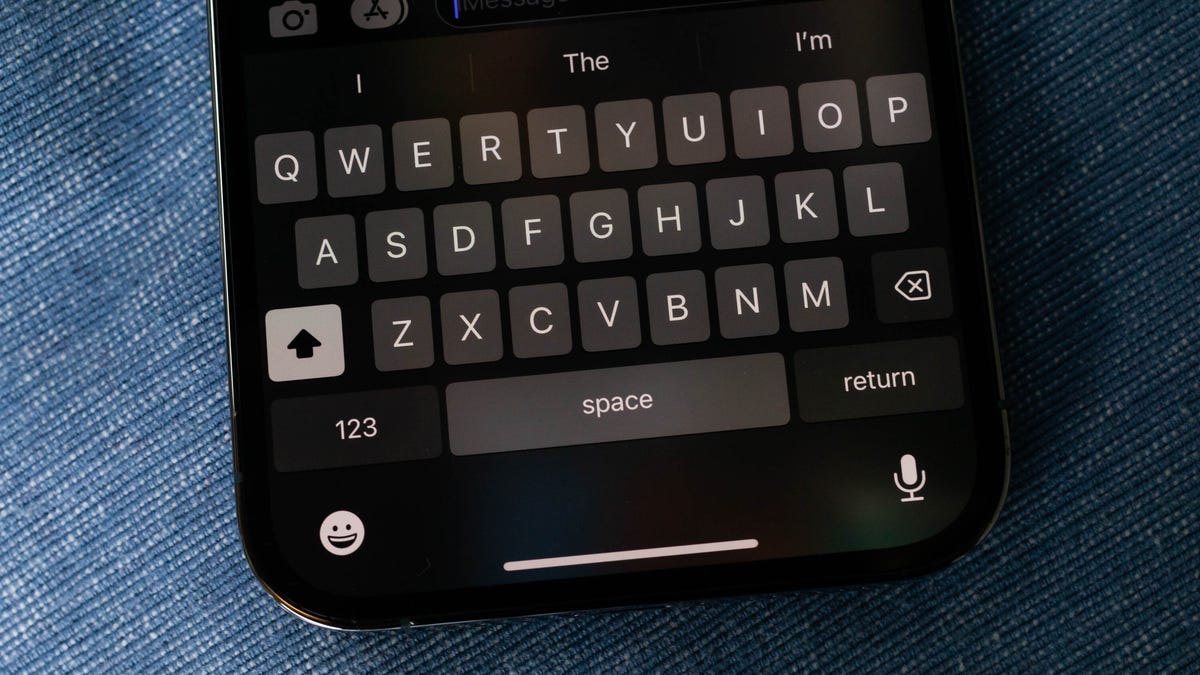
Add some feel to your digital keyboard on iOS 16.
You know that little vibration you feel underneath your finger when you delete an app from your home screen or turn on the flashlight from your lock screen? That's called haptic feedback, and you can now use that feature on your keyboard to enhance typing on the iPhone.
In lieu of those annoying clacking sounds you're probably used to, haptic feedback provides a silent way to get a more immersive experience when using an iPhone. If you're a fan of the feature, you'll be happy to learn that, with the release of iOS 16, haptic feedback integration has spread to some other aspects of your iPhone.
Thanks to iOS 16, you can now get haptic feedback when using your iPhone's built-in keyboard. Whether you're sending a text message or drafting an email, every time you hit a key you'll feel a slight but satisfying vibration, giving the virtual keyboard a bit more of a physical feel.
However, you must manually enable the haptic feedback feature for your keyboard on iOS 16 for this to work. Here's what you need to know.
If you haven't yet updated to iOS 16, check out how to download and install iOS 16 right now, seven hidden features we weren't expecting and all the new features you can look forward to using, like unsending text messages and removing people, pets or objects from your photos.
How to enable haptic feedback to your iPhone keyboard
Before you go through these steps, make sure that your iPhone is updated to iOS 16. You should check out a list of compatible iPhone models and how to go through the installation process.
To enable your keyboard's haptic feedback:
1. Open the Settings app.
2. Go to Sounds & Haptics.
3. Tap on Keyboard Feedback.
4. Toggle on Haptic.
Toggle this on and you'll feel a slight vibration each time you tap a key.
As soon as haptic feedback is enabled, you'll feel a slight pulse whenever you tap your keyboard, whether you're hitting space, entering a character or deleting something. Haptic feedback will run regardless of whether your phone is in silent mode or not.
It's worth noting that Apple added a note to its support page for haptic feedback that says, "Turning on keyboard haptics might affect the battery life of your iPhone."
There is no further explanation, like how much battery the feature may actually consume, but it seems to be a significant enough issue that Apple needed to include a statement about it. If you're worried about battery life, you may want to keep haptic feedback on the keyboard turned off, especially since going into Low Power Mode does not disable it.

