How to Set Up ExpressVPN and other VPNs on Your Apple TV
If you can't access certain streaming libraries because of geographic restrictions on your Apple TV, a VPN can help.
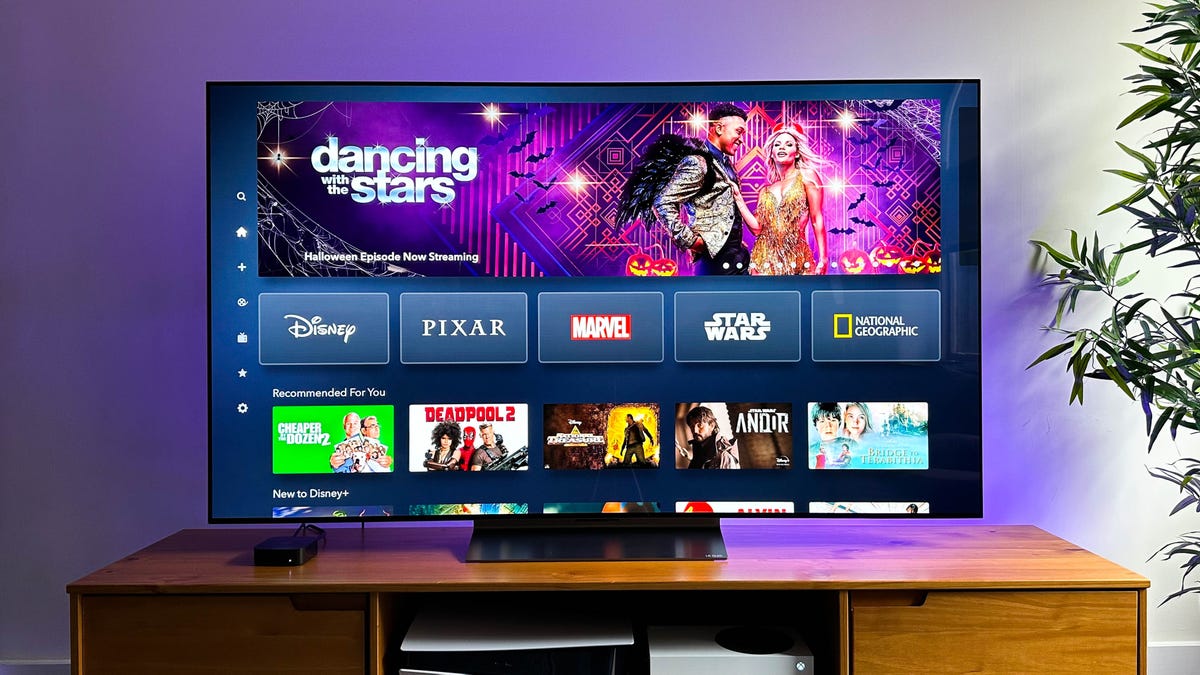
Apple TV has very limited VPN apps available, so you may need to use a workaround.
A virtual private network, or VPN, protects you by encrypting your online communications -- helping to keep your sensitive information away from prying eyes. But privacy isn't the only reason to use a VPN.
One of the most popular reasons for using a VPN is to get access to movies and TV shows on streaming services you pay for, like Hulu or Max, while you're traveling abroad or living in another country. If you create an account for Netflix in the US, for example, the library will vary depending on which country you're in. And Netflix knows if you're in another country by using your IP address to determine your location.
So how exactly does a VPN help in this situation?
Well, with a VPN, you can choose a specific server, in another country, changing your IP address to whatever the location is. If you're in Poland, for example, but want to access Spain's Netflix library, you can simply choose a server in Spain and you're good to go.
However, not every device you own can use a VPN. Although Apple TV running TVOS 17 can now natively support VPN applications, the options are very limited. If you're already subscribed to one of the major VPN services, like ProtonVPN or NordVPN, you're out of luck... unless you use a workaround.
In this guide, we'll cover the existing, albeit limited, VPN applications you can download on your Apple TV and the Smart DNS workaround, which allows you to access geo-restricted content on devices that don't typically allow VPNs. Here's what you need to know.
For more, here's how to set up a VPN on your iPhone and the best iPhone VPNs.
Option 1: Download a VPN app on your Apple TV, with limited options
Released in September, TVOS 17 for the Apple TV allows you use third-party VPN apps. However, since the update is recent, you have few VPN options right now to choose from. Most recently, ExpressVPN announced an app specifically for the Apple TV.
All you need to do is download the ExpressVPN app and sign in to your account to take advantage of the privacy and security features you're used to. You can sign in by scanning a QR code with your phone or by entering your credentials with your Apple TV remote.
If you don't see ExpressVPN in the App Store, make sure to update your TVOS software. You need to be running TVOS 17, because older versions do not support VPNs. To update your Apple TV, go to Settings > System > Software Updates > Update Software > Download and Install > Update Now.
You can find a few other VPN apps available for download, like IPVanish and PureVPN, but not many that we recommend. You may have to wait a bit before you see apps from other services.
Option 2: Use Smart DNS in your VPN in your web browser
If your VPN service doesn't have an app yet on Apple TV, you'll need to use a feature called Smart DNS. If you're unfamiliar with Smart DNS, it's a feature that allows you to access geo-restricted content on devices that don't typically allow VPNs or have very limited VPN options.
Before choosing a VPN, make sure that it has a Smart DNS feature, or else you won't be able to use this method. Popular VPN services like NordVPN and Surfshark all have Smart DNS available.
First, set up your VPN
While connected to your Wi-Fi network, go to your web browser on your computer, access the website of your VPN and find the Smart DNS settings. Smart DNS setup will vary from service to service, but essentially you'll need to activate Smart DNS to produce a Smart DNS address, which you'll then need to write down.
Note: Make sure you're not connected to your VPN service when setting up Smart DNS.
I used Surfshark VPN to test out this feature, but your steps should be similar.
On Surfshark, go to VPN > Manual setup > TV or console and then hit the Activate Smart DNS button. The website will determine your IP address, and you must hit Activate Smart DNS again. A few Smart DNS addresses will then be generated for your devices; choose one for your Apple TV.
If you want to approve another IP address for Smart DNS, you must deactivate the original one first.
For help, here's more on how to set up NordVPN and ExpressVPN.
Next, enter Smart DNS address into Apple TV
Now that you've written down your Smart DNS address, access your Apple TV, go to Settings > Network > Wi-Fi and click the network that you're currently connected to. Next, choose the option Configure DNS, click Manual and enter the DNS address
you wrote down.
Change the Configure DNS setting from Automatic to Manual.
Once that's done, your Apple TV should be able to bypass certain georestrictions to give you access to more content libraries in your streaming services.
However, you can't easily change your location like you can with a VPN. A Smart DNS address is locked to one location. Surfshark, for example, only provides Smart DNS addresses that are located in the US, allowing you to access streaming libraries in the US while you're abroad. If your service provides DNS addresses in other countries, you'll have to change them in Apple TV each time you want to access a different country's library. Keep in mind that while VPNs are legal in most places, engaging in illegal activity online is still illegal regardless of whether you're using a VPN and a Smart DNS feature.
Also, there are two things to note:
- A Smart DNS, unlike a VPN, doesn't protect your privacy. Instead, it only really changes your location, so be aware. If you want protection, use the regular VPN.
- A Smart DNS may not work with every streaming service. You may get an error that shows you can't access your service. If so, it's best to remove the Smart DNS address from your Apple TV.
For more, check out seven myths about VPNs you should know about and the best cheap VPN services.

